This must be from Keyboard Maestro. Why is it useful compared to the items in my dock at the bottom of the screen?

Thanks.
This must be from Keyboard Maestro. Why is it useful compared to the items in my dock at the bottom of the screen?

Thanks.
Hello Doug (@douglerner)![]()
This Palette is the Application Palette if I remember it correctly….
Since I am not using this particular palette I can only guess but I am quite sure.
You can use this whenever you are in an Application that uses full screen mode or if you always have your dock hidden and are to lazy to navigate to the dock … just set this to appear at your cursor and you’re good to go … switching applications with just the mouse or trackpad was never easier…
Greetings from Germany
Tobias
Getting used to the terminology here, so thanks for that.
I probably wouldn't need it because my dock is not hidden. But if I did want to how would I get it back? I closed it and don't see where to open it again.
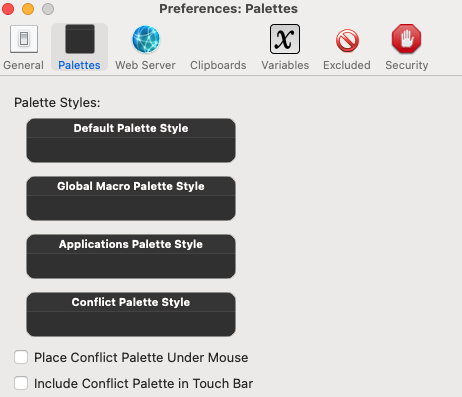
Is it supposed to always be there like that on the right side, or appear just when needed.
Oh! By the way, I see the CMD-Tab app switcher has changed! I assume because of Keyboard Maestro. While I'm ok with the way it looks, it appears on a different display than I usually expect with the default app switcher. I seems to usually appear on my external monitor rather than on my MBP monitor. Are there settings for that?
Thanks.
Greeting from Tokyo.
doug
For the Palette there is a dedicated Macro Action called Show Applications Palette which has also the two other options to hide and toggle….
following this link brings you to the Wiki Page entry that explains how the Applications Pallette behaves - but if you read the whole page you get more information about palettes in general.
Speaking of the Keyboard Maestro Application Switcher you have to use the set next Engine Window Position Action right before the Activate Application Switcher Action configured to the coordinates of your Main Display…
In your case i would explicitly consider that you use Main instead of Internal …
Greetings from Germany to Japan
Tobias
I'm still not used to the terminology, but trying.
I looked in All Macros, but don't see one called Show Applications Palette.
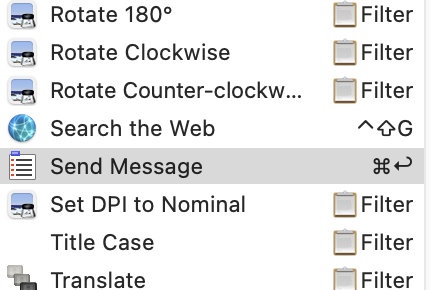
What? What? What? ![]()
doug
Another hint for you - just dive through the menu bar of Keyboard Maestro and use for every Action Token or function entry the option Key before clicking on an entry… this will bring up the dedicated Wiki page on that particular subject
Tobias
Klick in any Macro on an action and press control command a and then search for show Appllications Palette … it will pop up quickly as you type
You should definitely go to the wiki pages and read … this will help you getting used to the syntax and the heart of Keyboard Maestro …
If you then still have questions - we are all together a very friendly crowd of people that helps where ever it is possible…
Greetings from Germany
Tobias
Not quite sure what you mean. I just clicked on the Macro "Display as Text" and then clicked on the action box on the right.
Then I typed CMD+a but all that happened was I heard a click.
Selecting the action is just right - you want to have the focus on the action then press control +command + a to get the Insert action by name window there you can search for every action you want
I’m sorry for running out of time to help you further on your trial journey - at least for now …
Consider reading the Wiki Pages … like I said earlier ![]()
Greetings from Germany
Tobias
OK. Thanks for your assistance!
doug
It's starting to fall into place in my mind! This, right?
Anyway, getting closer. Maybe. The name changes from Activate Application Launcher to Set Next Engine Window Position when I do that.
And not sure what happened to the macros.
Whatever I did messed it up and now CMD+tab just uses the regular MacOS app switcher. Which is ok. But I'd like to undo whatever I messed up.
I can see this software can do a lot. And it's also extremely complicated to figure out.
I'm just going to stop what I'm doing before I wreck anything else. I deleted that macro which resulted in the default Sonoma app switcher working for now which is fine. But at some point I'd like to know what I did wrong and how this all works.
I found revert macros and reverted to yesterday. That brought back the keyboard maestro app switcher.
I exported the Send Mail macro group I created first to be safe.
So I think things are back to where they were.
[2024-03-11 Edited to correct "Application Switcher" to "Window Switcher". Oops!]
I have been a user of Keyboard Maestro for over 12 years, yet when I look at, for example, the Getting Started page of the manual/Wiki it looks so formidable. Seven "first things"? "From Miraz"? "Open Financial Accounts"? As you say: "What? What? What?"!
The good news is that: it will make more and more sense over time, and the initial learning curve is actually not steep at all. As that page advises, start by reading the Quick Start guide, and then try the tutorial that is built into the Keyboard Maestro Editor. I think you will then gradually feel more at home with KM.
Having said that, I'm now going to skip over most of the thread, because it got a bit gnarly. ![]() Let's start with this (and excuse me if I'm explaining things that are too basic):
Let's start with this (and excuse me if I'm explaining things that are too basic):
That is the Window Switcher. IMHO it's not pretty and not of much use, but it's not unusable and it has features some people like. Anyway, let's look at where it lives in the Keyboard Maestro Editor and turn it off...
Open the Editor. On the left is the column of Groups of macros. Click on "Switcher Group". In the Macros column. You will now see all the macros that belong to that Group, including "Activate Window Switcher". Click on that macro to show its contents. To turn the macro off, just uncheck "Triggered by any of the following". Job done. ![]()
Note that the macro "Activate Window Switcher" contains just one Action, which is also called "Activate Window Switcher". The macro is so simple that it was named after the one action it contains. If you wanted to, you could include the "Activate Window Switcher" action in a far more complex macro with a name of your choice. I know you wouldn't want to, but you could. ![]()
Always keep your Mac backed up. Don't be overambitious while learning KM. Don't rush into running complicated macros that might delete files. Then all will be OK.
Thank you! That worked.
As just an exercise, if I wanted to use that application switcher, but have it always open on the main MBP display instead of sometimes opening on my external monitor, is that possible?
Thanks.
Sorry, I've just realised that I misidentified the "unusable box". That's the Window Switcher. You will find the default "Activate Window Switcher" macro in the same macro group "("Switcher Group").
Those two switchers look similar when using "Cover Flow" view, and I was thrown by the text "Application Switcher" in your screenshot – in fact, that is referring to the name of the window! ![]()
The Application Switcher is pretty good, and you can smarten up its appearance to taste by tinkering with the "Activate Application Switcher" action.
If I turn that one on again by checking the "Triggered by..." box is there any way to set it to the application switcher is always in the main display?