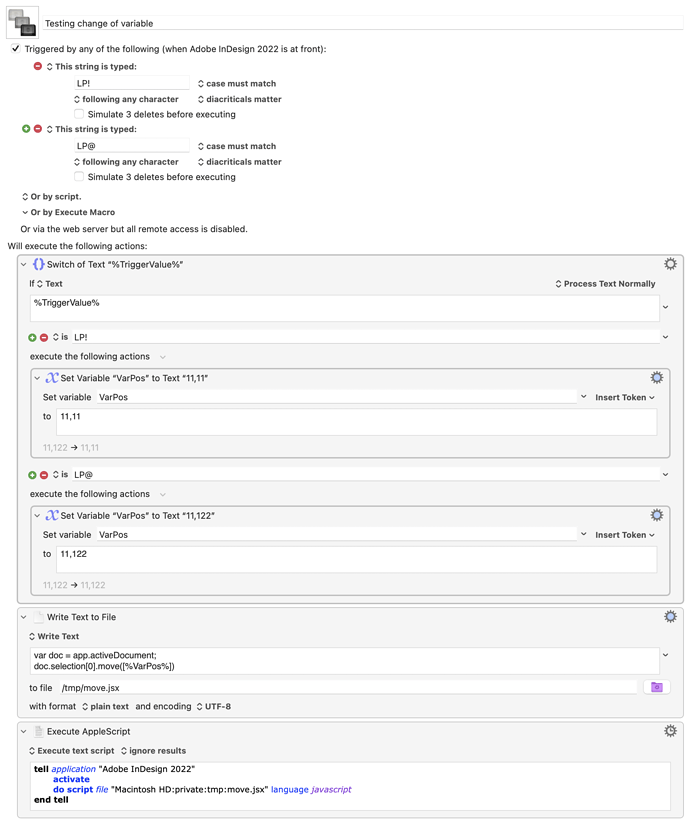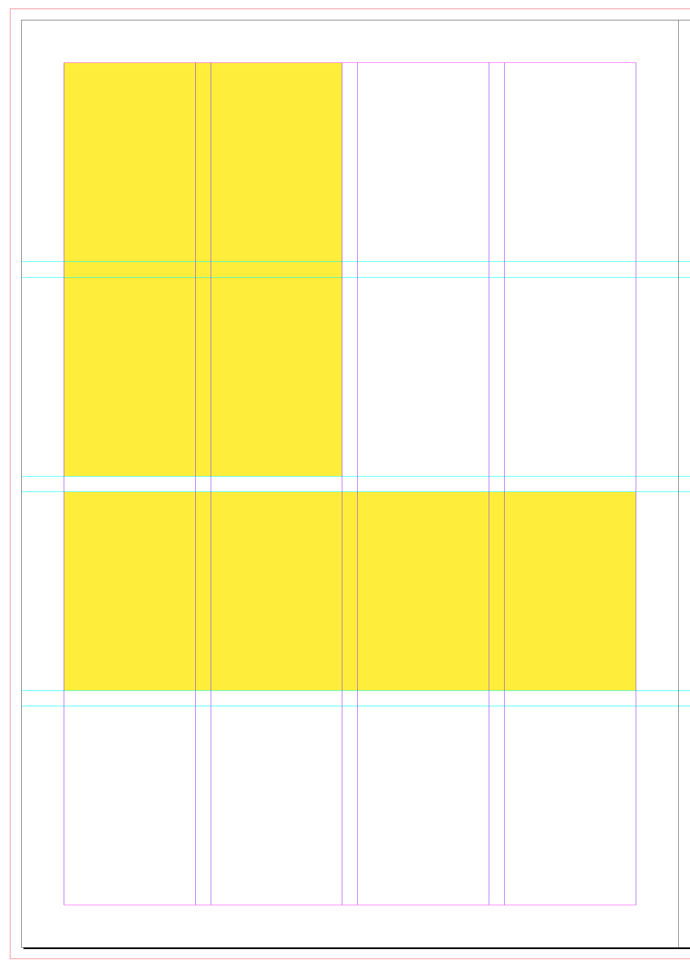I still don't fully understand how your macros are interacting with each other. I guess I'd need to see a screenshot of the full thing.
But it has helped me formulate how to get this thing working with as few macros as possible. Looks like it can be done in one single macro.
Here are two triggers I've made for testing:
When I'm in InDesign I simply type shift lp1 or shift lp2 (which is actually LP! or LP@ when typed). The Switch in KM sees that and takes the coordinates (11,11 or 11,122) and shoves them into the Javascript at %VarPos%, spits out a .jsx file and an Applescript executes it (because I couldn't get KM to execute the Javascript on its own - always came up with an error).
So here in this screenshot you see two yellow boxes that were moved by the macro into the top left and middle left positions (2 positions out of - what I've now worked out to be - a possible 6, for that left-hand page).