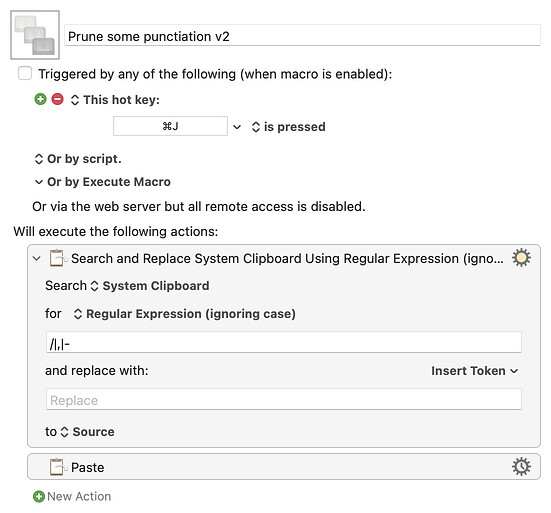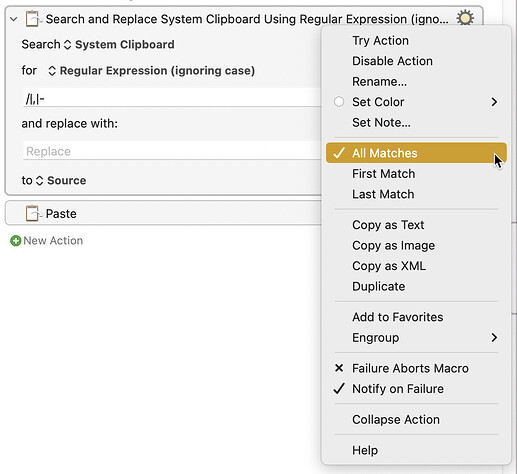Hi, @anothersite. Welcome to the forum!
Here's another way:
Download: Prune some punctiation v2.kmmacros (2.0 KB)
Macro-Notes
- Macros are always disabled when imported into the Keyboard Maestro Editor.
- The user must ensure the macro is enabled.
- The user must also ensure the macro's parent macro-group is enabled.
System Information
- macOS 13.5.2 (22G91)
- Keyboard Maestro v10.2
In the macro I shared, note the following:
-
There is one Search and Replace action and the regex pattern is:
/|,|-The vertical bar, a.k.a. pipe, is used to indicateor. -
The default, All Matches is selected (in the gear menu).
-
The output, i.e., to, can be directed to the System Clipboard but I prefer to use Source when it's the same as the Search value.
@anothersite, I like to share the following references to new forum users: