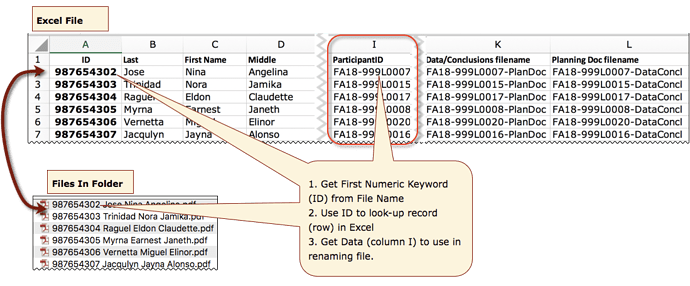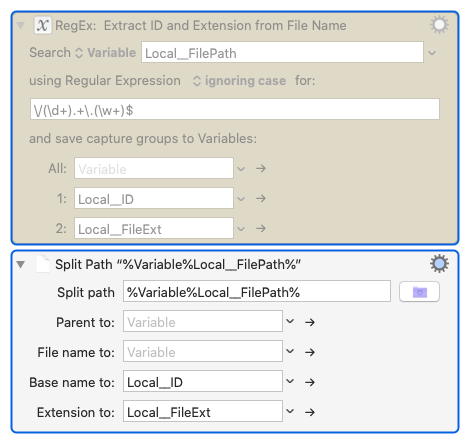MACRO: Rename Files Based on Excel File [Example]
Use Case
- Rename all files in a folder based on data you have in an Excel file
- Use a keyword (ID) contained in the original file name to correlate with data in Excel to construct the new file name
- For example:
- Macro is designed to easily handle many different use cases without having to change any scripts or complex Actions
- The first column in Excel is always the lookup column
- If you need multiple columns, just add a new column and combine them. Then use that computed column for lookulp
- The column to be used for renaming the files is specified by the column name you give it in Row 1.
- Just set the Local__ExcelHeaderName KM variable to this column name.
- Error Handling
- If the ID or the Column Header is not found, the script throws and error and a friendly error msg is displayed.
-
Sample Data
- You can download this zip file for data to demo and test the macro:
Sample Data for KM Macro Rename Files.zip (486.7 KB)
- You can download this zip file for data to demo and test the macro:
As always, feel free to post your questions, comments, issues, and/or suggestions concerning this macro.
This macro was built in response to this request:
Renaming data files with alternate IDs from spreadsheet
Example Output
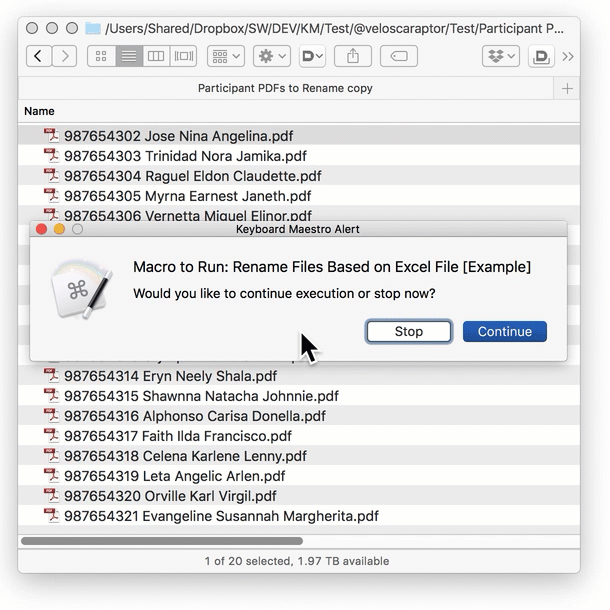
MACRO: Rename Files Based on Excel File [Example]
==**UPDATED**==: 2019-03-14 15:02 GMT-5
• Revised script to Find Cell whose entire contents match the key ID
#### DOWNLOAD:
<a class="attachment" href="/uploads/default/original/3X/d/4/d4f51d6e65b398f8534b0826df1498aeb82bf026.kmmacros">Rename Files Based on Excel File [Example].kmmacros</a> (28 KB)
**Note: This Macro was uploaded in a DISABLED state. You must enable before it can be triggered.**
---
### ReleaseNotes
Author.@JMichaelTX KM Forum Topic
**PURPOSE:**
* **Rename All Files in Folder Open in Finder Using Excel Data**
**REQUIRES:**
1. **KM 8.2+**
2. **macOS 10.11.6 (El Capitan)**
**NOTICE: This macro/script is just an _Example_**
* It has had very limited testing.
* You need to test further before using in a production environment.
* It does not have extensive error checking/handling.
* It may not be complete. It is provided as an example to show you one approach to solving a problem.
**How To Use**
1. First, be sure you have setup the Macro following the instructions in "Macro Setup" section.
2. Open Excel file to the worksheet that contains the lookup data for renaming
* Must have a Header Row with the Names of your Columns
* The Lookup ID must be in Column A
* The Returned Renaming Data must be in a Column between B-ZZ
3. Open the Folder in Finder that contains the files to be renamed.
* This is known as the "Finder Insertion Folder"
4. Trigger this macro.
5. The Macro will then loop through each File in the Folder
* Extract the Lookup ID as the first number in the File Name
* Search Excel for that ID, and return the text in the Column specified by the ExcelHeaderName variable
* Rename the file with that text using the orginal file extension
**MACRO SETUP**
* **Carefully review the Release Notes and the Macro Actions**
* Make sure you understand what the Macro will do.
* You are responsible for running the Macro, not me. ??
.
1. Assign a Trigger to this maro..
2. Move this macro to a Macro Group that is only Active when you need this Macro. Most likely this will be the Finder app.
3. ENABLE this Macro.
.
* **REVIEW/CHANGE THE FOLLOWING MACRO ACTIONS:**
(all shown in the magenta color)
* Set Local__ExcelHeaderName to Header Cell Value That is Used for Renaming
* If you need to use more than one Excel Column for the renaming data, just add another Column where you combine the other Columns
TAGS: @Excel @Files @Finder @RegEx @Example
USER SETTINGS:
* Any Action in _magenta color_ is designed to be changed by end-user
ACTION COLOR CODES
* To facilitate the reading, customizing, and maintenance of this macro,
key Actions are colored as follows:
* GREEN -- Key Comments designed to highlight main sections of macro
* MAGENTA -- Actions designed to be customized by user
* YELLOW -- Primary Actions (usually the main purpose of the macro)
* ORANGE -- Actions that permanently destroy Variables or Clipboards,
OR IF/THEN and PAUSE Actions
**USE AT YOUR OWN RISK**
* While I have given this limited testing, and to the best of my knowledge will do no harm, I cannot guarantee it.
* If you have any doubts or questions:
* **Ask first**
* Turn on the KM Debugger from the KM Status Menu, and step through the macro, making sure you understand what it is doing with each Action.
---