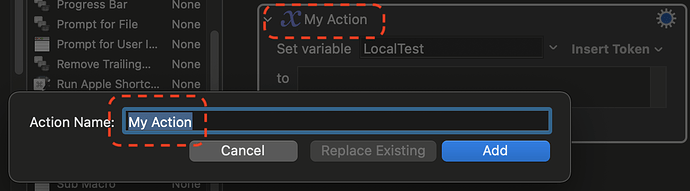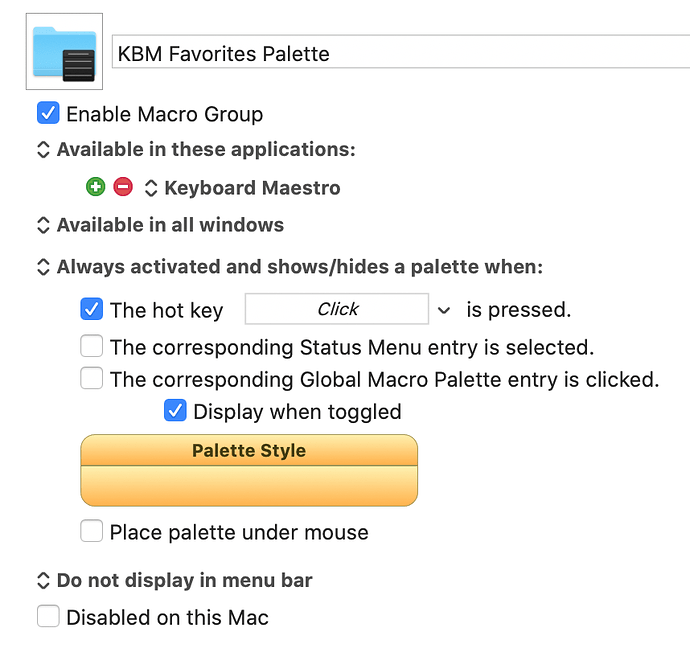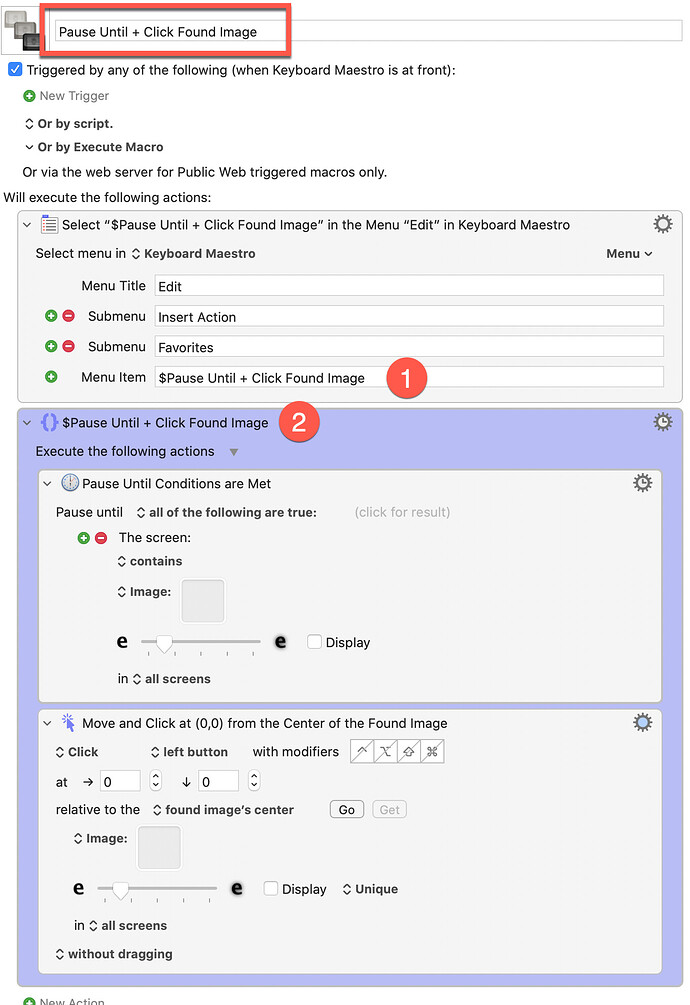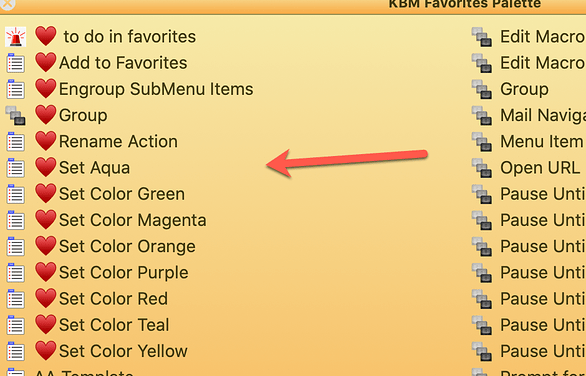It is easy to insert, edit and delete favorites.
I find myself frequently renaming them for a variety of reasons.
Question: is there a default KM folder where the favorites are stored ? this would allow to rename them easily without having to delete and re-create them each time to give a new name.
I could not find a KM Favorites folder with HoudahSpot search
Or is there a simpler way to rename them ?
thank you
It is easy to insert, edit and delete favorites.
I find myself frequently renaming them...
... having to delete and re-create them each time to give a new name.
...is there a simpler way to rename them ?
It would be very good if there was a way to rename Favorite Actions in one step. Maybe this is something @peternlewis might implement one day?
I definitely wouldn't advise digging around and altering the file where they are stored (even if it was possible to find). I would guess the Favorites are stored along with your Macros in the Keyboard Maestro master library file (I suspect this is the case as Favorites sync between computers along with Macros if syncing is turned on).
But there are a couple of things you can do to avoid having to rename Favorites:
1. Naming Favorites - my approach
I've found that if I want to give the Favorite Action a Custom name (rather than just letting it be named what Keyboard Maestro decides) it is best to change the name of the Action before saving it as a Favorite (Using the menu item Actions→Rename... or using the gear icon on the Action) rather than typing in a Custom Name during the Save Favorite Process.
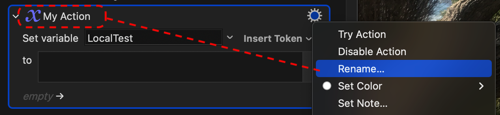
This way, resaving it (if you make changes to the Favorite Action later and want to overwrite the original) becomes much quicker as the default Favorite assigned save name is whatever the Action is called.
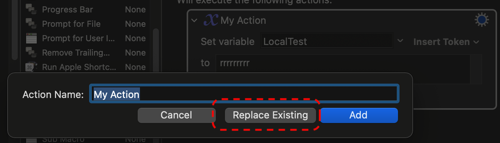
And if I don't rename the Action before saving it as a Favorite it's best to stick to the assigned Action name rather than renaming it, as again that makes it easier to overwrite it later if I edit it and want to resave.
2) Using Notes as Tags for Favorites
Before you save an Action as a Favorite, use Actions→Set Notes to type in a fuller description or just a bunch of keywords that you might search for.
So, in the example above, called "My Action" say I added "Apple" as a tag in the Note.
Now I can use Edit→Insert Action→By Name... and type "Apple" and my Favorite will come up in the search.
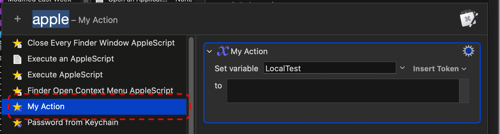
If at a later date I want to add more keywords I resave the Action with the new keywords. To make the Actions→Set Notes quicker to use I've given it a shortcut key (⌥N in my case) using of course Keyboard Maestro to do that
As @Zabobon speculated, they are indeed stored in the same file as the other macros. And as he said you DO NOT want to modify that file.
@peternlewis - Do you have an interface or something we could use to rename the favorite macros? I'm not requesting one - I just wondered if you already had one.
thank you very much @Zabobon for your instructions on renaming actions to match favorite name. I will edit all my favorites as a consequence. Excellent idea.
I just want to give you an idea of where I am at
As I write new macros, I now work with an always active / displayed keyboard shortcut triggered palette of favorites. While writing a macro, I just click on any macro in the palette and the favorite is inserted.
1- I created a palette of favorites
2- each favorite in the palette contains a macro like the one below. Please note that normally the favorite is disabled. It is not here so the colors are easier to see.
Legend
1 - the name as it appears on the palette
2- the action which inserts the favorite
3 and 10: note that all favorite names start with $ so that if I opt to insert them with insert action shortcut ⌃⌘A, by typing "$" I can see all my favorites
4-5-6- each favorite contains a comment with the KBm URL if the issue was discussed (here @Zabobon ' s instructions on running a macro with open URL action) and instructions on what to do (insert UUID)
7- the actions of the favorite
8- 9- for every favorite, the actions are grouped and renamed the same name as the favorite (thank you @Zabobon as per above). Suggestion to @peternlewis in the KM WiKi perhaps suggest grouping multiple actions before saving as favorite.
This is a very cool idea. I would think especially for the Actions we use over and over and over... I already have a Palette for Keyboard Maestro so I will add a few Favorites to it. Thanks!
Thank you.
Every time I create a macro for my favorites palette, I have to paste the name of the macro twice, (1) under menu item for the insert action (2) when I rename the action as you suggested.
Would you see any way I could use a variable or token and only enter the macro name once ?
thank you !
Why do you need any Action after the initial insert Action? Doesn't the first Action (Select Menu Item) simply insert your Favorite?
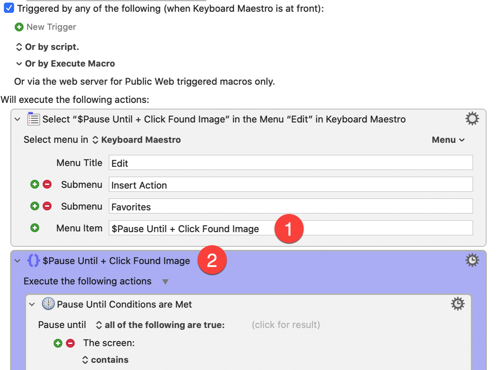
I think I must be reading your image wrong - it is not one Macro but the two stages of you creating your system?
You can't use Variables for Macro names so I suspect the answer is no. But of course you can use Copy and Paste.
Not currently. The todo list has an entry for exposing the Favorites to AppleScript, so that would be a possibility.
It’s plausible Favorites could be renamed in the Action selector, but since the action selector is really old school (as opposed to use Insert Action by Name by default), it’s not ideal to add dependencies on it.
Thank you.
Concerning the favorites palette:
-
The insert favorite macro is the same place I can view and edit (color, rename, group actions, etc) the favorite actions and store them for future use (if I want to make changes which is very convenient). In the example you are referring to above, I enabled it just so you could see it clearly (not greyed out). It is normally DISabled i.e. greyed out.
-
I made a change to the favorites palette. In addition to the favorites, I have a series of macros (all with the
 prefix so they stand out) which includes all actions that I frequently use when writing macros like rename, group, color, engroup submenu items etc. I find it very practical and accelerates the workflow.
prefix so they stand out) which includes all actions that I frequently use when writing macros like rename, group, color, engroup submenu items etc. I find it very practical and accelerates the workflow.
@hello @ccstone what do you think of a favorites palette?. Do you have any suggestions for improvements? I plan to revise all macros taking into account @Zabobon 's excellent suggestions like renaming actions and would like to know if anyone else has suggestions.
Hi @Ronald - just one thought on this. If you add all your Favorites to the Palette (which is quite a process) it is not much different to just accessing the Favorites via ⌘K
Pressing ⌘K brings up the Actions and if the last folder of Actions you were in was the Favorites, you get a list of all your Favorites and double-clicking any on them inserts in one step. When you're done, pressing ⌘K closes the list.
Each time you press ⌘K you get taken back to where you were before (in the Favorites with the last selected Favorite selected).
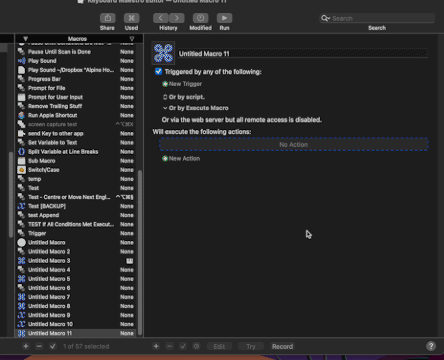
As I now have a lot of Favorite Actions I tend to use Edit→Insert Action→By Name... which has the default shortcut ⌃⌘A. Then I can either type the start of the Favorites Action's name or "tag words in Notes" that I have given the Favorite. The tags are good as I often forget what I have called the Action.
If you type "fav" at the head of the search name it will only look for Favorites.
(Using at @DanThomas's Insert Action by Name.kmmacros (38.3 KB) the "fav" is added on the start of the search automatically and removed when you press the same key again to expand the search to all Actions).
Here it is looking for a Favorite where I had added in the tag "Apple" to the Favorite Action's notes:
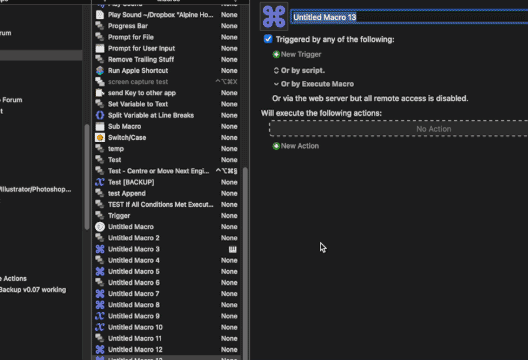
Yes it's the way I add actions when I write a macro. I did not know the prefix fav could be used. Thank you very much.
I think that you are 98% right, and I wrote 2 macros after reading your post
- ⌘K + ⌘F for the favorites list (after having access favorites one time)
- ⌃⌘A + insert text by typing "fav"
thank you for both tips. They are very useful.
Both methods have small drawbacks: the native list of favorites truncates names and the brilliant Dan Thomas' method has a short (vertically) window which is not his fault. It is native KM search box behaviour as far as I understand.
The 2% is that for the 20 most commonly used macros in your workflow, I think that a favorites palette is still faster if it is always active which is not a problem because kbm is not a full screen type of app.
So in the end, I will use all 3 methods. Thanks for your outstanding suggestions and ideas.
I went on a walk and was thinking about your post.
I think that my palette idea is garbage. Realistically, I know that I do not have the discipline to keep it up to date.
On the other hand, I think that there are 2 reasons to pick @DanThomas 's insert action by name method rather than the native ⌘K-
1- you can view the action(s)
2- there is an option to delete the action
both of which I think are missing from the native ⌘K
@DanThomas May I ask you a question. Thanks to @Zabobon I now understand that you can list favorites with your insert action by name macro + "fav".
Is there any way that the search window could be make vertically longer to see more macros at a glance without scrolling ?
thank you
Ha ha! I love it. That's the true scientific approach - any idea is just an hypothesis to be tested.
Just to jump in before Dan - that Actions search window is a native feature of Keyboard Maestro and Dan's macro works with it.
I know that forum members including the late JMichaelTX discussed the issue of the search window size in this forum, and I was wondering if in version 10 our beloved master @peternlewis (Peace be upon Him) had made any changes, for example the possibility of configuring the size and location of the search window.
@ronald @Zabobon I'm a little confused. Are we talking about jumping to (or executing) a macro, or inserting favorite actions?
Well, not really. It just runs the built-in version, and inserts "FAV" at the start.
So no, you can't change the size, but I'm not sure why you'd need to. Just start typing to narrow the list down. You can add keywords if you want, so all you have to do is type something like "svt" for "set variable to text".
Easy peasy, and fast.
Hi, I sometimes want to save the complete macro as a "favorite". This includes multiple triggers, including multiple CRON. Is there a way to do this as a favorite or another method ?
thank you