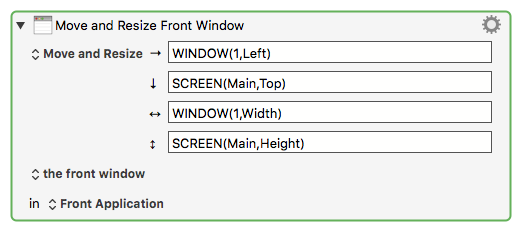I wrote that macro library. Here’s a little more about it:
I like to use every pixel on the screen - when I want to move/resize a window, I usually want some edge of the window to move right to the edge of the screen. Before Sierra, I wasted time trying trying to manually position windows right to the edge of the screen. With Sierra, Apple has done a great job making window borders “snap” to either the screen edges or other window borders. But these macros still work well.
Keyboard Maestro provides powerful window resizing functions. I wanted to use them, but I don’t want to remember complex sequence of keys to move windows around. I’m too dumb.
Numeric keypads to the rescue! I have full external keyboards at home and at work - with numeric keypads. I never use the numeric keypad for numbers, so it’s a beautiful set of keys just waiting to be assigned functions with Keyboard Maestro.
I mapped the keys around the “5” key so that they move windows to the edges, in an obvious pattern. The “7” key moves the current window to the upper left edge of the screen, the “6” key moves the current window to the right edge of the screen, etc. With some modifiers, the same keys move windows and change their sizes such that they “tile” into the 4 corners of the screen.
The “0” key is twice as wide as the other keys, so I made it mean “stretch the current window horizontally as far as possible”. The “enter” key is twice as tall, so it means “stretch the current window vertically as far as possible”.
With if you use the keys with the “shift” key pressed, the meaning changes to “move the window, but also resize it so it takes up half the screen” to nicely “tile” windows.
I use a MacBook Pro laptop, which I carry back and forth between home and work. I have external monitors at home and at work, with different resolutions. So daily, I use 3 screens with different resolutions, depending where I am: home, work and elsewhere (meetings), when I’m using the laptop’s native screen. The macros work the same when I switch monitors. Also, they “know” that I like having the Dock on the left side of my screen, so they have hard-coded offsets to avoid the dock.
I use these keys a lot.
The laptop keyboard doesn’t have a numeric keypad. I made some of the regular keys have the same functionality, when I modify them by holding the control+option+command modifiers. This part of things won’t work out-of-the-box for someone else, because I use the Dvorak key layout, so if you like it, you’ll have to change the trigger keys a bit.
Problems:
- Dock width and position is hard-coded into the macros. If you like a different dock position or size, you’ll have to tweak the macros.
- If you want to use the macros on a keyboard without a numeric keypad, you’ll have to tweak the macros.