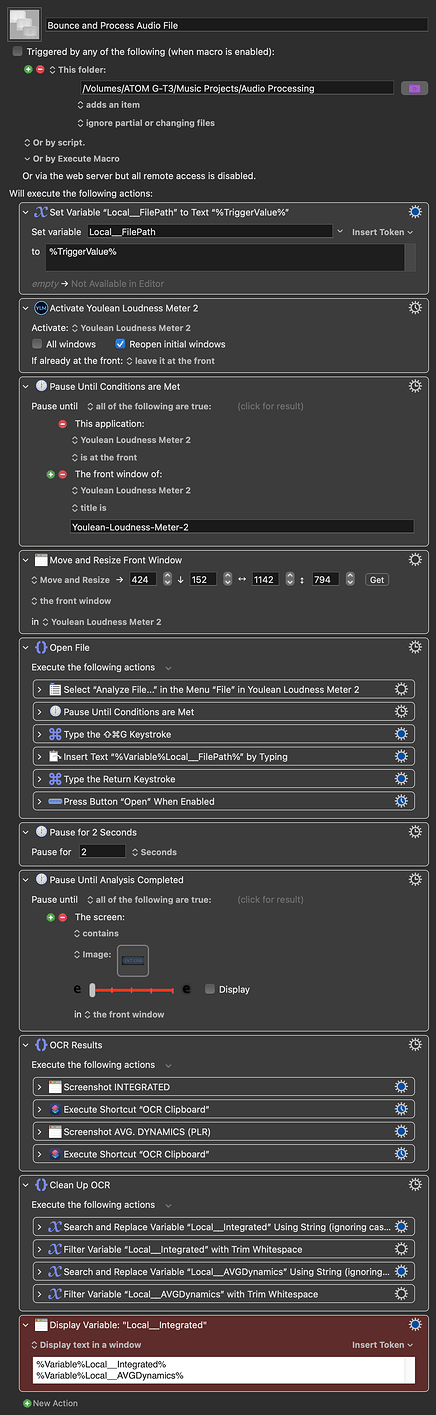If @Nige_S' suggestion is workable, it sounds like it might be neater.
However, I'd already done this before I saw that suggestion and it reliably returns the two values you're after, ready for conditional processing:
Bounce and Process Audio File.kmmacros (48 KB)
It uses THIS SHORTCUT to make use of Apple's native OCR (far superior to KM's own).