Hey @BernSh
That should be impossible – unless the macro isn't activated.
As soon as you hit the hotkey the front untitled document name should change to “AAA -- Your Document Name.rtf”, and it should be saved in your ~/Documents directory with the designated tags.
Don't do stuff like that without asking questions first! 
Even so – you've been using Keyboard Maestro for quite a while now and should understand a little bit about paths and document names.
The macro when run as is (provided it's active) will save the front TextEdit document to:
~/Documents/AAA -- Your Document Name.rtf
That's YOUR home folder --» Documents --» AAA -- Your Document Name.rtf
I prefaced the example document with “AAA”, so it would sort to the top and be easy to find.
These variable names should not be difficult to understand:
(The “local” prefix simply means the variable is NOT saved after the macro executes.)
local_SaveDirectory == The directory where the document is saved.
local_DocName == The document name.
local_DocTags == The tag names for the saved document.
Of course.
The current save-location and document name are HARD-CODED. If you want them to be different than the demonstration save-location/name I provided then you have to be responsible for changing them.
There are a number of ways to do that.
-
You could use a Prompt for User Input action to provide a document name, which would then be saved at the default location.
-
You could do the same thing but provide a complete path.
-
You could use the first line in the new document as the save-name.
-
You could do the above and provide a complete path.
-
You could have the document save into a default directory with an automatically generated date-stamped name.
You have many choices.
Oh, one caveat – at present the contents of the front document will be saved to the NEW document, even if the FRONT document has already been saved somewhere.
IF the front document has already been saved then it's name will NOT change.
This means you can do things like save the state of a document at a certain point and return to it if needed.
Of course it's easy enough to change the macro to throw an error if the front document is already saved.
-Chris
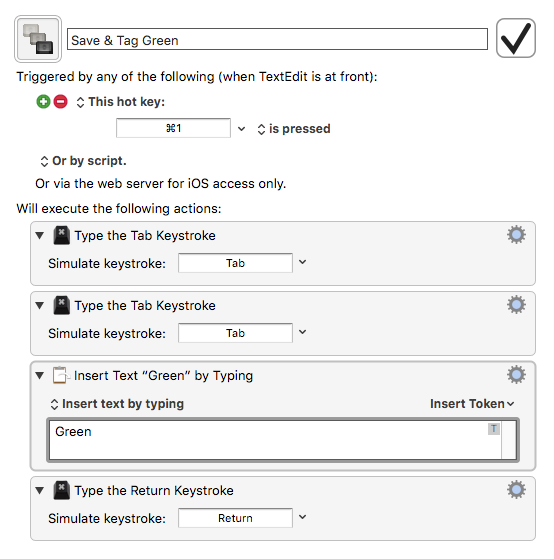
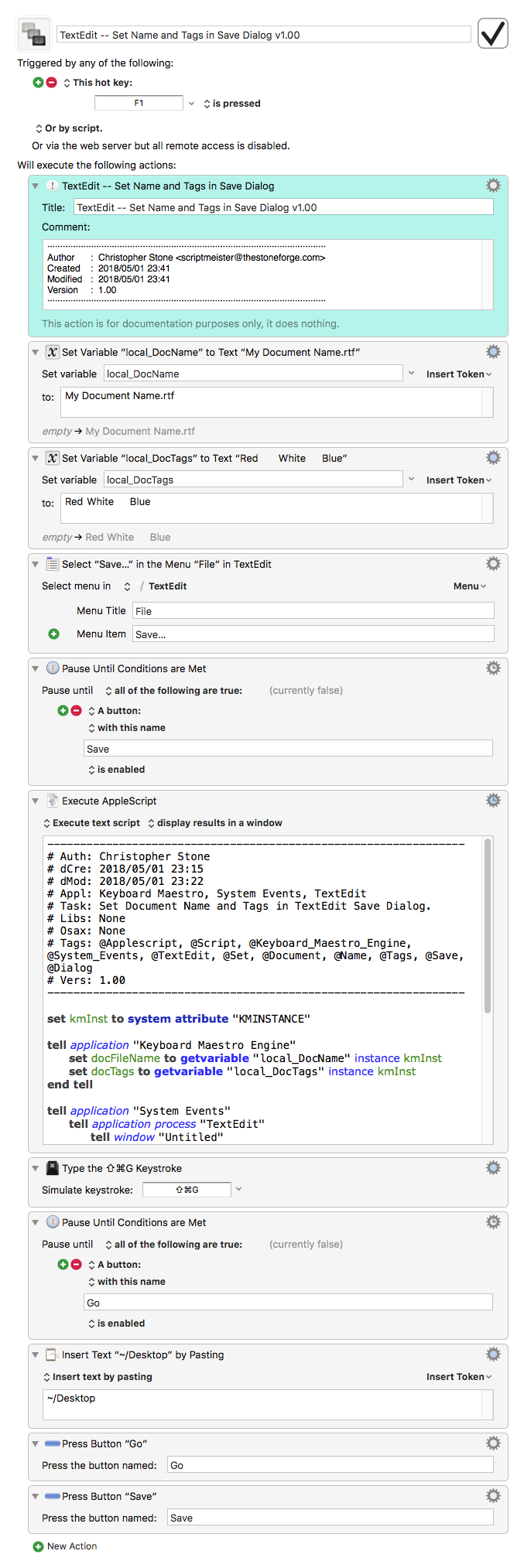
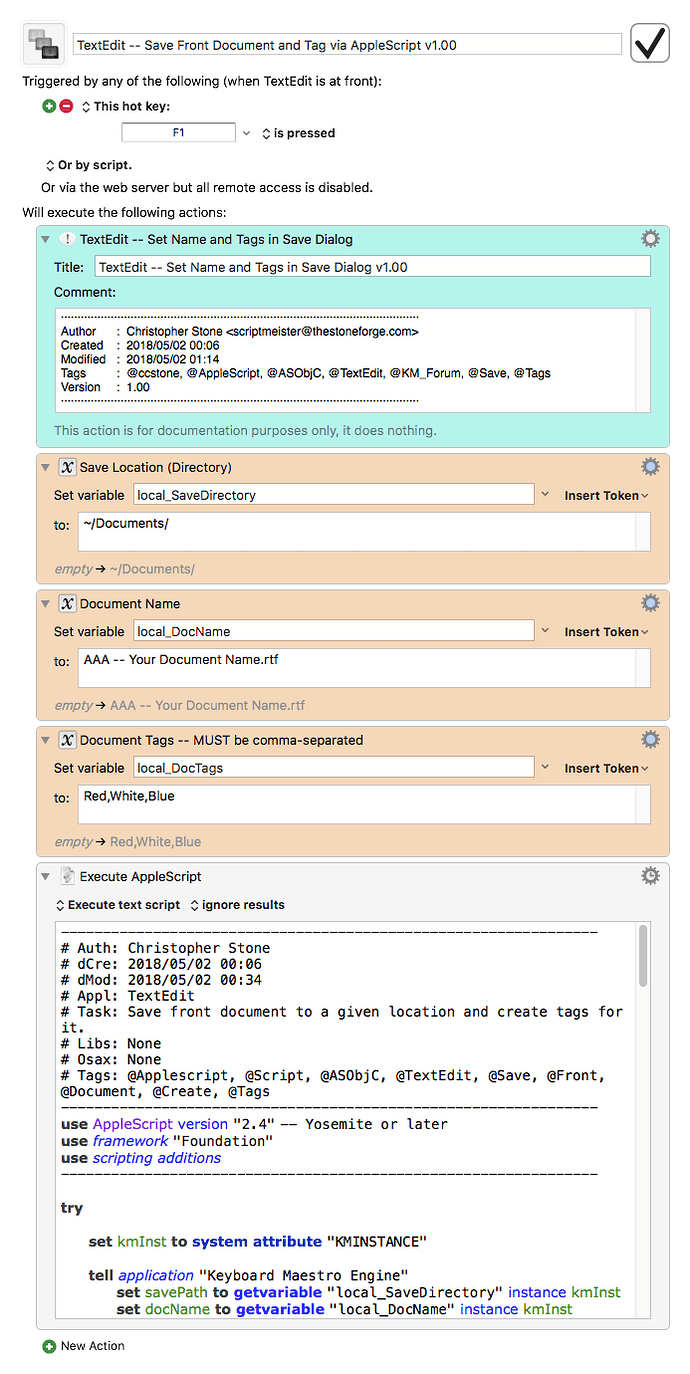
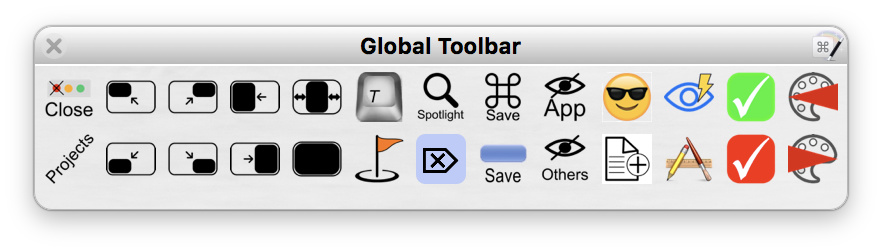


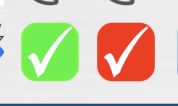 .
. which simply opens a new TE doc, puts in the date and time, inserts a couple of lines leaving the cursor ready for input three lines down into the new doc. I then type my note, type command-s bringing up the save dialog UI with the doc name field highlighted, type the doc's name, tab twice to the tag field, click on red or green tag from the drop down menu that appears as I have nine tags to pick from, tab out of the tag field to set the tag then click on the navigation drop down menu to get to where the note goes and hit return to complete the process.
which simply opens a new TE doc, puts in the date and time, inserts a couple of lines leaving the cursor ready for input three lines down into the new doc. I then type my note, type command-s bringing up the save dialog UI with the doc name field highlighted, type the doc's name, tab twice to the tag field, click on red or green tag from the drop down menu that appears as I have nine tags to pick from, tab out of the tag field to set the tag then click on the navigation drop down menu to get to where the note goes and hit return to complete the process.