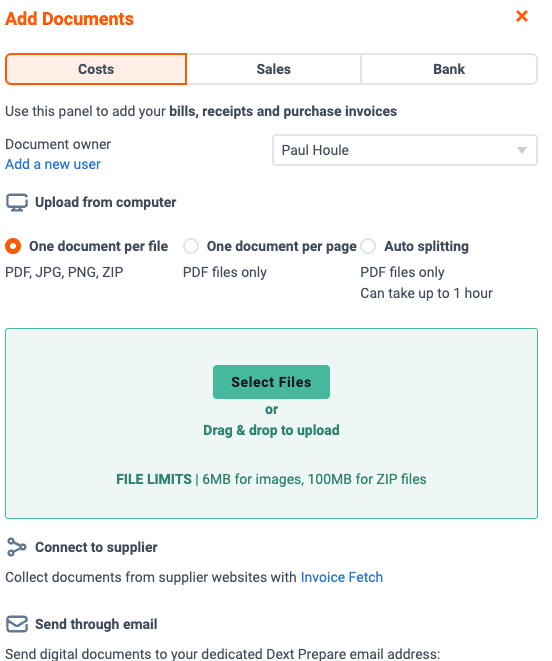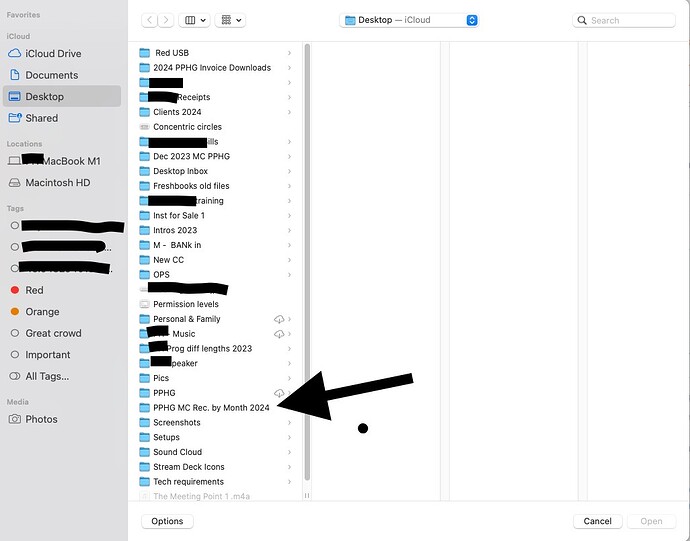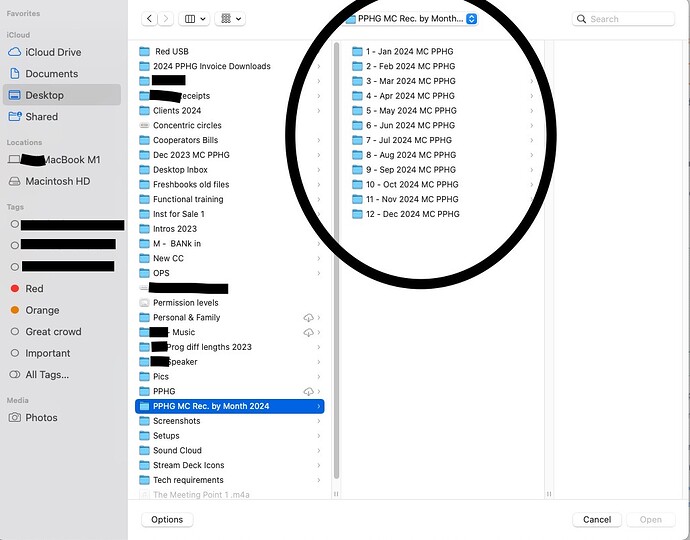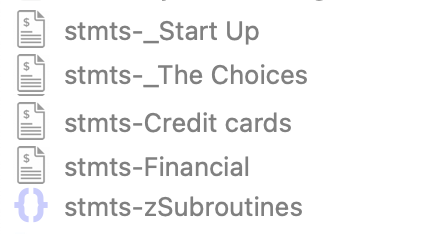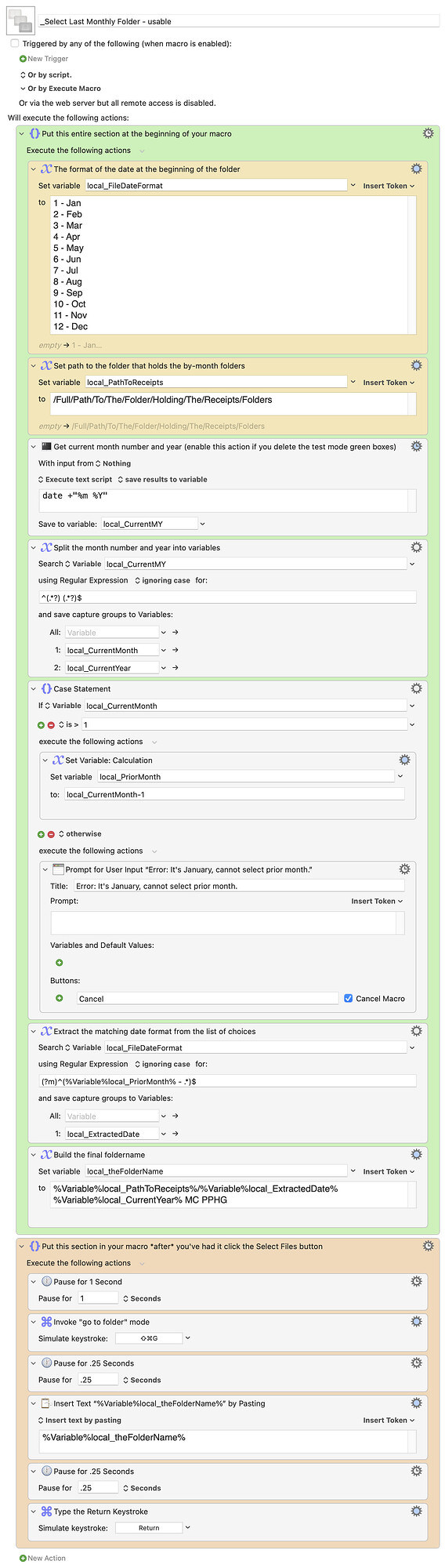While this won't answer your question, perhaps it will prompt you to negate the problem. A quarter century ago, the computing world was in a turmoil. Perhaps you've heard (or read) about the "Y2K" dilemma, wherein there was considerable fear that most of our systems might just "blow up" (for all intents and purposes) when we moved into the 21st century (19yy -> 20yy). Fortunately, most database systems were upgraded in time, from 2-digit years to 4-digit years and prevented the anticipated crash. I know many programmers (including myself) who made a small fortune, on the side, assisting companies make that transition.
While your issue is not an exact replay of this, it is somewhat similar. In 1999, amidst this impending tragedy, I not only modified my personal filing system to accommodate a 4-digit vs 2-digit year, I did the same for directory and file names that included a date. In your example of folders named "Jan 2024", "Feb 2024", and "Mar 2024", I would personally name those folders as "202401", "202402", and "202403". I ask you... which of the following conventions would provide you with a more logical order?
"Apr 2024", "Aug 2024", "Dec 2024", "Feb 2024", "Jan 2024", "Jul 2024", "Jun 2024", "Mar 2024", "May 2024", "Nov 2024", "Oct 2024", "Sep 2024"
or...
"202401", "202402", "202403", "202404", "202405", "202406", "202407", "202408", "202409", "202410", "202411", "202412"
If you're insistent upon including space between the year and month, do this...
"2024 01", "2024 02", "2024 03", "2024 04", "2024 05", "2024 06", "2024 07", "2024 08", "2024 09", "2024 10", "2024 11", "2024 12"
As a side note, I have an extensive collection of photos that were taken over the years with numerous different cameras, phones, etc (probably 50 or more different ones over the years). Typically, each camera has its own naming convention (usually somewhat cryptic), although new versions of the same make camera (or phone), will typically start the names all over again. As such, it is extremely likely that recent photos will simply overwrite previous photos, should they be stored in the same location, or at one point ever be moved to the same location.
So, long ago I started a routine whereby the very first thing I do upon importing my photos for storage, is rename every one of them by appending a Y2K date, followed by an underscore. As such, it is virtually impossible to accidentally overwrite an older photo with a current one. Another bennefit is that I can keep all photos in the same directory, making it much easier to locate a particular image, based on approximate date taken... regardless of how it was taken. (I do, however, split them into unique folders by year, simply because I have such a large collection.)
I've used many utilies over the years to accomplish the renaming. I used to use an incredible utility called "File Buddy" that did this and MANY similar obscure tasks. Unfortunately, it was a 32-bit app, so it will no longer run on any of the newer OS versions. The developer died a few years ago and his son started to rewrite in 64-bit (but seems to have given up on the project). I recently wrote wrote macro for KM that renames my photos as indicated above, but has the advantage that it will ONLY modify image names, to prevent accidentally renaming something unintended.
Anyway... while this may not solve your stated problem, I'm hoping you might consider rethinking the core issue. 
WebbWebs