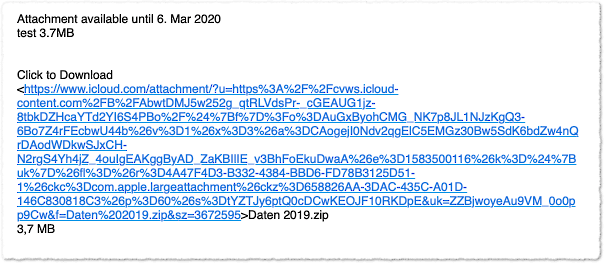Time for a new version. The macro has gained some options:
Formerly the macro always used a fixed value for the minimum MailDrop attachment size.
The new version still behaves this way if you want so. Just hit ⇧⌘D for sending a mail, as before.
And the main purpose of the macro is still the same: it assures that also attachments smaller than 20000 KB will be sent with MailDrop.
The new thing is when you make a long key press (press ⇧⌘D and rest a bit longer on the D key) you will get a user prompt. (Long key press inspired by the Copy All macro.)
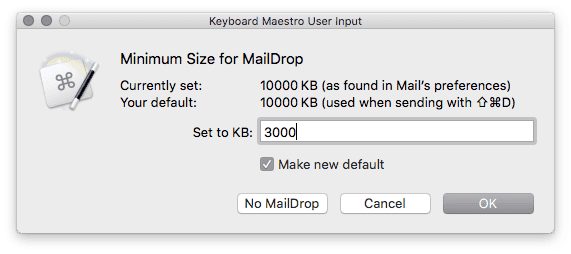
Purposes of the user prompt
It gives you information:
- Currently set MailDrop minimum size (as read from Mail’s preferences)
- Your preferred default minimum MailDrop size
It lets you…
- Set a new default minimum size
- Set a different minimum size just for the current mail to be sent (Uncheck “Make new default”)
- Effectively disable MailDrop for the current mail (Click the “No MailDrop” button or press ⌘N)
- Effectively disable MailDrop for future mails and for all accounts (Enter a high value like
99999 with “Make new default” checked)
- Reset the size to Mail’s default (Enter
20000 with “Make new default” checked)
On the different values
The macro uses three different values for MailDrop’s minimum attachment size:
Currently set
For informational purposes only.
This is the minimum attachment size as read from Mail’s preferences when the macro is launched.
Mail app has the habit to reset the size to its innate default of 20000 KB in unpredictable intervals.
User default
Your preferred minimum attachment size for MailDrop. When sending a mail with ⇧⌘D (also without user prompt) this value will be used. At the very first macro launch, or if you have destroyed the variable, this will be set to 3000 KB.
You can set the default in the user prompt.
User-entered value
This is the value you can enter in the user prompt; it will actually be used for the current mail. If you have “Make new default” checked it will become default.
What means “default”?
The default size is only guaranteed when you use ⇧⌘D for sending a mail. If you send a mail by clicking the Send button instead, the macro will not be launched. This means, Mail will use the minimum attachment size that is currently set in its preferences. This may or may not be your entered default value. It depends if Mail in the meantime has reset the value to its 20000 KB or not.
So if you use this macro it’s a good idea to make it a habit sending mails with ⇧⌘D, if not already done.
Why not using a the same minimum size for all mails?
Usually I have set my minimum size to 1000 KB or so. That is, every attachment > 1MB takes the way via MailDrop.
However I have some clients who have difficulties with downloading the attachment from the Apple server. In these cases now I can invoke the user prompt and temporarily increase the minimum size to a value that disqualifies the attachment for MailDrop. (The “No MailDrop” button does this.)
This has basically the same effect as going to Mail’s Preferences > Accounts > [Choosing the account] > Advanced > Disable ‘Send large attachments with Mail Drop’. And reenabling it again afterwards. (This setting doesn’t seem to be accessible with AppleScript, at least not easily.)
Besides that, I sometimes change my mind on what is a good minimum size for MailDrop. Now I can change my default quickly, without opening the KM Editor.
Other changes
Due to the user prompt the macro now has a basic plausibility check on the entered value to prevent me from messing up the Mail plist file.
Set MailDrop Minimum Size Before Sending Mail (With Prompt).kmmacros (18.8 KB)

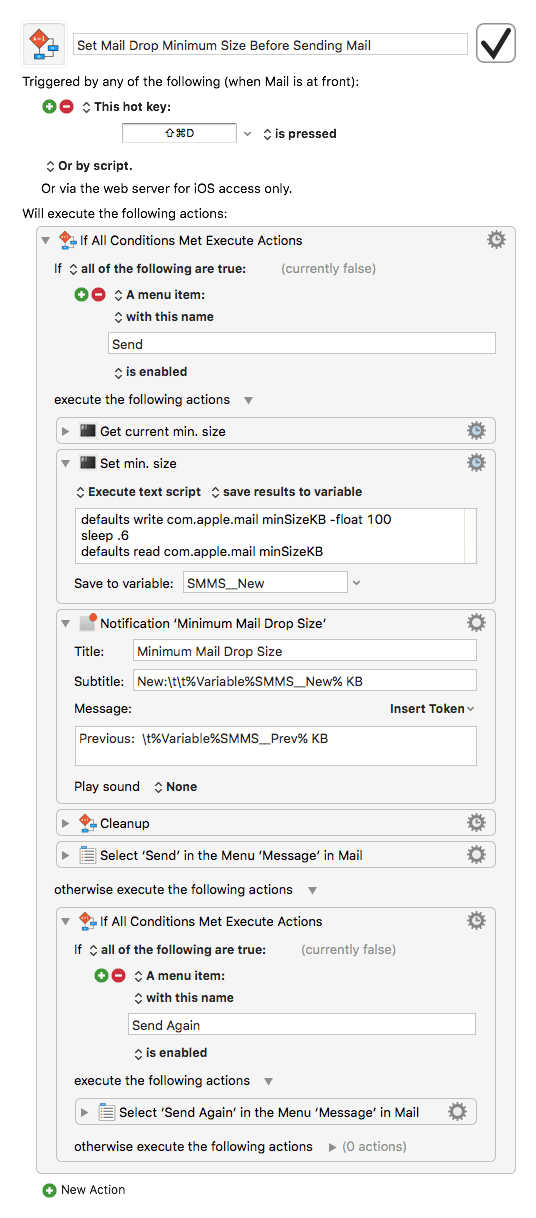
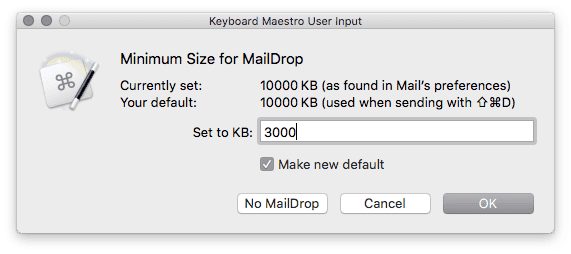

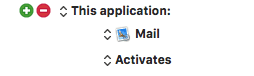


 Hatte einmal “E-Mail” und “Erneut senden” übersehen. Ist das korrekt, dass mir immer die zuvor gesendete Mail mit Inhalt/Sender/Empfänger angezeigt wird und ich das Alles manuell löschen muss?
Hatte einmal “E-Mail” und “Erneut senden” übersehen. Ist das korrekt, dass mir immer die zuvor gesendete Mail mit Inhalt/Sender/Empfänger angezeigt wird und ich das Alles manuell löschen muss?
 Do you know if anything changed in the last years? I googled „Mojave minSizeKB“ and other terms but did not find any hint...
Do you know if anything changed in the last years? I googled „Mojave minSizeKB“ and other terms but did not find any hint...