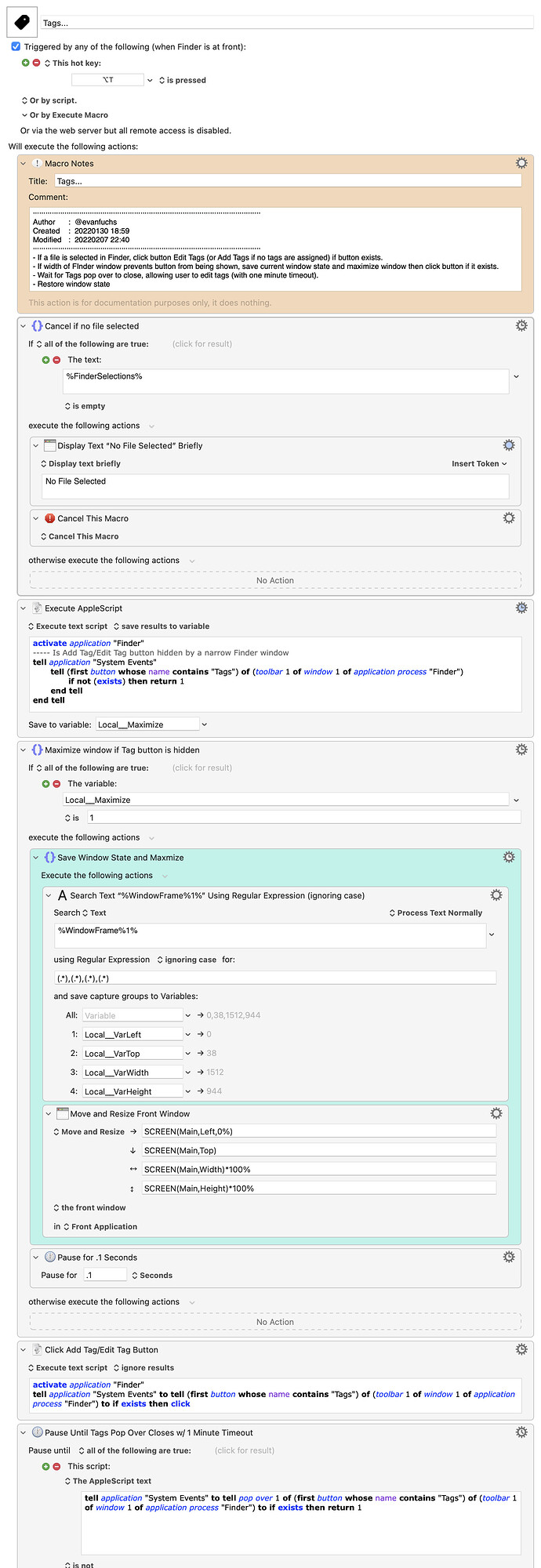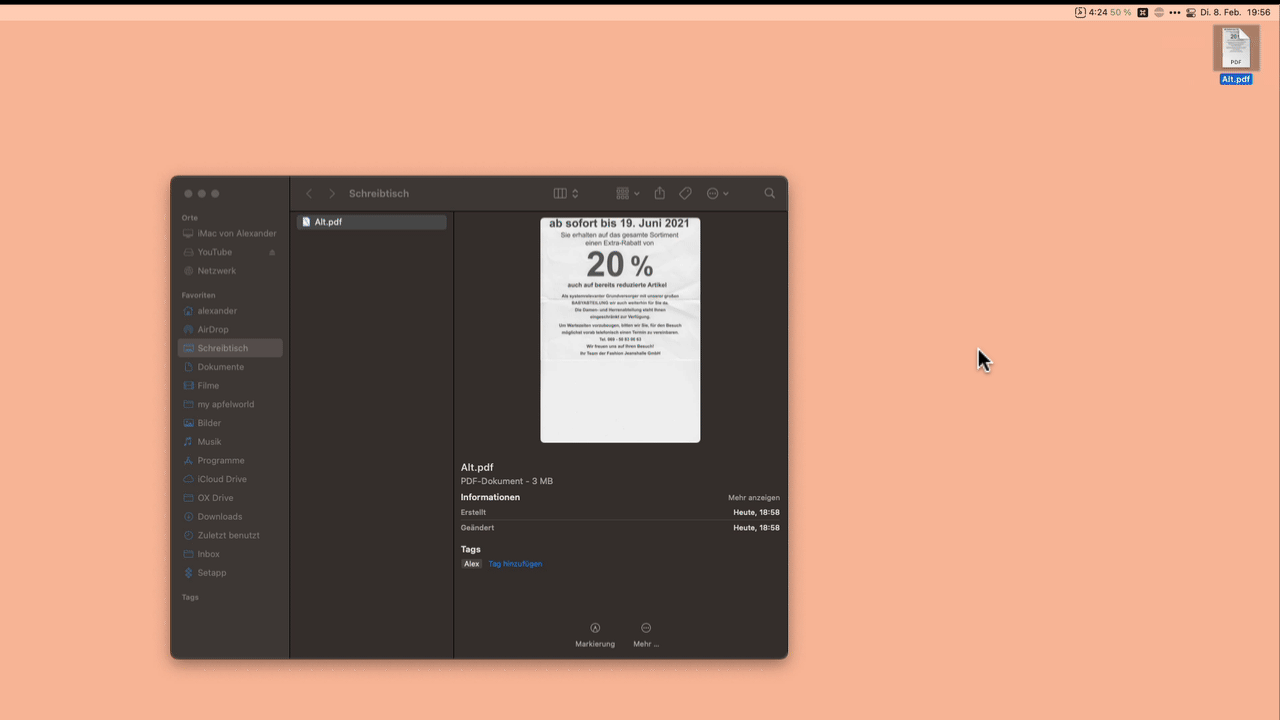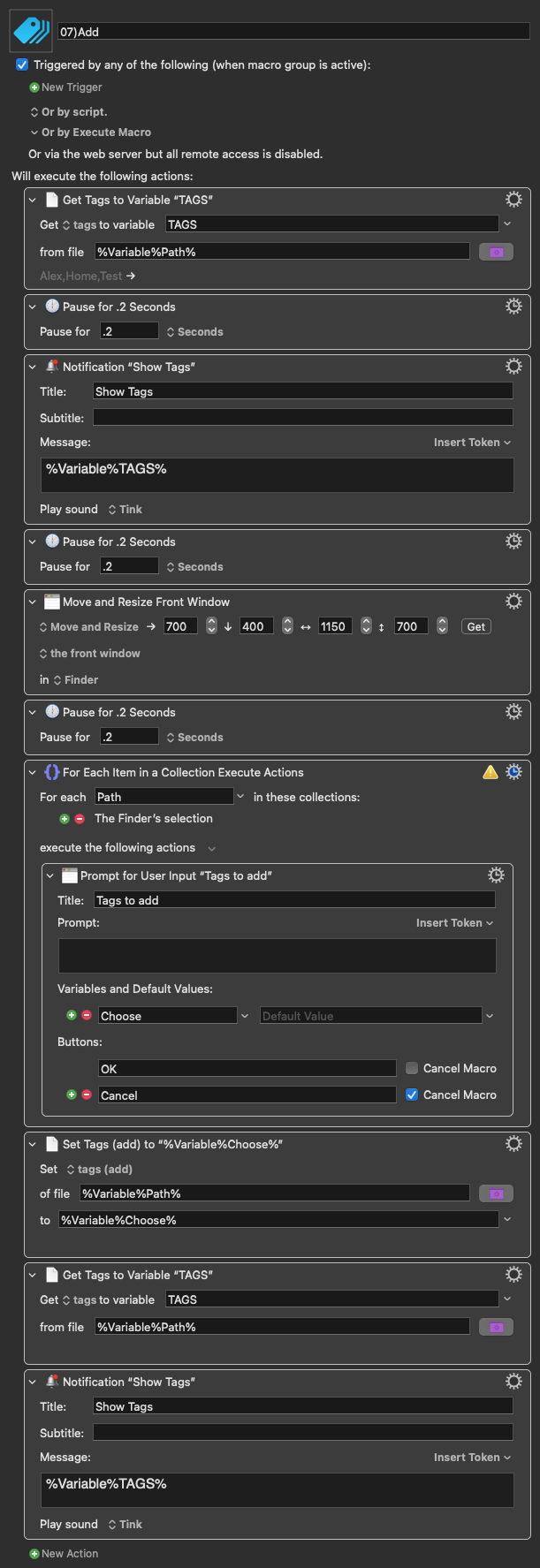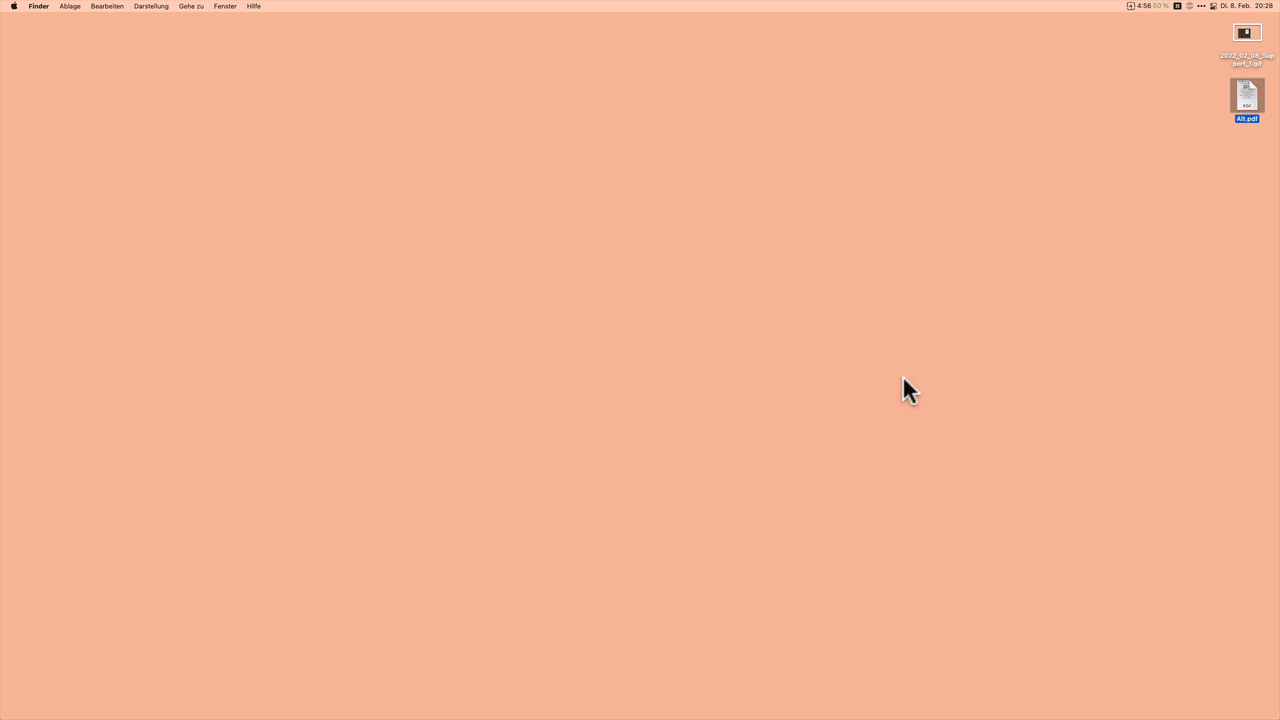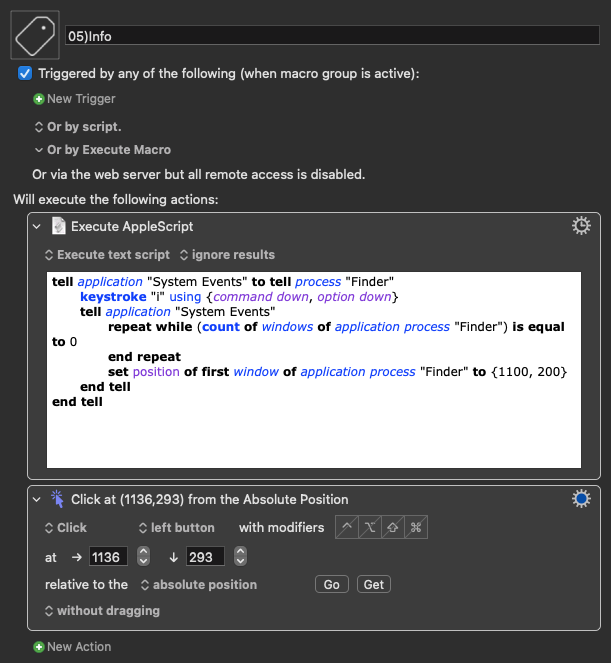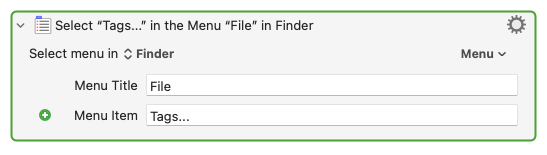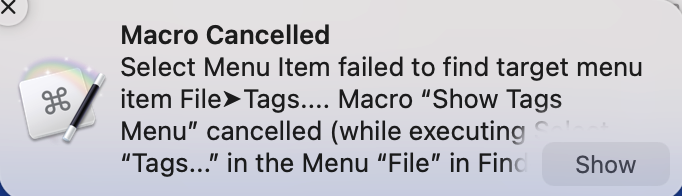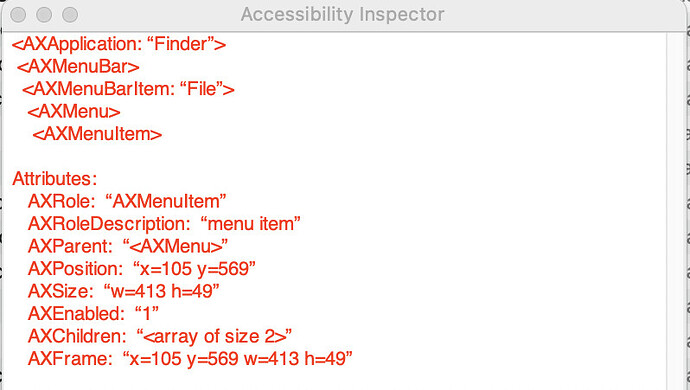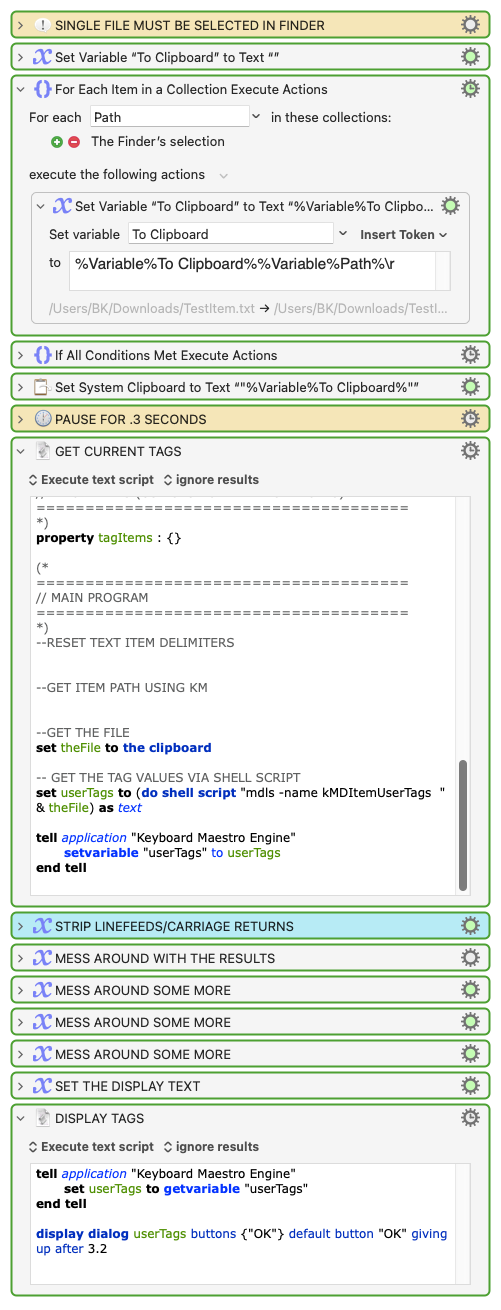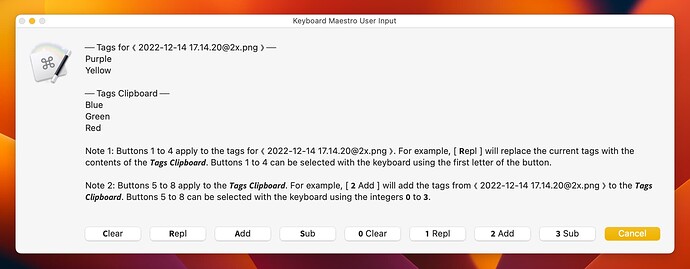I was reluctant to share this one, because its purpose is relatively simple, but I learned a few things making it that I thought were worth sharing.
You know how Finder has a menu item "Tags..." under the File menu, but you can't assign it a keyboard shortcut? As far as I know, if you want to see this tag editor:
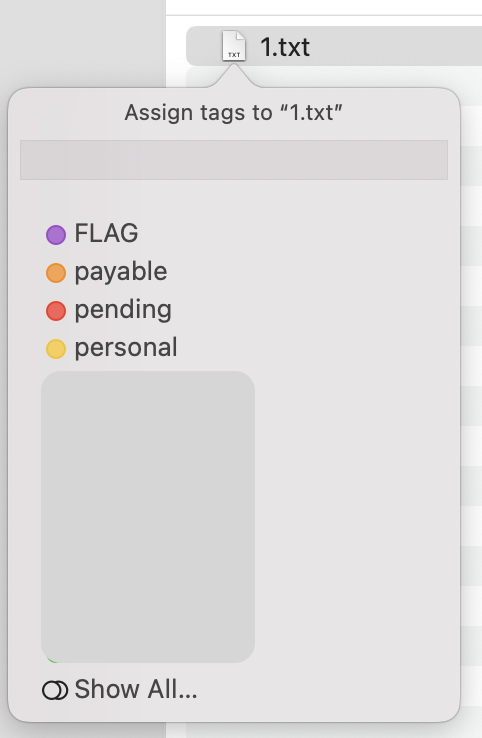
... you can click the menu item, click the Edit Tags/Add Tags button on the Finder menu bar, or right click the file/folder(s) to get to the context menu. click click click
This macro reveals that "pop over" menu
It does so by (ahem) clicking the Edit Tags/Add Tags button for you - if it exists. This is a UI scripting thing, but I tried to make it somewhat forgiving as far as the name of the button and its location on your menu bar. The single button, which must be on the Finder menu bar, will be called either "Add Tags" if the Finder selection has no tags, or "Edit Tags" if the Finder selection already has tags to edit or if nothing is selected.
If nothing is selected, the macro cancels with a notification. Otherwise, the macro tries to find the button.
If an item is selected, but the button is not visible due to the size of the Finder window, the window will be maximized to (hopefully) reveal it. The original size and location of the window is stored and then restored once the Tags pop over is closed, which I thought was a handy feature (shown in blue).
Given that this relies on scripting the Edit Tags/Add Tags button, which will be in a different spot depending your configuration, it's possible this won't work out of the box for you. But if it does, or if there's a better way to get to that darn pop over without a mouse, I'd love hear about it 
Tags....kmmacros (14 KB)