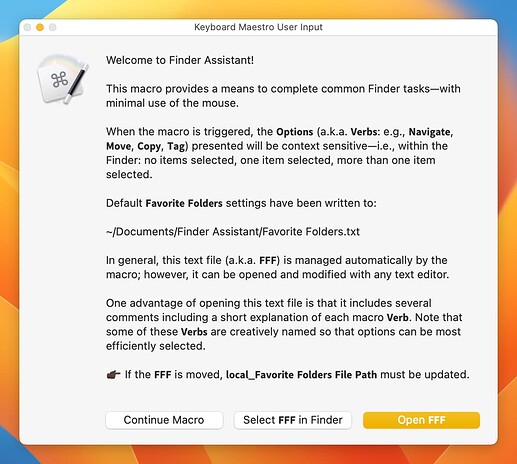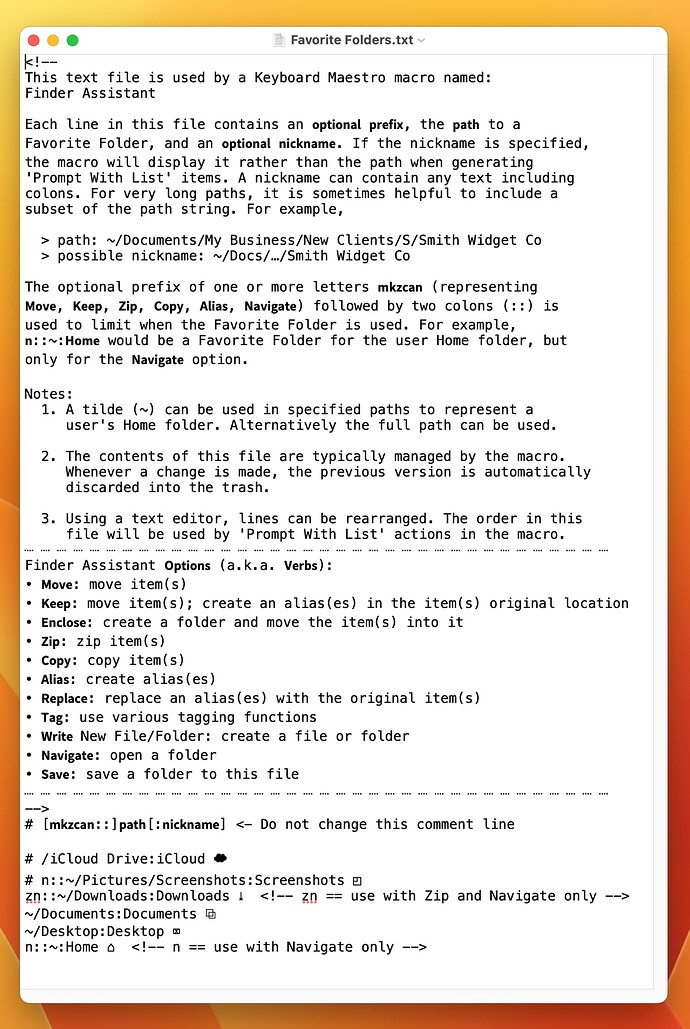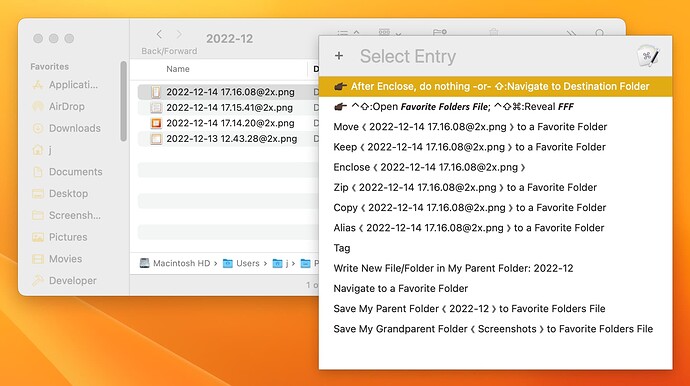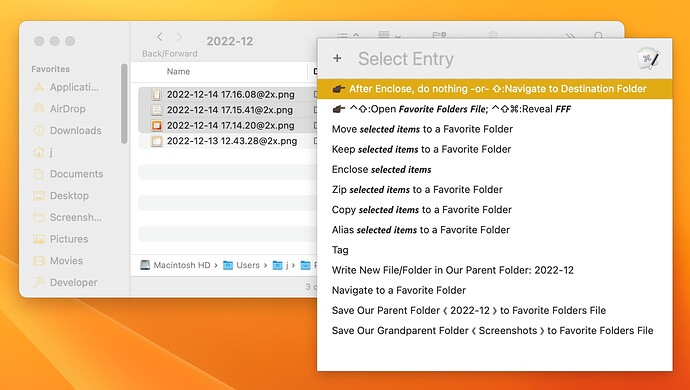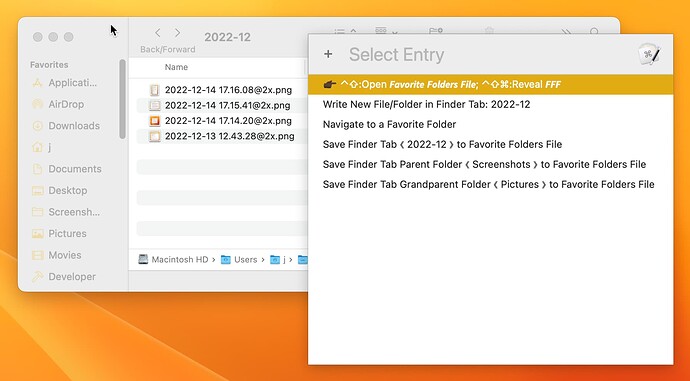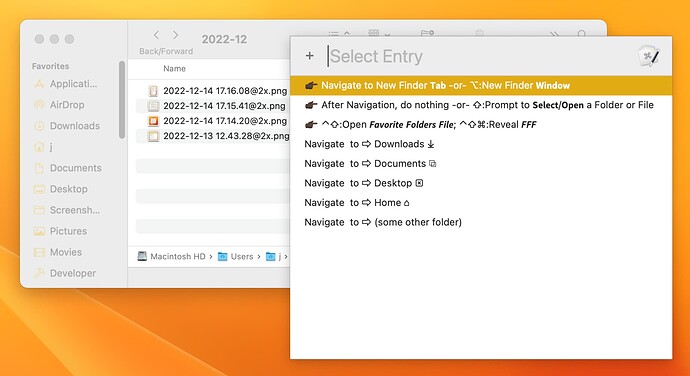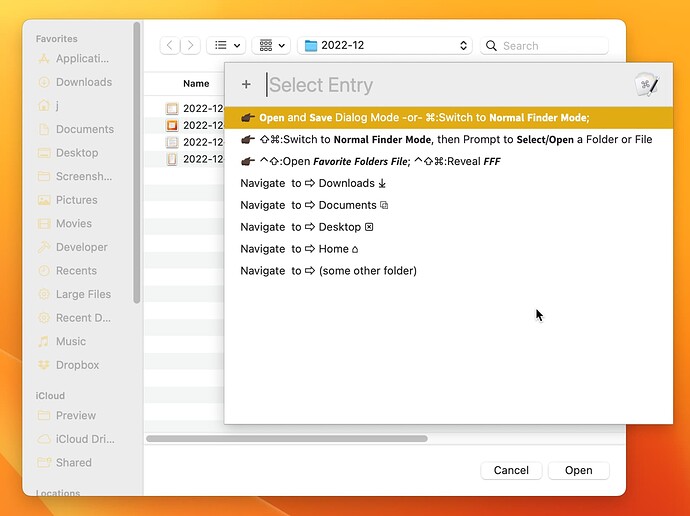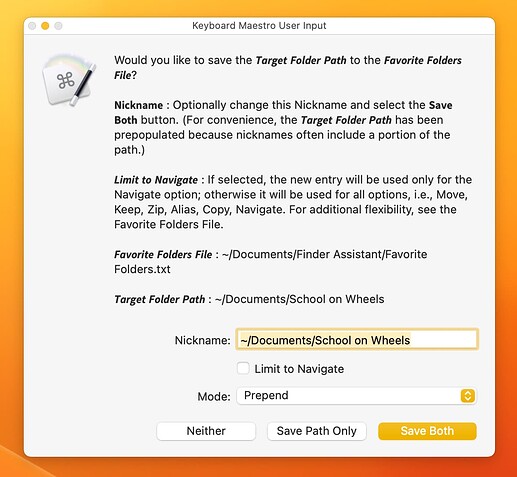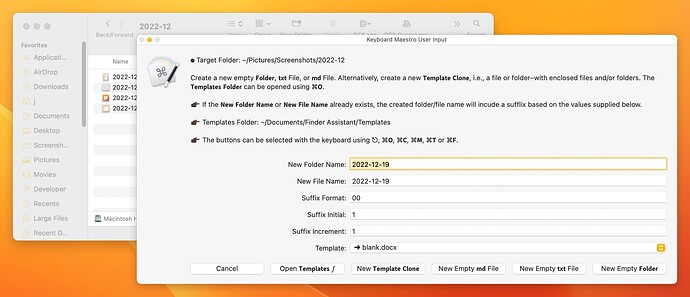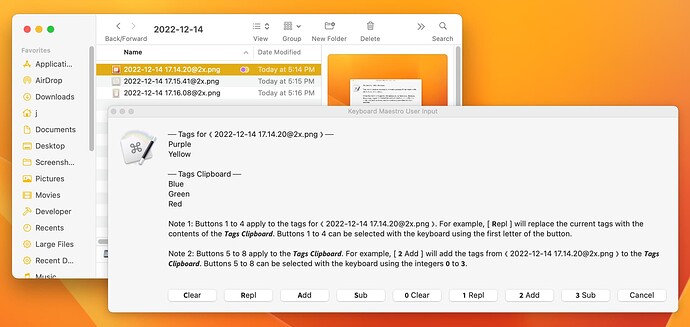Macro Name: Finder Assistant
On and off for several weeks, I've been working on an ambitious macro that I am finding to be very useful. The macro is somewhat complex and I'd like to have some others test it before I share it broadly. If you are interested and have some time to try it and provide feedback, please send me a direct message and I'll share the zip download with you. Keyboard Maestro v10.2 is required.
The download consists of the main macro, 49 subroutines, and a few additional files. The following screenshots an excerpt from the Read Me file will help you understand the scope.
Screenshots
Introductory Dialog Box
Favorite Folders File (Initial Configuration)
Menu That Appears If Triggered When One Finder Item (File or Folder) is Selected
Menu That Appears If Triggered When Two or More Finder Items are Selected
Menu That Appears If Triggered When a Finder Window is Focused But No Items are Selected
Menu That Appears If Triggered When No Finder Windows are Focused
Menu That Appears If Triggered When an Application 𝗢𝗽𝗲𝗻 or 𝗦𝗮𝘃𝗲 Dialog is Open (Preview App Depicted)
Dialog That Appears When (𝘀𝗼𝗺𝗲 𝗼𝘁𝗵𝗲𝗿 𝗳𝗼𝗹𝗱𝗲𝗿) is Selected
Dialog That Appears When the 𝗪𝗿𝗶𝘁𝗲 Option is Selected
Dialog That Appears When the 𝗧𝗮𝗴 Option is Selected
Read Me Excerpt
Configuration Settings
-
Macro Settings: Finder Assistant (FA) includes several configuration settings within the macro. These settings are identified with comments (magenta) and variable actions (orange). The default settings should be initially used and only adjusted after understanding the basic operation and feactures of FA.
-
Favorite Folders File (FFF): This is a plain text file that is created and managed by the macro, however, it can be also modified using any text editor.
-
File and Folder Templates: Default file and folder templates are provided, but others can be freely added at any time.
Hot keys
The primary and secondary hot keys for Finder Assistant,⌃⇧F and ⌃⌥⇧F, can be freely changed with one restriction: the secondary hot key must include the option key (⌥).
Executing Finder Assistant
Finder Assistant is normally executed using the primary hot key. The response is context sensitive, based on the items selected (or not) within the Finder at the time the macro is started.
-
If one or more Finder items (files and/or folders) are selected, a menu is displayed that contains up to elevan options: Move, Keep, Enclose, Zip, Copy, Alias, Replace, Tag, Write, Navigate, Save.
-
If a Finder window is open, but no items are selected, a menu is displayed that includes three option: Write, Navigate, and Save.
-
If a Finder window is not open, or if one or more are open but none have focus, the Navigation menu is displayed.
-
The macro includes many other context-sensitive nuances that will be discovered as the macro is used.
If a macOS application (e.g., Preview) Open or Save dialog is open, the Navigation menu will appear if the secondary hot key triggers Finder Assistant. This can be used to quickly switch to a Favorite Folder.
Additional Information
Additional information is provided in the introductory dialog when Finder Assistant is first executed. The Favorite Folders File also includes helpful comments for configuration and operation.
Design Notes
-
Finder Assistant (FA) is a complex macro, but by employing context sensitivity combined with menu and dialog cues, and the overview documentation provided in Favorite Folders File (FFF), it should be relatively easy to understand.
-
The verbs used in FA (i.e., Move, Keep, Enclose, Zip, Copy, Alias, Replace, Tag, Write, Navigate, Save) used in Finder Assistant were selected so that menu selections could be made with the fewest possible keystrokes (i.e, each begin with a unique letter). For more information, refer to the FFA.
-
FA is designed to complete the various Finder tasks within the active Mission Control Desktop Space. It will effectively ignore Minimized (but not Hidden) Finder windows and also all Finder windows open in other Desktop Spaces.
Attribution
This macro was inspired by at least five other macros:
-
[FINDER] Move Selected Finder Items to Choose Folder [Example] - Macro Library - Keyboard Maestro Discourse, by the late @JMichaelTX
-
A Few Favorites Macro (v9.1) - Macro Library - Keyboard Maestro Discourse, by @mrpasini
-
Move Selected Finder Items to the Specified Folder - Macro Library - Keyboard Maestro Discourse, by @ccstone.
-
Move to Specifed Folder -- Add Selected Folder in Finder, by @ccstone
Based on everything I’ve learned from others on this forum, there are probably other techniques I’ve borrowed from others. (If there are other macros that come to mind, please bring them to my attention so I can inclue the proper attribution.)
Thanks!