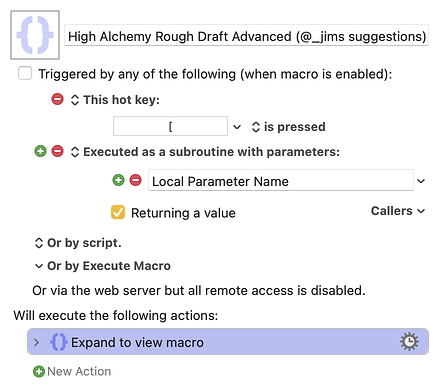Hi, @BenchPressMacro. It looks like you have a very good grasp of the actions you have used. As @noisneil mentioned, without the app it's inefficient (at best) to comment on the overall logic.
I have a few personal preferences that I'd like to share:
-
I agree with the advice from @noisneil and @cdthomer regarding local variables. I use a
local_prefix unless the variable is used in a Prompt For User Input dialog or Execute a Subroutine (parameter). In those cases, I uselocal__. I like to be able to distinguish the two at a glance. -
With logic actions, I like to set the action colors. My preference is to alternate between yellow and green with nested logic actions. My other color conventions are:
- magenta : Comment actions
- purple : Group actions
- orange : Set Variable to Text and Set Variable to Calculation actions that generally appear near the top of a macro to define user-adjustable constants
- red : debugging actions, e.g., Display Text or Prompt For User Input actions
-
When one condition is not used in a logic action, I insert an Intentionally Blank Comment action.
Below is your macro with those suggestions (minus the change to local variables). I placed all of your actions in a Group and then collapsed the group, otherwise the image created during the native upload function is too large. (Note that the image size could also be reduced by collapsing logic actions; but I opted to use one enclosing group because I wanted to preserve the original presentation of your macro within the group.)
High Alchemy Rough Draft Advanced (@_jims suggestions) Macro (v10.2)
High Alchemy Rough Draft Advanced (@_jims suggestions).kmmacros (63 KB)
Finally, here are a few links I routinely share with new users: