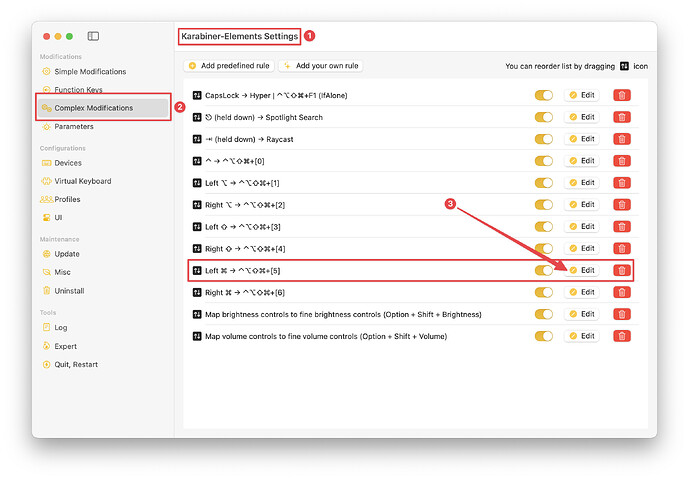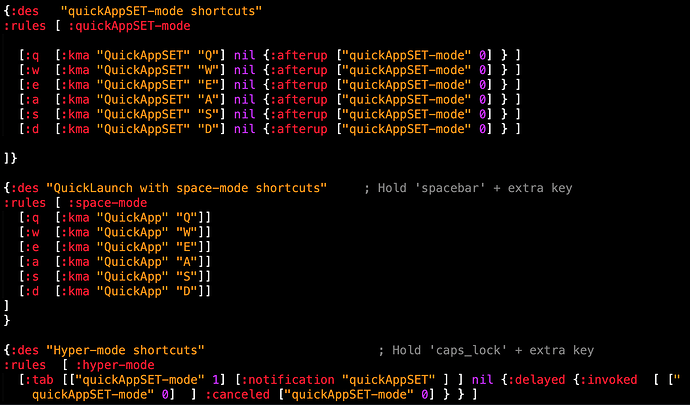Hi, @zeltak. From an execution standpoint, LeaderKey is appealing to me. Specifically I like the idea of pressing a sequence of two or three keys to launch a task. This hearkens back to the days when I gleefully used the vi editor.
But as you point out, we have Keyboard Maestro! Specifically we have Keyboard Maestro palettes and with some systematic configuration of these palettes, we can similarly launch tasks with a short sequence of key presses.
Several weeks ago I shared my LeaderKey-like approach (at the time) in two posts in another thread (post 1 and post 2).
Since that time, I have significantly refined the way I use palettes. I started my new design with four primary objectives:
-
create a system that makes it easy to expose nearly all of the macros that I use routinely (exceptions are the macros that I use most frequently; those macros are configured and triggered by hot keys)
-
use the mac keyboard (versus mouse or trackpad) whenever possible. (Years ago, I suffered from ergonomic pain due to mouse overuse; since that time, I've been on a mission to maximize use of the keyboard.)
-
use short sequences of key presses (thereby saving true hot keys, e.g., ⌘+e, for the macros most frequently used)
-
leverage the strengths of Keyboard Maestro and use other applications only when a requirement cannot be implemented with Keyboard Maestro. (Also, when another application is used, apply it in such a way that configuration changes within that application are infrequent.)
Sometime in the future when I get the spare time, I will create a tutorial and share the details of my launch system. For now, I'll share one refinement that reduces every task launch by one key press.
Unless I've missed something (seems like I often do  ), I don't think Keyboard Maestro has a native method to distinguish between a left and right modifier. However, with Karabiner Elements, which I already use to create my Hyperkey (i.e., caps lock maps to ⌃⌥⇧⌘), it is easy to:
), I don't think Keyboard Maestro has a native method to distinguish between a left and right modifier. However, with Karabiner Elements, which I already use to create my Hyperkey (i.e., caps lock maps to ⌃⌥⇧⌘), it is easy to:
-
display two different palettes, one for a left modifier press (e.g., left ⌘ press), the other for the right modifier press (e.g., right ⌘ press),
-
display these palette with a simple press of the modifier, e.g., left ⌘ (versus the modifier combined with a non-modifier, e.g., left ⌘+e). This LeaderKey-like feature provides the one key reduction per macro launch.
So here's my method. Within a Karabiner Elements Complex Modification I've mapped a press of the left ⌘ to ⌃⌥⇧⌘+Key Pad 5. (It's beyond the scope of this post, but I've added similar Complex Modifications for other modifier presses, i.e, left ⇧, left ⌃, left ⌥, right ⌘, right ⌥, and right ⇧.)
I've intentionally mapped these modifier presses to hot keys that I wouldn't otherwise use. In fact, on my MacBook Pro, since its keyboard doesn't include a keypad, there's no chance that I'd be actually pressing ⌃⌥⇧⌘+Key Pad 5.
Here's the Karabiner Elements Complex Modification:
Screenshot ( expand / collapse )
Configuration ( expand / collapse )
{
"description": "Left ⌘ → ⌃⌥⇧⌘+[5]",
"manipulators": [
{
"from": {
"key_code": "left_command",
"modifiers": { "optional": ["any"] }
},
"parameters": {
"basic.to_if_alone_timeout_milliseconds": 250,
"basic.to_if_held_down_threshold_milliseconds": 250
},
"to": [
{
"key_code": "left_command",
"lazy": true
}
],
"to_if_alone": [
{
"key_code": "keypad_5",
"modifiers": ["left_shift", "left_option", "left_control", "left_command"]
}
],
"to_if_held_down": [{ "key_code": "left_command" }],
"type": "basic"
}
]
}
(All the other modifiers mentioned above include very similar Complex Modifications.)
Once the Complex Modification is created, I use a left ⌘ press to assign a hot key trigger to the macro that renders the Keyboard Maestro palette of choice.
Voilà! Press left ⌘ to display the Keyboard Maestro palette, then press a single letter, number, or symbol to run a palette macro to complete a common task.
![]()