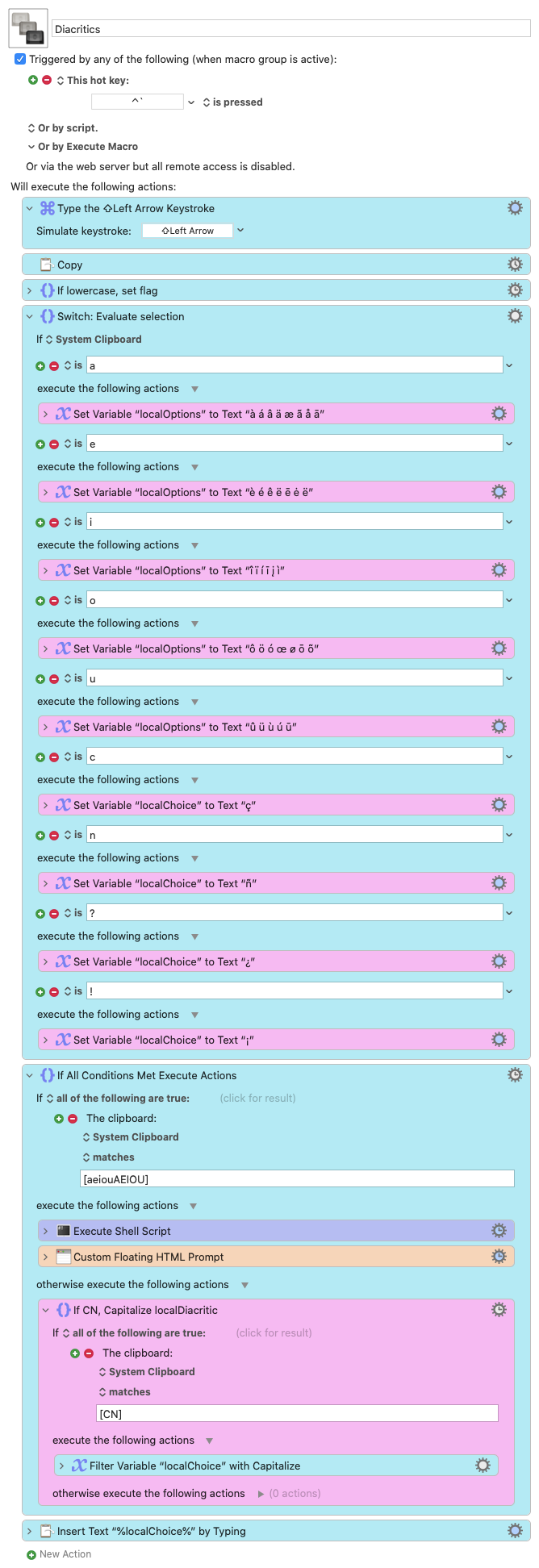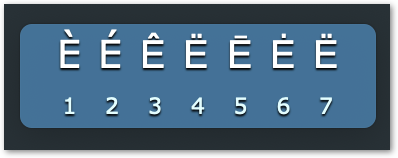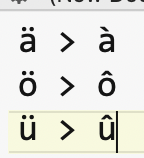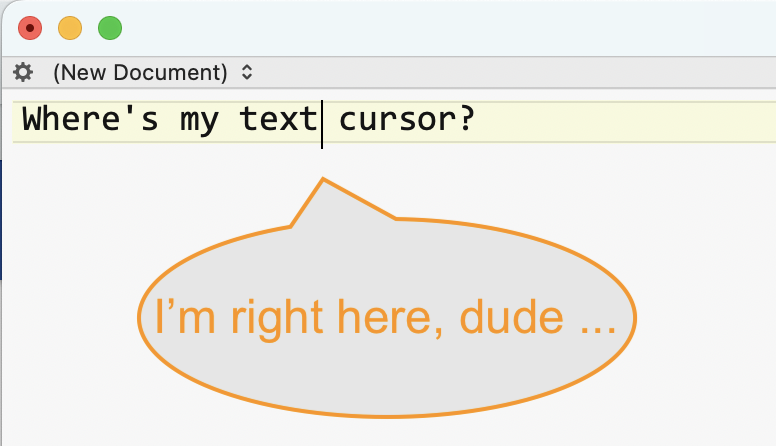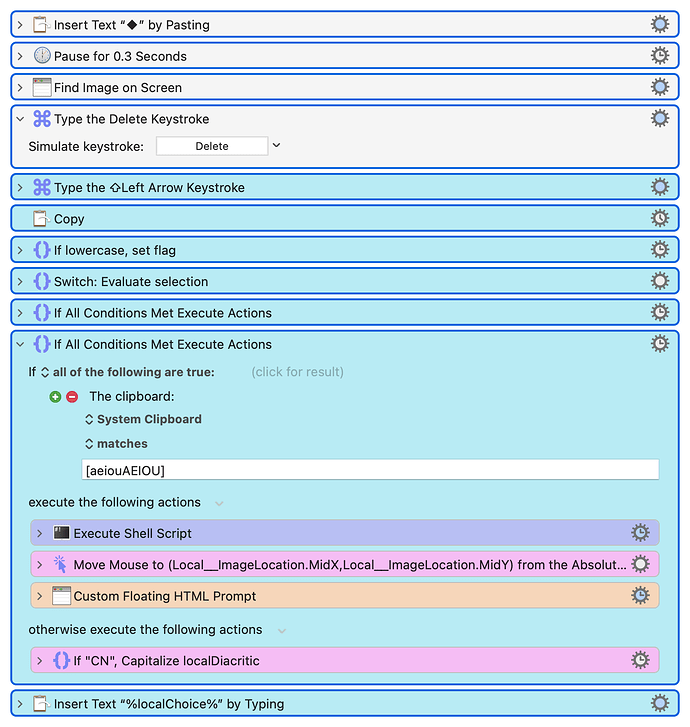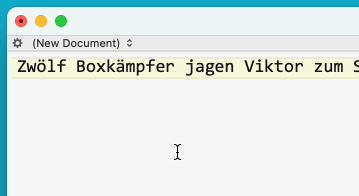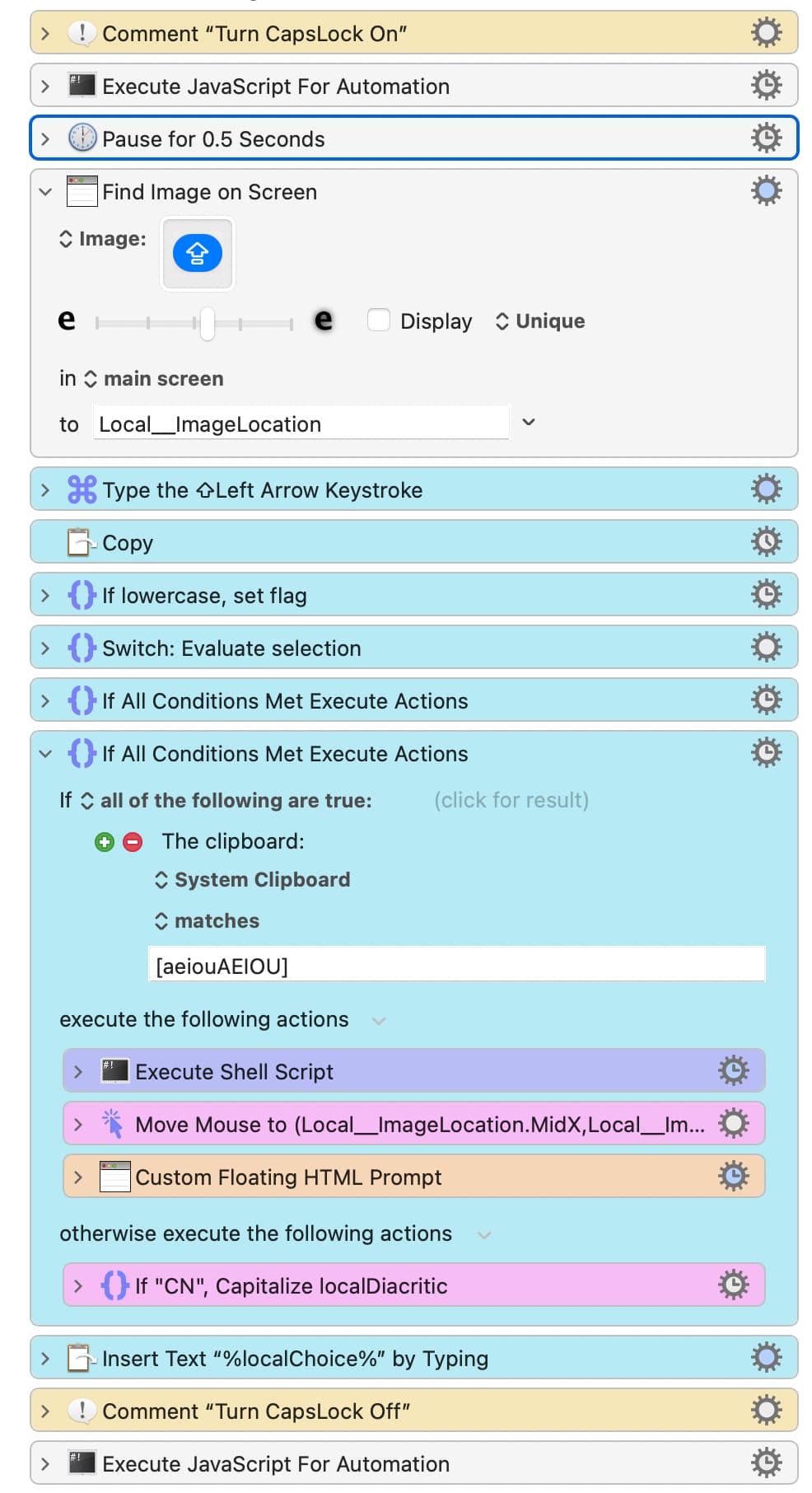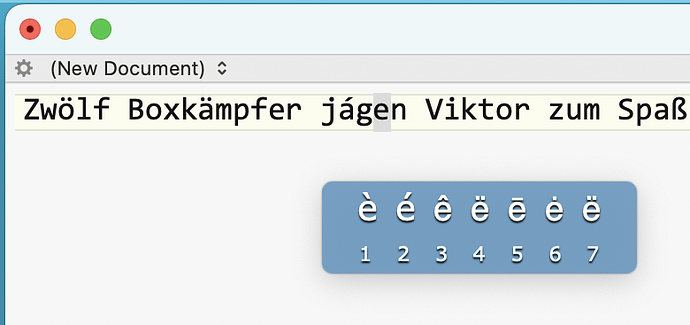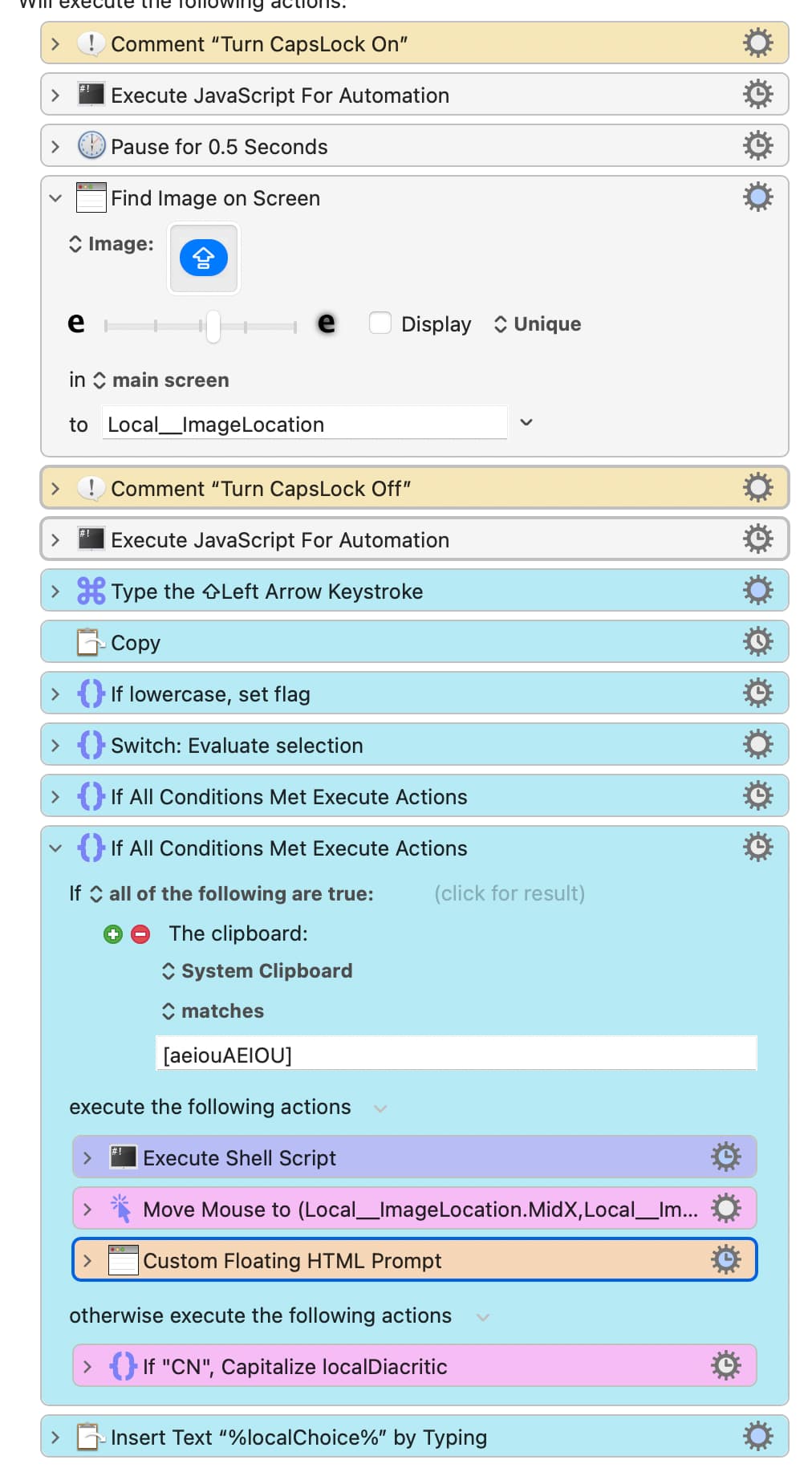(See the new and improved version below with a numeric menu to select the larger diacritcs displayed above it (just like macOS does it).)
The macOS method of inserting an accented character into your text is to hold down the unaccented character (an "e" for example) until a popup window presents the numbered choices for you.
This works very well and has been the preferred method but some applications (like InDesign and Scrivener) don't recognize the method and simply repeat the key as long as you hold it down.
The alternative method of entering a diacritic is to type one of the handful of dead keys for the particular accent (say, ⌥`) and then the unaccented key to get the diacritic (è, in this case).
But the problem with that approach is remembering which key represents the dead keys for any particular mark.
So this macro runs to the rescue with an approach as efficient as the macOS methods that works in stubborn applications too but doesn't require you to remember anything more than a hot key.
Type the unaccented letter first and then the hot key (the default is ⌃`). A popup close to your cursor will display any options for that letter (or convert letters and punctuation with no options). Click on one and it's entered. Or press Escape to dismiss the option.
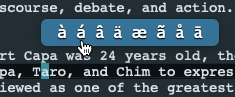
Here you can see the popup has been drawn just above the word where an "a" has been typed before the hot key. The display, like the other palettes, enlarges the characters for visibility and adds a slight engraving effect to make them more readable.
It works for ¡esclamations! and ¿question? marks too.
(This macro is part of the Text Toolbox II collection.)
Diacritics.kmmacros (18 KB)