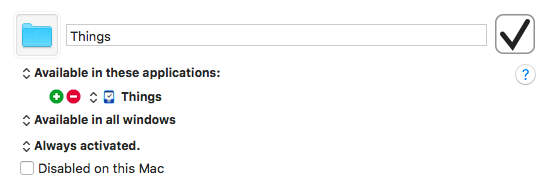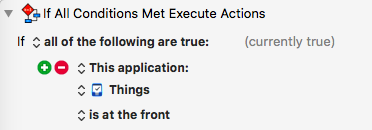No problem, JM, I was already awaiting your comment, and, I was 99% sure that you are an OmniFocus guy 
The web is full with comparisons OmniFocus vs Things, it almost reminds me of Vim vs Emacs. [1]
But, since these comparisons are largely based on Things 2, let me add some points:
Outliner or to-do manager?
Things is a to-do manager with focus on every-day usability. OmniFocus – historically as well as in its current implementation – is an outliner with tacked-on to-do-manager functionality.
This means two things:
-
With OmniFocus you get an excellent outliner and a not so great to-do manager in one, convenient package.
-
With Things you get an excellent to-do manager and (almost) no outliner. [2]
Well, almost everybody needs an outliner and a to-do manager at some point in his life. So the OmniFocus package is certainly attractive.
However I prefer the UNIX-like approach: Make each program do one thing well.
When I need deeply nested tasks (outlines) I have TaskPaper for this. So, it's a no-brainer:
My everyday stuff, including my work projects, goes into Things. If some of the work projects need a nested outline I create a TaskPaper document in the root of the project folder and link it to the project in Things. [3]
That’s Best of both worlds: I have a handy overview in Things and the very details are tacked away in the TaskPaper document. The TaskPaper document is a plain-text file which means it is by far more flexible than any OmniFocus file ever could be. (For example I can add it to my BBEdit project and also edit it with BBEdit.)
The tags issue
OmniFocus has a severe problem, which was one of the main points that forced me to abandon it: No tags.
In OmniFocus you can assign a so-called context to a task. But you can assign exactly one context, not more. So, that is, these contexts definitely are not tags. The whole point of tags is that each item can have multiple tags. Otherwise you could as well use a stupid folder hierarchy. Ah, OK, OmniFocus allows folders; well great then 
No, seriously, this “one context for one task” thing is a quasi-religious relict from dogmatic GTD times. (GTD doesn’t allow more than one context.) And I promise you, more sooner than later, they will introduce tags as it should have been since ages.
Tags in Things
Just a word on tags in Things, because this is something that could easily escape you if you tested Things only for a couple of hours:
Tags in Things are hierarchical. Not many apps have truly hierarchical tags, so there is a chance that you might not immediately grab what this means:
You know Apple’s Finder tags. They are not hierarchical; they cannot replace folder structures.
Things doesn't rely on a folder structure (besides projects), but its tags are hierarchical. For example you can create a tag structure like this:
Home:
Garden:
Flowers
Trees
Garage:
Car
Bike
Now if you filter the view with “Home” you’ll see everything that is tagged with “Home” or a tag under “Home” (e.g. an item that is tagged only with “Car”), if you filter for “Garden” you’ll see also the things tagged only with “Flowers” or “Trees” (and the things tagged only with “Garden”).
With non-hierarchical tags you would have to explicitly attach the tags “Home” and “Garden” and “Trees” to an item to make it appear when the “Home” or the “Garden” or the “Trees” filter is active.
And, of course, once filtered for “Garden” you can further narrow down the filter.
Hierarchical tags mean inherited tags. And this is so absolutely great, especially for a crowded to-do management program, that I never would want to miss it. It’s a mystery to me how the OmniFocus user can maintain a structured overview with just one “context” per item…
OK, I hadn’t planned to write so much, so I just stop here.
One last thing:
Have you discovered the “Quick Find” of Things 3? You can just start typing away (without any modifier or so):
type the starting letters of a tag, type a word of any note of any to-do, or whatever, and you’ll be presented with a live search result, which – of course – distinguishes between found tags and found text. (Not to be confounded with Filtering!)
[1] BTW, I was also an OmniFocus user many years ago, and for some time I even used both programs…
[2] With Things 3 they added a check-list functionality and the “headings”, which both are very useful on their own, but it’s a different thing than OmniFocus' outlining capabilities.
[3] This works great because when you drag a file into a Notes field of a Things to-do Things creates a bookmark (aka Finder alias). It does not just create a stupid, easily breakable symlink. A bookmark/alias is much more robust, it continues to work even when you move the target file. I was very pleasantly surprised when I discovered this.

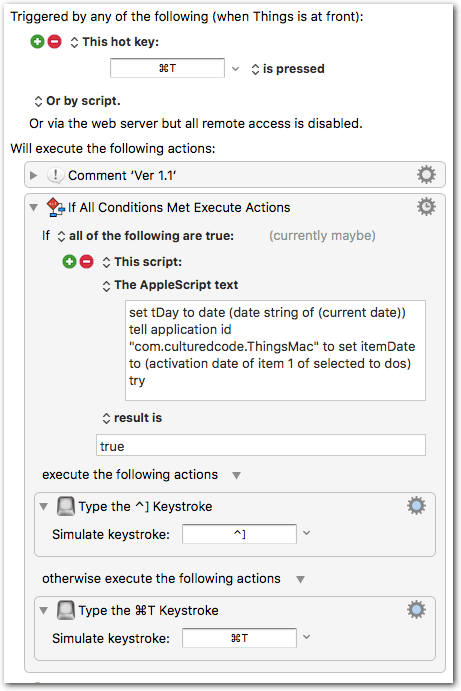
 but now the ⌘T-defer consistently works on all ‘today’ items where ⌃] would work too.
but now the ⌘T-defer consistently works on all ‘today’ items where ⌃] would work too.