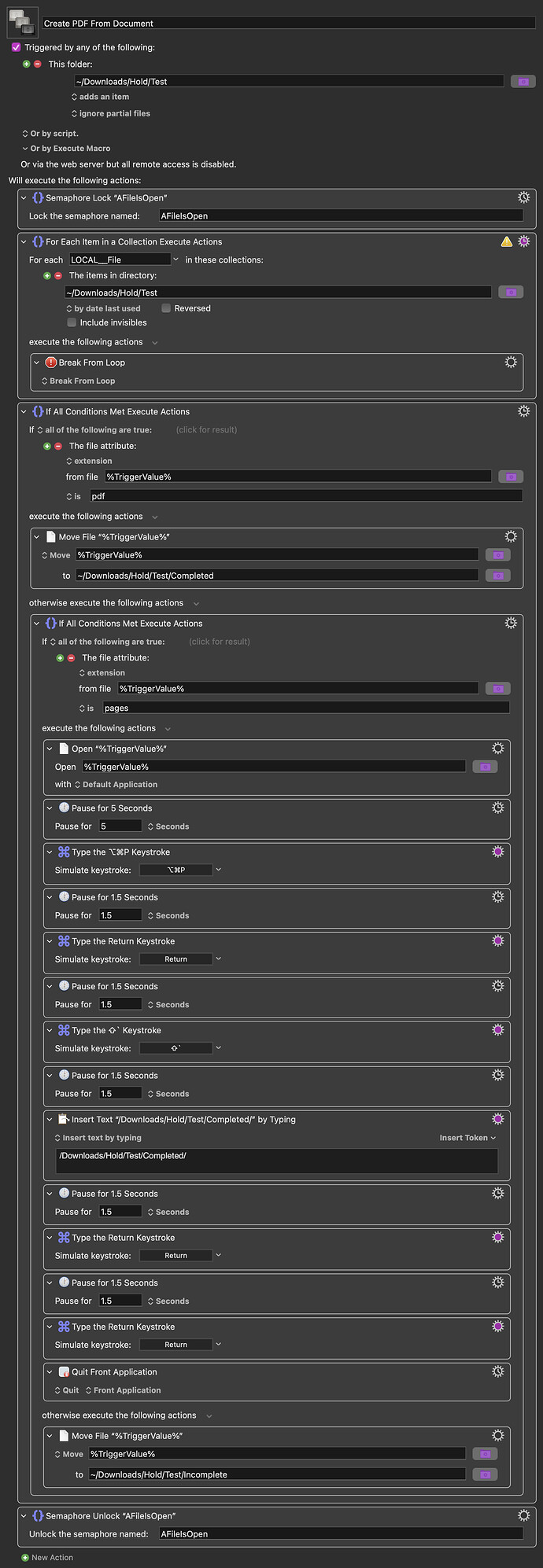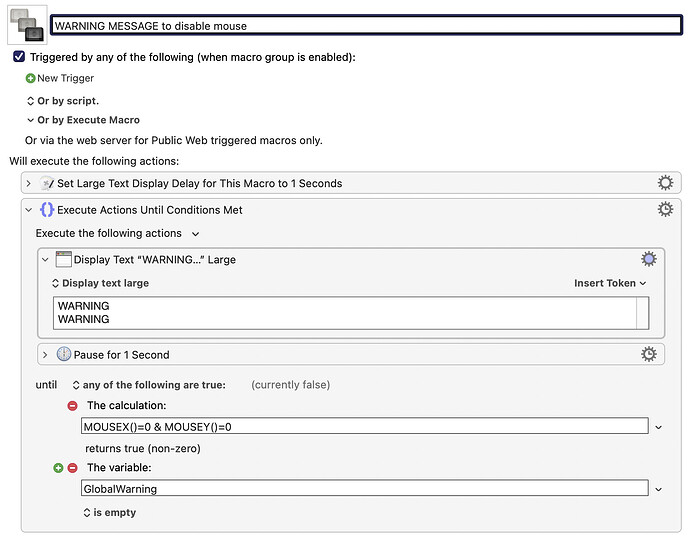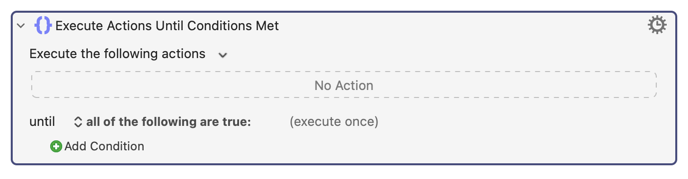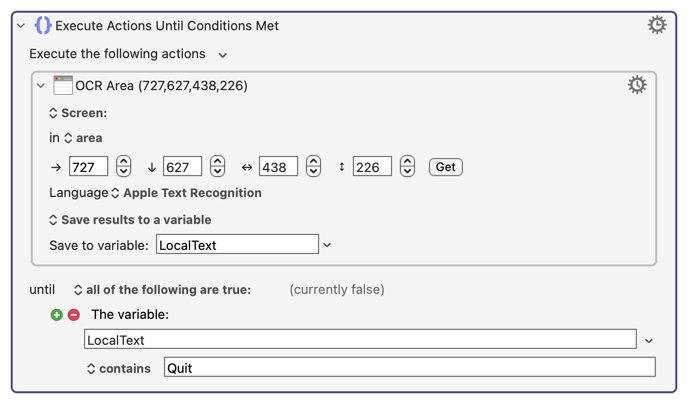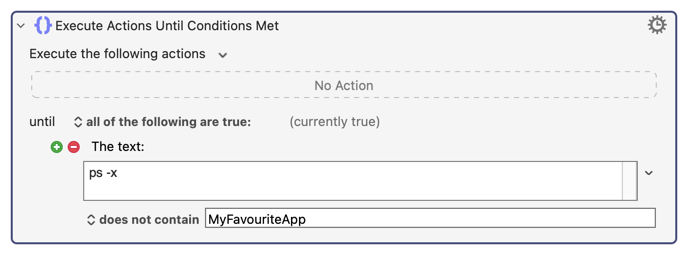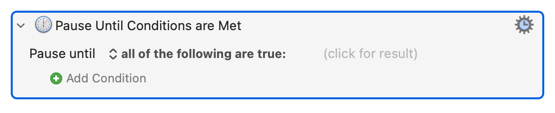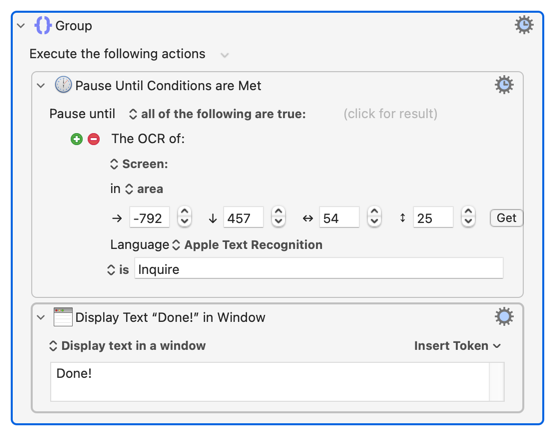Create PDF From Document Macro (v11.0.3)
Create PDF From Document.kmmacros (11 KB)
This is the first time I have used the 'share' button in the editor, so I hope I done it right...
The macro I created and show here works well while I am watching it, but I want to be sure it will work when I am not at the keyboard... and also when I may be there but busy doing something else. So I am looking for a bit of guidance in two areas.
First, the action towards the bottom that quits the application. This could present me a situation where, if I happen to be doing some other work like say responding to an email, this action may quit the wrong application. I would want it to quit the application that it started, not some other application that might be the 'Front Application' at the time this action gets called. Also, if I happen to be otherwise using the Pages app when this action comes time to invoke, then I would not want the app to quit. I find the quit action to be necessary when several files get added to the foder at one time. Is there a way of making sure which app gets closed?
The other situation I have noticed is that sometimes... actually rarely... the entire macro doesn't run until I use a hotkey I have set to 'Cancel All Macros'. I have not been able to figure out what causes this and it is rare. The macro just doesn't do anything until I 'Cancel All Macros'. So I think it might somehow 'think' it is still working as I have the Semaphore Lock being used. I need this lock because sometimes I put several files at a time into the monitored folder and the lock makes things run a lot smoother. Is there a way to unlock the lock say after a period of time?
Also if anyone has suggestions that could make this macro run smoother and/or faster I'd really like to hear them.
Regards,
Ken