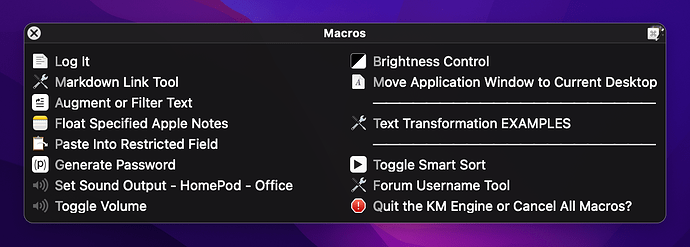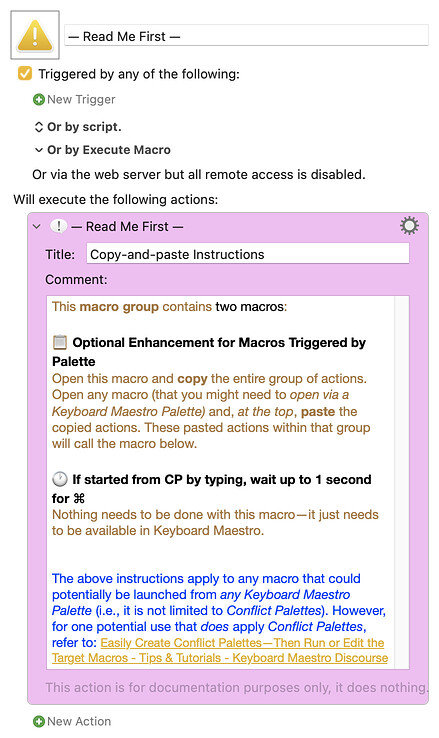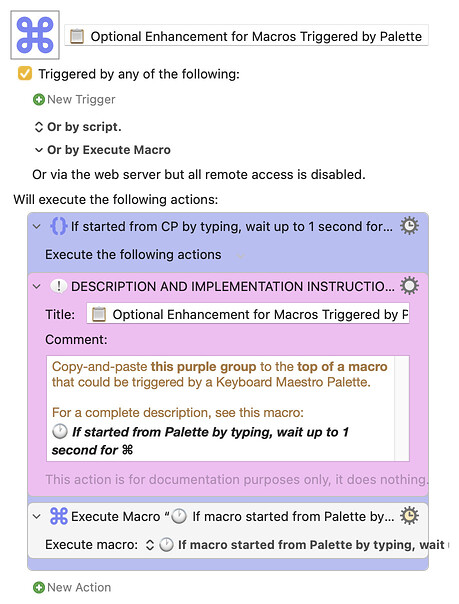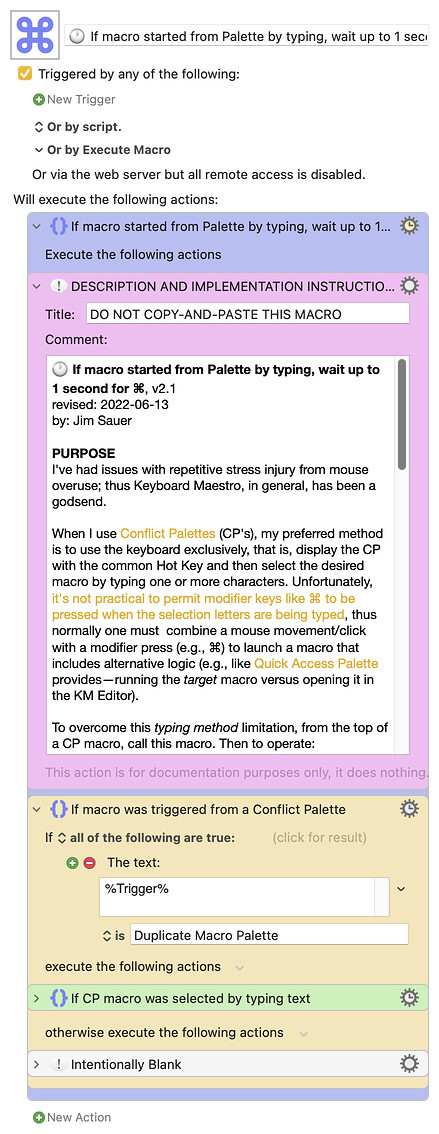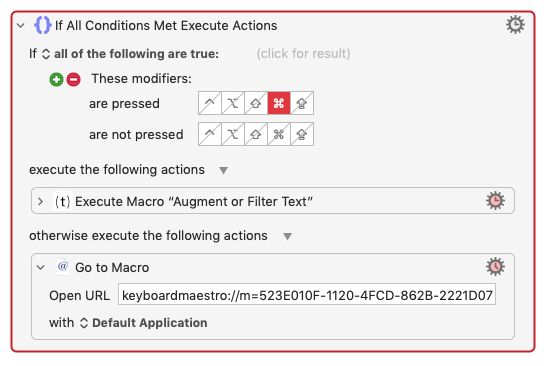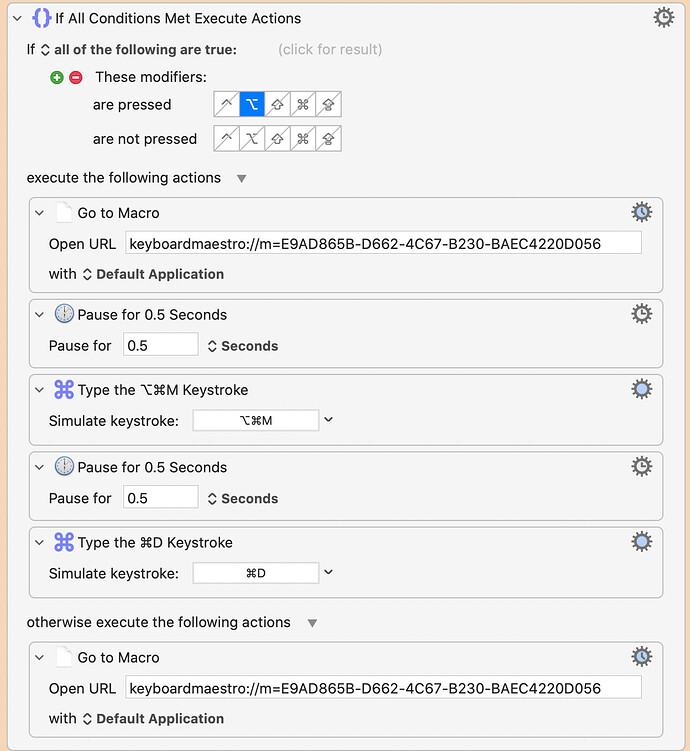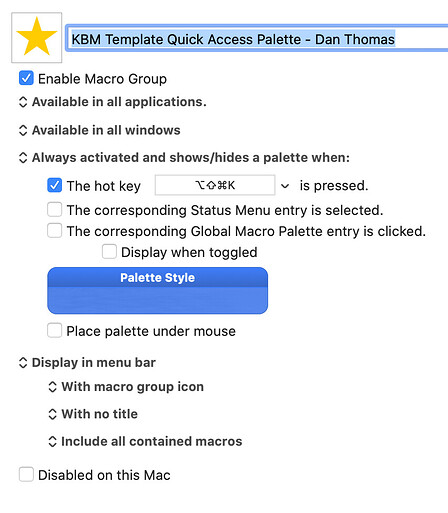Okay folks, if you are like me and love Keyboard Maestro Conflict Palettes (CP's), roll up your sleeves...
2022-06-13 UPATE: Created Version 2.1 of the Optional Enhancement
Bug fix: Delay is now up to 1 second as intended. With the previous version, the delay was up to 2 seconds.
Lowered the volume of the sound that is heard during the delay period.
Improved the macro comments.
2022-01-19 UPATE: Created Version 2.0 of the Optional Enhancement
Changed the name of this macro from
If started from CP by typing, wait up to 1 second for ⌘ to
If macro started from Palette by typing, wait up to 1 second for ⌘. Also changed the macro group name from Conflict Palette—Optional Enhancement to Palette Trigggered Macros—Optional Enhancement and comments throughout to indicate that this macro can be used by macros that are launched by any Keyboard Maestro Palette (not limited to Conflict Palettes).
To serve as a reminder that the macro is waiting up to 1 second, added a low volume sound during that period. By default, it is the Morse sound set at about 20% volume. This can be adjusted three ways: 1) disable the Play Sound action—to fully mute, 2) adjust the volume, and/or 3) change the sound from Morse to one of the other choices.
2022-01-15 UPATE: If you don't fully understand Quick Access Palette or Keyboard Maestro Conflict Palettes, I suggest you start by reading this comment.
Leverage Quick Access Palette
The instructions in this post will allow you to use all of the great features of Quick Access Palette (QAP) to create typical CP's, but with one big improvement: if a macro name on a CP is ⌘+Clicked, the macro will be opened in the Keyboard Maestro Editor. Thank you, @DanThomas!
Optional Enhancement
I've had issues with repetitive stress injury from mouse overuse; thus Keyboard Maestro, in general, has been a godsend.
When I use CP's, my preferred method is to use the keyboard exclusively, that is, display the CP with the common Hot Key and then select the desired macro by typing one or more characters. Unfortunately, it's not practical to permit modifier keys like ⌘ to be pressed when the selection letters are being typed, thus normally one must combine a mouse movement/click with a modifier press (e.g., ⌘) to launch a macro with alternative logic (e.g., like QAP provides—running the target macro vs opening it in the KM Editor).
To overcome this typing method limitation, I've created a macro that includes a group of actions that can be optionally added to the top of each group macro created by QAP. If the group of actions is added, one can use the following sequence to run the alternative logic:
- Press the Hot Key to display the CP.
- Type the necessary character(s) to launch the underlying QAP-created macro.
- Within 1 second, tap ⌘—the underlying macro will be opened in the editor (assuming the steps within this guide a completed). (During the 1 second delay, a low volume sound will be heard serving as a reminder that the ⌘ could be pressed.)
Setup
If you haven't installed Quick Access Palette by @DanThomas, start here.
Duplicate the macro group: Quick Access Macro Editor Palette. For the new group:
-
Delete all items except the one with the 99) prefix.
-
Rename the group: QAP—copy group to create Conflict Palettes.
-
Change group icon from a yellow star to a blue star.
-
Change the group from Available in Keyboard Maestro to Available in all applications.
-
Rename the macro 99)Add Selected Macro to Quick Access Palette to: 99)
 Create Conflict Palette
Create Conflict Palette -
Disable the group.
Conflict Palettes
For each Conflict Palette you'd like to create:
-
Duplicate the macro group: QAP—copy group to create Conflict Palettes
-
Enable the new duplicate group and change the name to something meaningful for the Conflict Palette you'll be creating.
-
Use the macro 99)
 Create Conflict Palette to create the desired group macros. You'll have all of the amazing features of Quick Access Palette when creating these macros. If you have Keyboard Maestro 10+, you'll be able to use the menu (blue star) on the macOS menubar.
Create Conflict Palette to create the desired group macros. You'll have all of the amazing features of Quick Access Palette when creating these macros. If you have Keyboard Maestro 10+, you'll be able to use the menu (blue star) on the macOS menubar. -
For each of the group macros—excluding 99)
 Create Conflict Palette:
Create Conflict Palette:- Set the triggers to a common Hot Key.
- In the If action, change are pressed ⌘ to are not pressed ⌘.
- (Optional) With the two changes above, each macro can be run from a Conflict Palette using the normal process. To add the optional enhancement, download the macros below and follow the included instructions.
-
Disable macro: 99)
 Create Conflict Palette
Create Conflict Palette -
(Optional) Use another @DanThomas gem, Palette Organizer, to reorder and group the macros in the macro group.
-
If you have KM 10+, do one of the following:
-
Change Display in menu bar to Do not display in menu bar, or
-
Change the group icon to something meaningful for the group (and to also distinguish it from the Quick Access Palette menubar menu).
-
-
Using the common Hot Key, launch your new Conflict Palette.
-
To run one of the target macros, use the normal Conflict Palette process—i.e., type the necessary key(s) to uniquely identify one of the palette entries.
-
To edit one of the target macros, do the same and, then within 1 second, tap ⌘.
-
APPRECIATE @peternlewis and @DanThomas for their expertise and hard work!

Optional Enhancement
DOWNLOAD Macro File:
Palette Trigggered Macros—Optional Enhancement Macros.kmmacros (56 KB)
Note: A new macro group, Palette Trigggered Macros—Optional Enhancement, will be created. Open the group and read the instructions in: — Read Me First —.
Conflict Palette Native Behavior
When a Conflict Palette macro is ⌥+Clicked, the CP macro will be selected in the macro editor. This is a very useful native feature of Keyboard Maestro Conflict Palettes, but not to be confused with the features described above.
For more information, please refer to this comment.