Outstanding, Tom! ![]()
Great example of the KM HTML Prompt action!
Thanks for sharing!
If you are using Sierra (10.12) please redownload the updated macro from the download link in the original post. (It should work with both El Capitan and Sierra.)
1.0.4
1.0.3
This is awesome Tom, I had apparently downloaded this already and hadn’t come back to it yet until I went searching again for something like this.
Fantastic! Thanks for sharing.
Thanks for your feedback. Feel free to post any bugs you find 
You might also be interested in my Screenshot Prettyfier AppleScript, which is what I am actually still using. It is an evolution from the macro here, but it doesn’t cover all functions.
Thanks for your incredible contribution!
Any update for Big Sur? It doesn't seem to be working at the moment.
Sorry, I’m still on Catalina ![]()
I get this message:
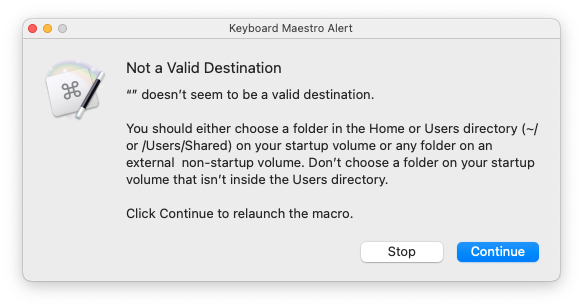
I am not sure which value needs to be changed. I played around with different values and nothing worked, so I assumed is not working on Big Sur.
that's an easy fix.
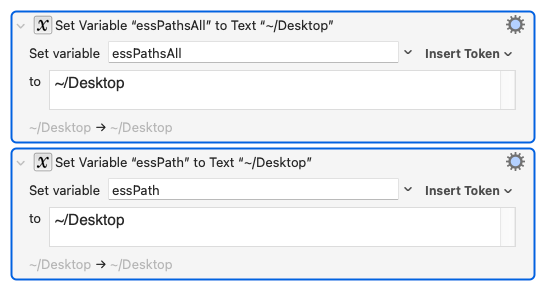
I also got the message
Just downloaded my macro from the link above, and both variables are set to ~/Desktop, i.e., correctly AFAICT.
Thanks anyway for posting the help, @hello 
– Tom
Thanks for that. Clicking "Try" changed something but I now get a new error message:
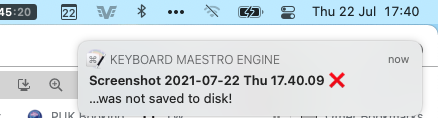
After I've re-installed the shortcut and now it's completely unresponsive.
This is the KM log:
![]()
I’ll have a look at that, but no promise at what point in time…, since I’m retired from this forum and I’m just using KM for my very own personal needs.
And this macro is not one of those I’m still using. For a better macro/script see the link in this comment. I have further developed that script since then, let me know if you are interested in a recent version.
It works just fine in Monterey, thanks for this fantastic Macro
Hi, here again.
Any indications on how to edit the hotkeys? I've tried a few basic turnarounds but I gave up where my limited code knowledge ended.
I'd like to re-map ⇧F4 to ⇧⌘4
Thanks again
Sorry that did not fix the problem. With the native Shift + F4 i'd get the crosshair tool. When remapping any of those the crosshair does not appear anymore.
Looking at the macro it seems that the hotkeys where 'burned into' the scripts and boolean options.
Are you pressing 4 or F4?
If I understand correctly, you want to remap “Take a screenshot and send it to Preview” to ⇧⌘4 (from originally ⇧F4).
Basically it goes like this:
Replace the hotkey in the macro header with your new one (as @hello already had said)
Adjust the modifier-key conditions in the macro accordingly:
The modifier for ‘sending to Preview’ is ⇧. This is OK, since ⇧ is also in your new hotkey.
The ⌘ modifier however is used for switching fullscreen/selection mode, aka ‘Interactive toggle’. So, you would have to replace that condition with a different one that is not part of your new hotkey. A quick way would be to use ⌃ (Ctrl) instead, which is not used at all in the original macro. (It's defined in the action titled “Modifier for Interactive Toggle”.)
Now adjust the hotkey triggers in the macro header to the changed modifier condition(s): In this case you would have to replace ⌘F4 with ⌃F4, and ⇧⌘F4 with ⌃⇧F4.
For consistency you could adapt the text of the dialog window (where it says “⌘” for the Interactive toggle) to the new modifier.