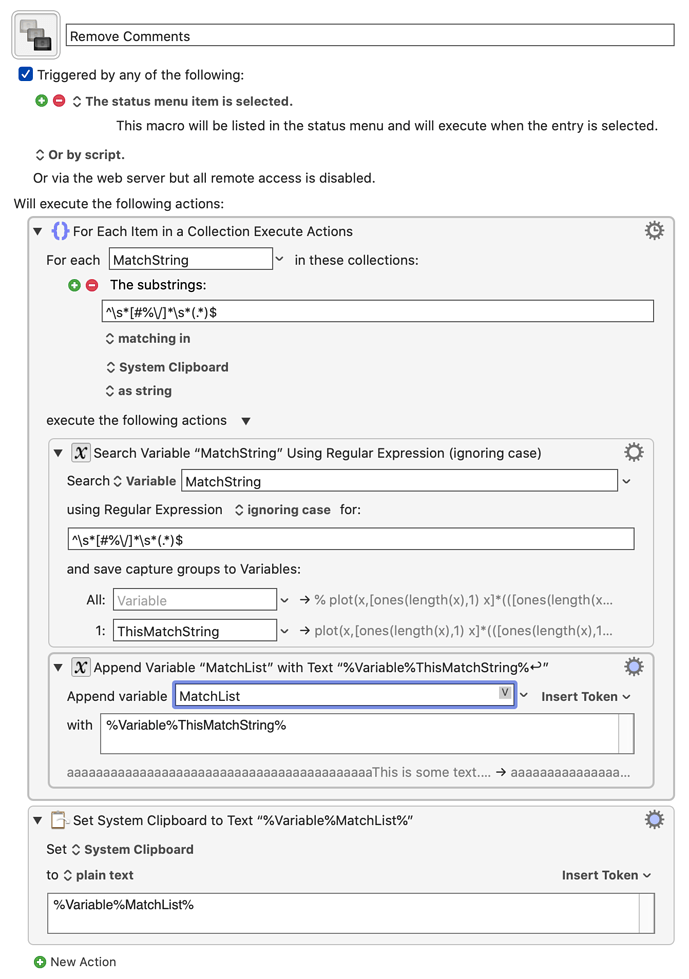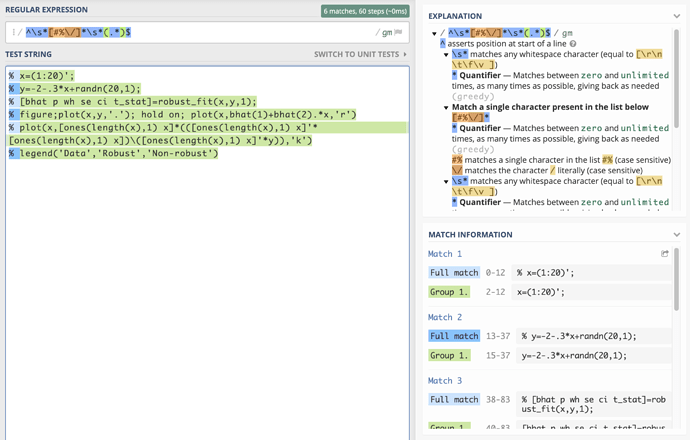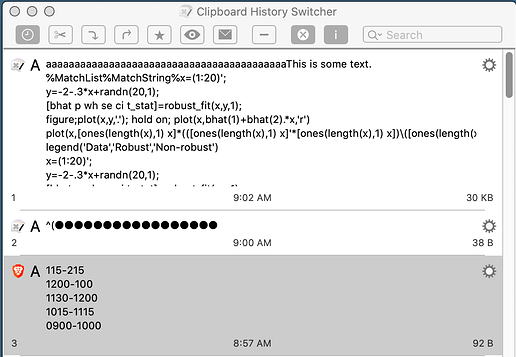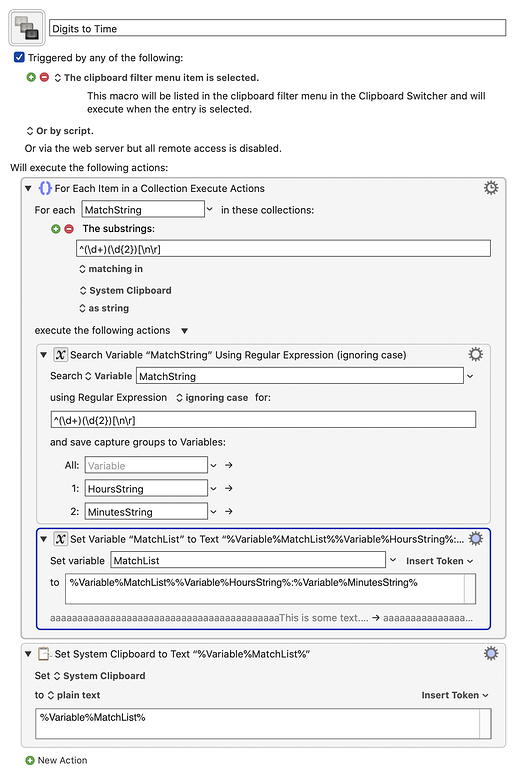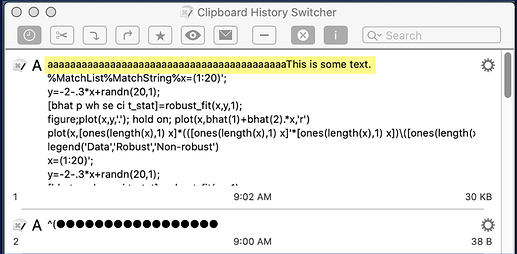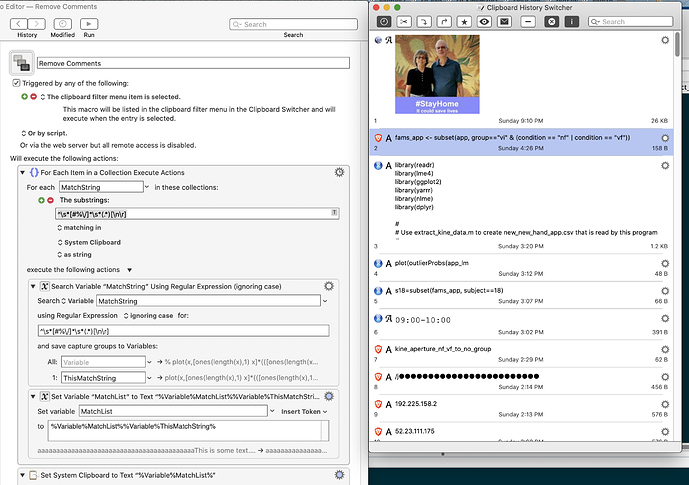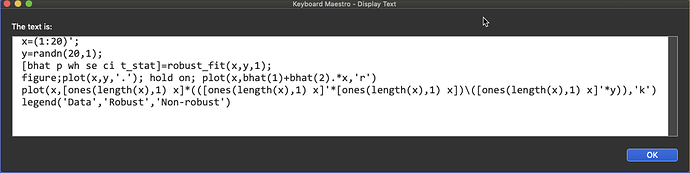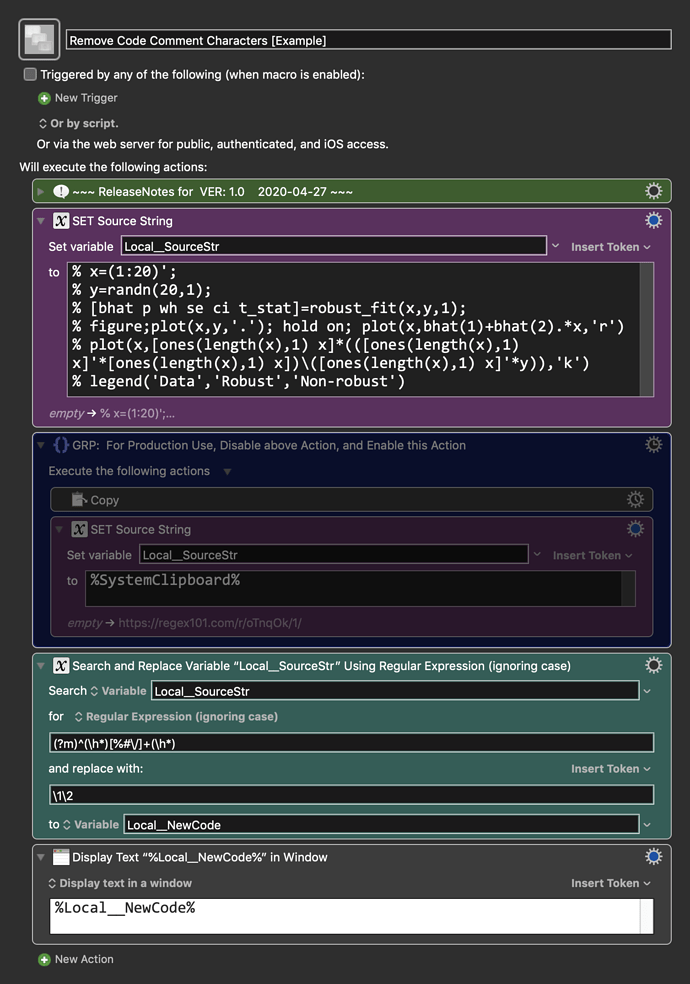As a first exercise, I'm trying to remove comments from lines of code that were copied to the system clipboard, then place the uncommented code back on the system clipboard.
MACRO: Get List of RegEx Capture Group of Multiple Matches
DOWNLOAD:
[JS] Get List of JavaScript Functions in Selection.kmmacros (33 KB)
I wrote this macro to extract a list of functions from a JXA/JavaScript script library, but it serves as a good example in general of how to process multiple RegEx matches, get the same Capture Group from each match.
The macro is setup to use either KM built-in Actions, or a custom JXA script.
It was not obvious to me how to use KM Actions at first, but with…
It usually does nothing, or it spews text of repeated lines, text that I previously placed in the macro for troubleshooting, etc. (as can be seen in the screen shot, the 'aaaaaaaaaaThis is some text...' in the next to the last action).
(Checked my regexp on some sample code at regex101.com using the PCRE flavor, and it works fine.)
Duplicated this macro to create a digits to time filter (i.e. 0100 → 01:00). Ran it on some sample text, and the text on the clipboard became text from the previous macro. Something strange going on here.
In this image, the text I right-clicked and ran the filter on became the text at the top of the clipboard history.
And here's the filter. Note the same aberrant text as the filter discussed in my previous post.
If you will post your exact source text, in a KM Code Block , then I will try to help.
Thanks for your help.
% x=(1:20)';
% y=randn(20,1);
% [bhat p wh se ci t_stat]=robust_fit(x,y,1);
% figure;plot(x,y,'.'); hold on; plot(x,bhat(1)+bhat(2).*x,'r')
% plot(x,[ones(length(x),1) x]*(([ones(length(x),1) x]'*[ones(length(x),1) x])\([ones(length(x),1) x]'*y)),'k')
% legend('Data','Robust','Non-robust')
Regex101 allows you to create, debug, test and have your expressions explained for PHP, PCRE, Python, Golang and JavaScript. The website also features a community where you can share useful expressions.
Still don't understand the 'aaaaaThis is some text', as it is not in the macro, and is not the current text on the System Clipboard.
Actually, according to your screenshot, that exact data is on the Clipboard:
I'll take a look at your problem tomorrow.
That was true when the first screenshot was made.
I don't know how you are running your macro, but the Clipboard screen shot you show contains an IMAGE as the FIRST Clipboard, which is the System Clipboard, which is what will be used in your macro.
My point is simply that the text doesn't change, no matter what is on the clipboard.
JohnAtl:
% x=(1:20)';
% y=randn(20,1);
% [bhat p wh se ci t_stat]=robust_fit(x,y,1);
% figure;plot(x,y,'.'); hold on; plot(x,bhat(1)+bhat(2).*x,'r')
% plot(x,[ones(length(x),1) x]*(([ones(length(x),1) x]'*[ones(length(x),1) x])\([ones(length(x),1) x]'*y)),'k')
% legend('Data','Robust','Non-robust')
This Regex should work in a KM Search and Replace action .
Search for:(?m)^(\h*)[%#\/]+(\h*)
Replace with:\1\2
For Regex Details, see regex101: build, test, and debug regex
Below is just an example written in response to your request. You will need to use as an example and/or change to meet your workflow automation needs.
Please let us know if it meets your needs.
~~~~~~~~~~~~~~~~~~~~~~~~~~~~~~~~~~~~~~~~~~~~~~~~~~~~~~~~~~~~~~~~~~~~
-~~~ VER: 1.0 2020-04-27 ~~~Requires: KM 8.2.4+ macOS 10.11 (El Capitan)+
Remove Code Comment Characters [Example].kmmacros Note: This Macro was uploaded in a DISABLED state. You must enable before it can be triggered.
Author.@JMichaelTX
PURPOSE:
Remove Code Comment Characters
NOTICE: This macro/script is just an Example
It is provided only for educational purposes , and may not be suitable for any specific purpose.
It has had very limited testing.
You need to test further before using in a production environment.
It does not have extensive error checking/handling.
It may not be complete. It is provided as an example to show you one approach to solving a problem.
REFERENCE:
Help creating a filter macro
regex101: build, test, and debug regex
REQUIRES:
KM 8.0.2+
But it can be written in KM 7.3.1+
It is KM8 specific just because some of the Actions have changed to make things simpler, but equivalent Actions are available in KM 7.3.1.
macOS 10.11.6 (El Capitan)
KM 8 Requires Yosemite or later, so this macro will probably run on Yosemite, but I make no guarantees.
MACRO SETUP
Carefully review the Release Notes and the Macro Actions
Make sure you understand what the Macro will do.
You are responsible for running the Macro, not me.
Assign a Trigger to this maro.
Move this macro to a Macro Group that is only Active when you need this Macro.
ENABLE this Macro.
REVIEW/CHANGE THE FOLLOWING MACRO ACTIONS:
ALL Actions that are shown in the magenta color
USE AT YOUR OWN RISK
While I have given this limited testing, and to the best of my knowledge it will do no harm, I cannot guarantee it.
If you have any doubts or questions:
Ask first Turn on the KM Debugger from the KM Status Menu, and step through the macro, making sure you understand what it is doing with each Action.