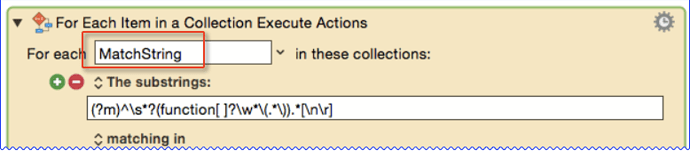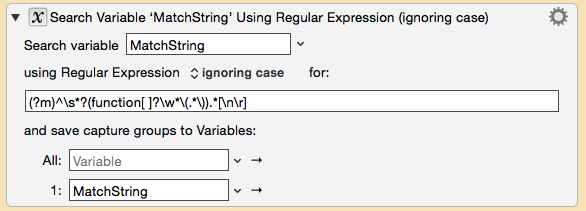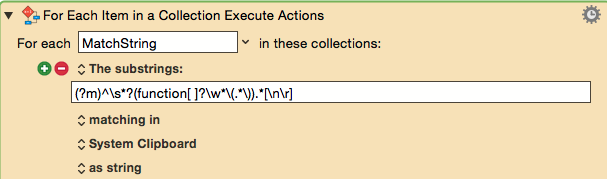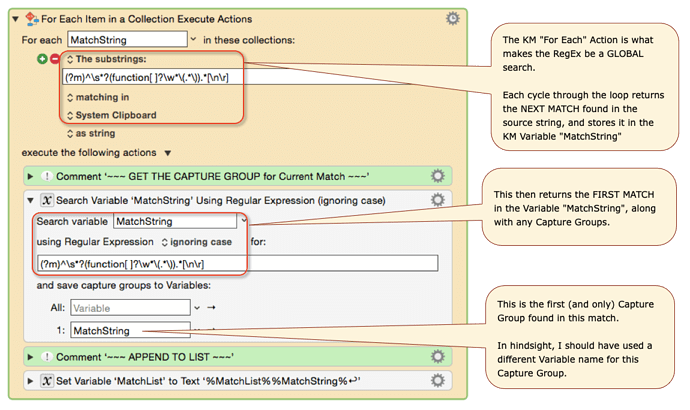MACRO: Get List of RegEx Capture Group of Multiple Matches
DOWNLOAD:
[JS] Get List of JavaScript Functions in Selection.kmmacros (33 KB)
I wrote this macro to extract a list of functions from a JXA/JavaScript script library, but it serves as a good example in general of how to process multiple RegEx matches, get the same Capture Group from each match.
The macro is setup to use either KM built-in Actions, or a custom JXA script.
It was not obvious to me how to use KM Actions at first, but with some great help from Peter (@peternlewis), I was able to design this macro.
If you want to Get List of RegEx Capture Group of Multiple Matches, then here is the key:
- Use the "For Each" Action to get each match into a variable
- Then use a "Search Variable" Action to get the Capture Group for that match
Both Actions can use the same RegEx pattern.
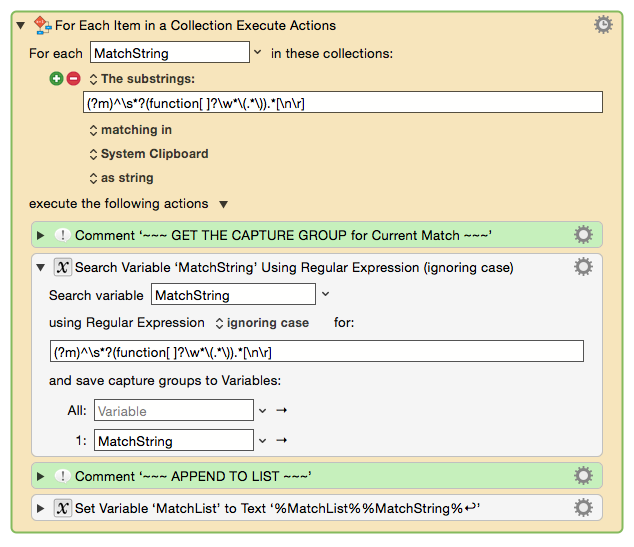
VER: 1.1 Last Update: Tue, Feb 16, 2016
Author: @JMichaelTX
PURPOSE: Extract a list of functions from Selection, Put on Clipboard
HOW TO USE:
(1) Select the text that contains the actual functions (like a Script Library file)
(2) Run this macro
NOTE: Macro is Setup in Demo Mode
You will need to enable/disable certain Actions for production use.
See the Comments in the macro for details.
JXA Script (initially disabled)
function run() {
'use strict';
var app = Application.currentApplication()
app.includeStandardAdditions = true
var myString = app.theClipboard();
var myRegEx = /^\s*?(function[ ]?\w*\(.*\)).*[\n\r]/gm;
// Get an array containing the first capturing group for every match
var matches = getMatches(myString, myRegEx, 1);
var matchesStr = matches.join("\n");
return (matchesStr)
//~~~~~~~~~~ END OF MAIN SCRIPT ~~~~~~~~~~~~~~~~~~
function getMatches(string, regex, groupIndex) {
groupIndex || (groupIndex = 1); // default to the first capturing group
var matches = [];
var match;
while (match = regex.exec(string)) {
matches.push(match[groupIndex]);
}
return matches;
} // END function getMatches
} // END function run
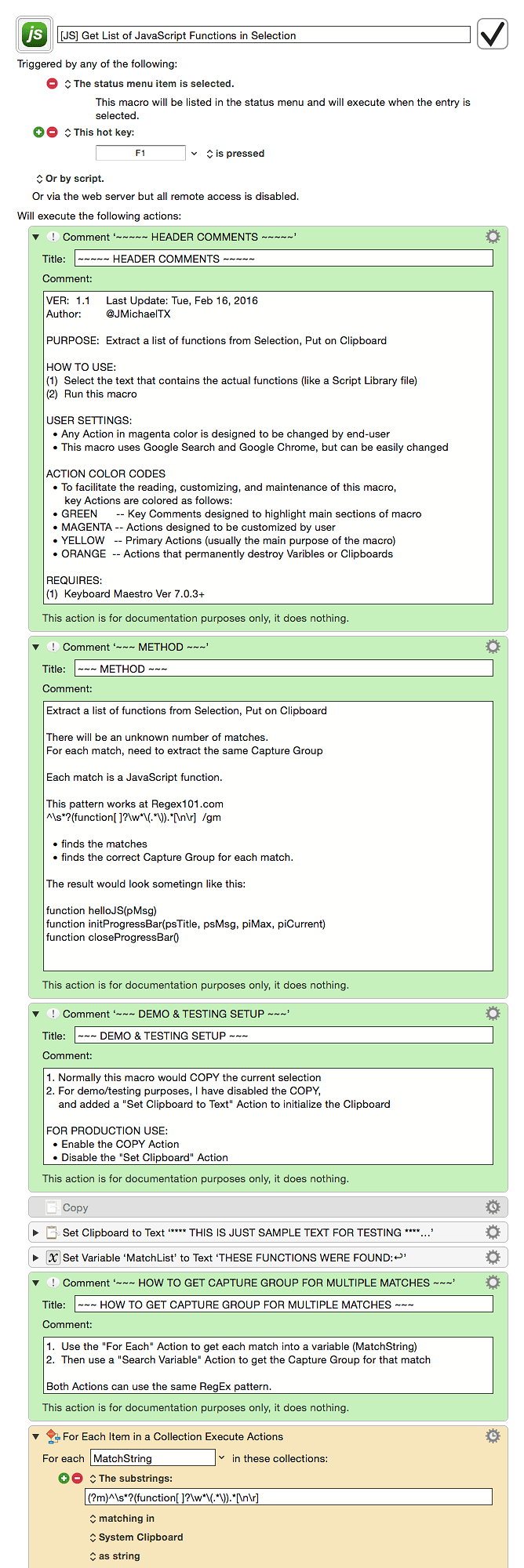
 This example macro and the fabulously clear documentation within it has provided an eleventh-hour rescue from utter and certain disgrace in the eyes of my peers. Thank you so very much!
This example macro and the fabulously clear documentation within it has provided an eleventh-hour rescue from utter and certain disgrace in the eyes of my peers. Thank you so very much!