Sorry: I tried, and there are about a zillion results. It boggles the mind that I can’t put a space in a name
When the item has multiple words, try typing the first character of each word.
As @Tom suggested: "ssf"
still far too many. Isn’t there a way to tell LB that i am looking for a folder? thanks
Type “folders” and it should show you the “Folders” category. Open it and search again.
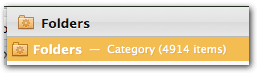
@Tom, I think you should apply to LaunchBar for a job of trainer/educator.
Then, start publishing a blog with all of your great tips.
Maybe have a “Tip of the Day” we could subscribe to.
If you need a recommendation, let me know. I’m serious. 
@JMichaelTX @Tom great. thanks. I second what JMTx says. Launchbar tips and tricks are sorely needed.I would subscribe now. Reading the help is of limited value.
It works differently than Alfred. The Spacebar has a special meaning, as mentioned in my post above.
Type either the initial letters of the words (My file, works also with MyFile) or you can also type the whole string, just ignoring the spaces.
If you have many items with similar names, it can be unsatisfying, yes. But remember, once you have typed your search and then opened the item, next time will LB will know.
If you are to inpatient for that, do it as @JMichaelTX has suggested and assign a fix abbreviation.
(But don’t do this for each and every file, because a “learned” abbreviation is preferable in most cases, since it adapts to your habits, while a fix abbreviation you have to change manually if you desire different abbreviations in the future. This can be cumbersome if you have hundreds of fix abbreviations…)
thank you
No tips, but in case you need a new LB Action, I recently have posted one on my blog (MD to Plain Text). ![]()
BTW, this action is a good example for “Instant-Sending a text selection”, which I have showed you on the other thread a couple of days ago.
Use the excellent Spotlight Search for LaunchBar Action:
- Select a folder in LB
- Send the folder to the Spotlight Search action
- Now you can search by kind etc. in that folder
Example:
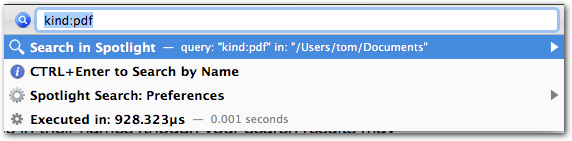
Note:
Don’t confound this action with LB’s standard hotkey for Spotlight Search. To the standard SL search you cannot send items; this is a world of difference.
Thanks, Tom. I have subscribed to your blog.
Good idea! I reassure you, you won’t get harassed by too frequent new-post notifications ![]()
I have added a screenshot to my answer above.
thank you. Where is your blog?
Hey, Ronald, just click the link in post ![]()
OK, this sounds interesting.
I have some questions:
- Do I need to install this LB Action from Github?
- It looks like I already have a Spotlight Action, built-in:
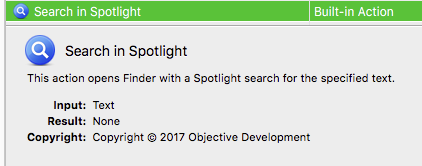
.
- What is the advantage is using a SL search via LB, rather than just using SL directly?
See the last paragraph of my post above. ![]()
If you’re talking of the built-in action: Nothing, except that the SL search auto-opens the search in a Finder window.
I you’re talking about the action from my post: You can send folders to the search, and you then you can process the results directly in LaunchBar(!), for example executing any action on them. For more details see the forum post of the Spotlight Search action.
OK. Sorry, Tom. I'll reread your above post, and see if I can get it this time. ![]()
Obviously, I have to start with installing the LB Custom Action.
Hi. A different approach would be to use spotlight. If you type command-space the spotlight search opens, then type the first few characters of scrivener and spotlight will find the app and show you the last 10 scrivener files you had open. you then click on the file you want. I do this dozens of times a day during my work and it is very helpful.
Blessings.
-Ed
Interesting. Alfred, however, doesn’t seem to do that. Unless I’m missing something. (Yes, of course I can use Spotlight but my “muscle memory” had just about got the hang of going to Alfred.)
I'm a big fan/user of Spotlight. But I'm seeing inconsistent results with this technique:
 BBEdit -- shows list of most recent files
BBEdit -- shows list of most recent files Microsoft Excel, Word -- just shows the app icon and info. No recent files, but does show other files.
Microsoft Excel, Word -- just shows the app icon and info. No recent files, but does show other files.
Hmm, maybe this is because all of the MS Office apps are in a subfolder of Applications?