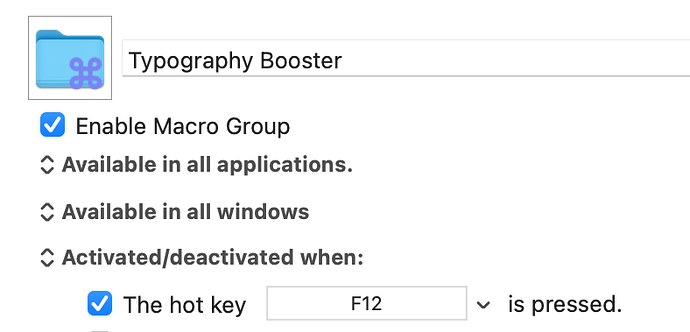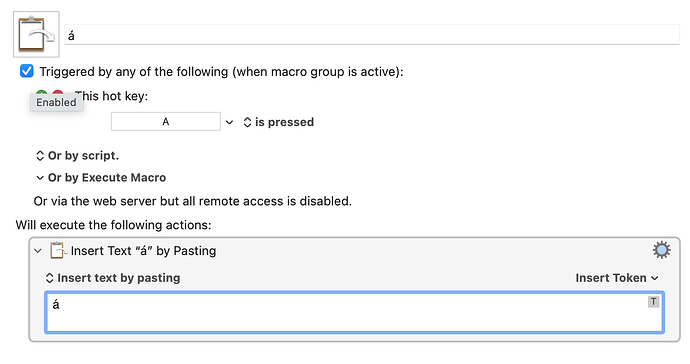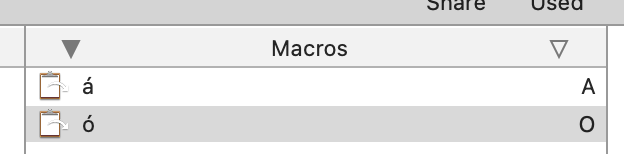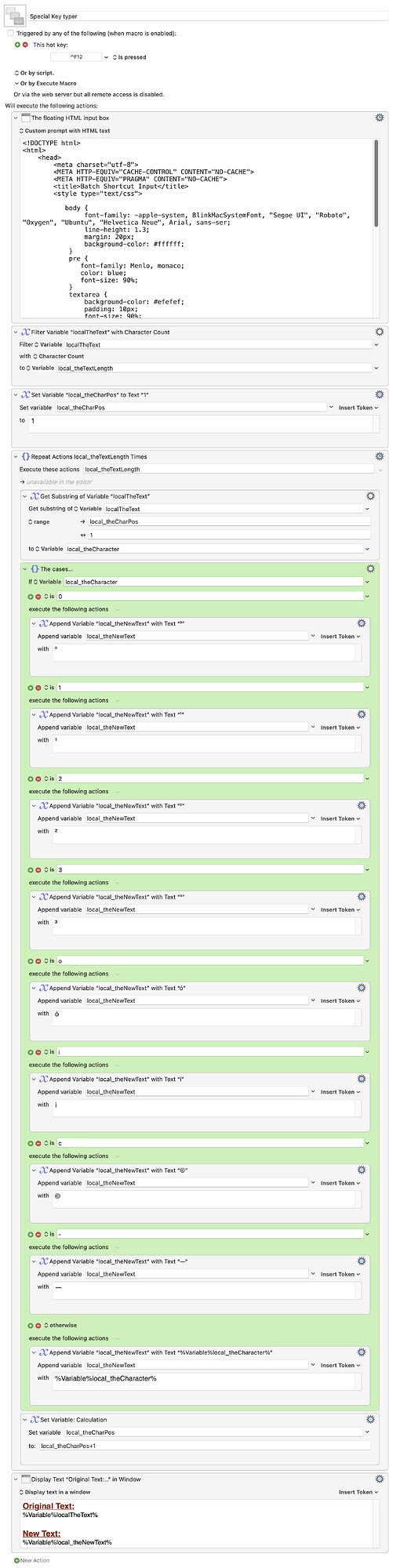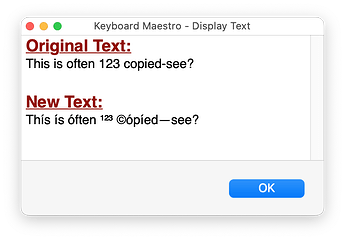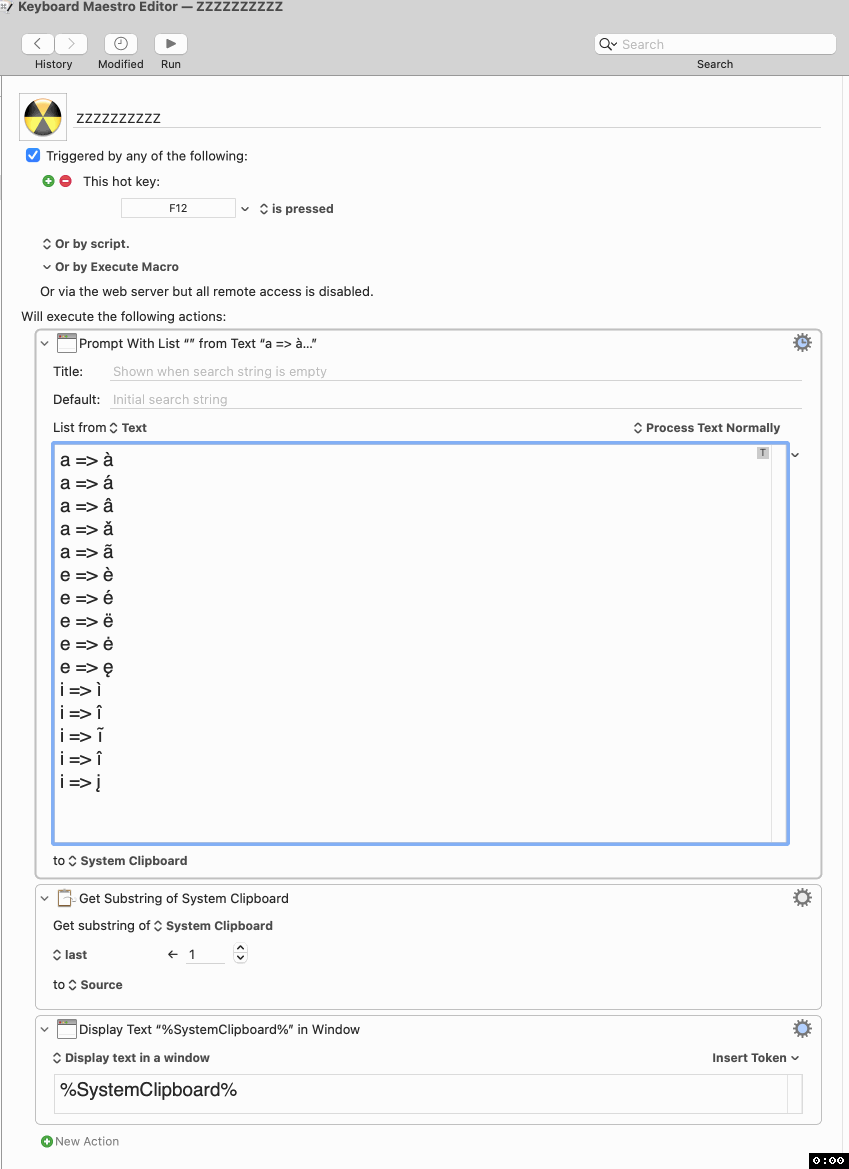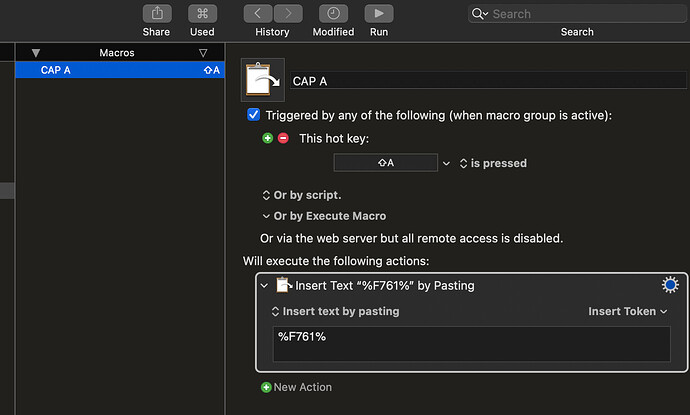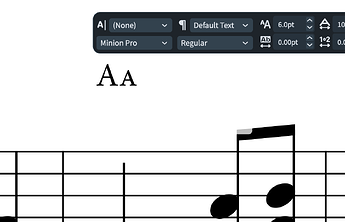Hi, I'm new to KM, and to Mac. I've searched a bit, but I can't find exactly what I'm looking for, and I am finding KM a bit overwhelming.
I use primarily one program for professional work that does not utiilize OpenType. On PC, I used AutoHotKey to create a script I called "Typography Boost." When I press a key (in that case, F12), it turned on the script, gave me a little popup saying "Substitution on," and changed the mapping of the keyboard to something like:
a = á (press-and-hold does not work in this program, and it's slower).
A = small-caps A
...etc
as well as
1 = superscript 1
Shift-1 = oldstyle 1
...etc.
I mapped these according to their Unicode points. Then pressing F12 again would turn it off.
I would like to do the same on KM. It looks like a very powerful software (and I was amazed by the scripts posted on the forum). I'm wondering if it could also allow different variations of these mappings, since there are sometimes different Unicode points depending on the typeface I'm using.
I'm very willing to learn how to do this myself, I just need some starting direction. Thank in advance!