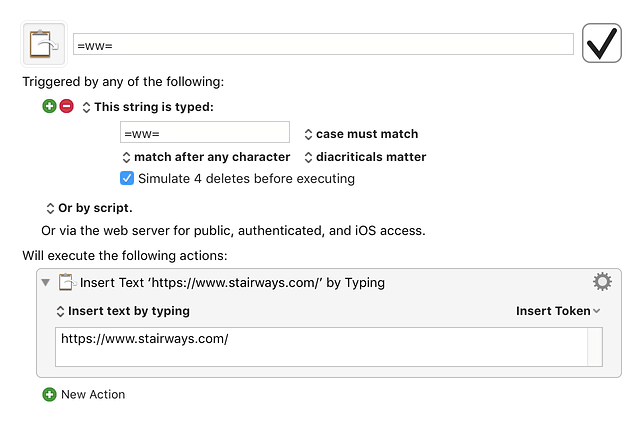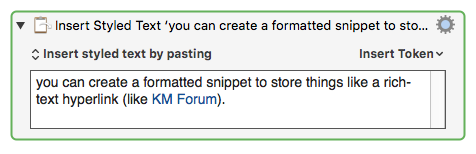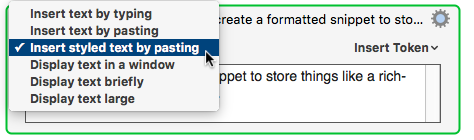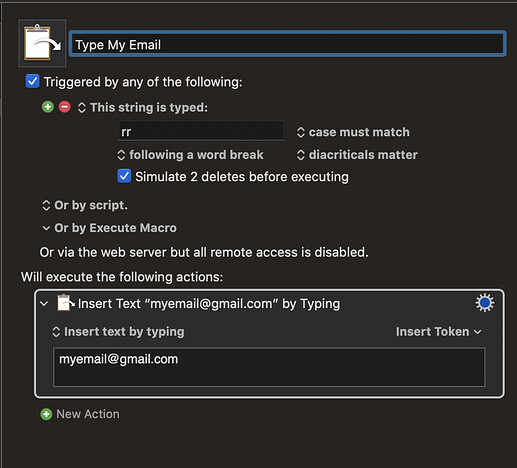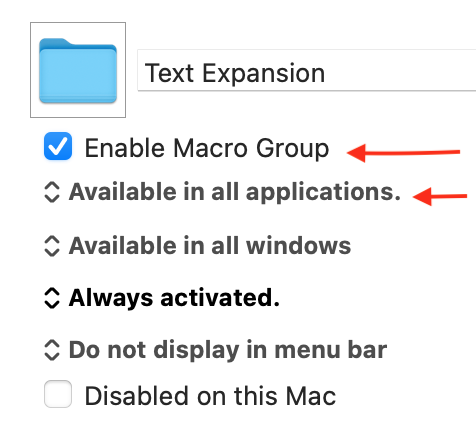In light of Text Expander’s recent announcement, I’m getting a lot of requests about how to create a simple text expansion in Keyboard Maestro.
If you haven't created a macro yet, first read the Quick Start and do the Tutorial (Help ➤ Tutorial). This will teach you the terminology used in Keyboard Maestro, and show you how to create a simple macro.
To create a simple text expansion in Keyboard Maestro, create a macro group to hold them by clicking on the + button at the bottom of the left hand column and naming it something appropriate like Text Expansions.
With it selected, create your new macro by clicking on the + button at the bottom of the second column and name the macro.
Click the top green + button to add a Typed String trigger, and then set the trigger text appropriately (eg =ww=). It is important to ensure you wont accidentally trigger the macro so I like to include an equal sign on either side of my triggers, but whatever works for you and that you wont accidentally type in the middle of some other word will work.
Click the green + New Action button. In the Text category, double click the Insert Text by typing action. Type in the desired expansion text in the resulting action.
That's it, you're done and it's live.
To create more, you can just select the first macro and Command-D Edit ➤ Duplicate it, and then adjust the name, trigger text and expansion text.
Here is an example:
=ww=.kmmacros (1.6 KB)