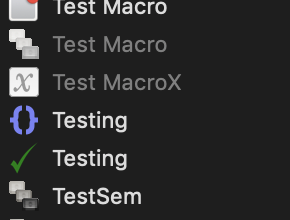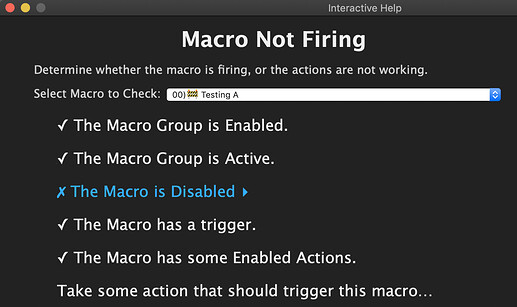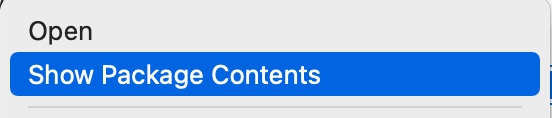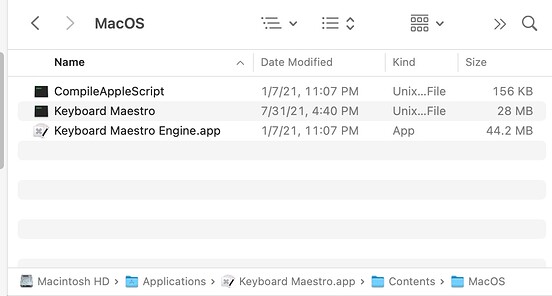Catalina (and Mojave really) Accessibility and Security Permissions
UPDATED: 2020-02-05
@JMichaelTX noted that there are still people having troubles with Catalina and its accessibility issues.
So lets make this clear - Keyboard Maestro itself has no known problems with Catalina or Mojave.
However, Mojave and Catalina have two accessibility settings bugs which can cause problems trying to enable accessibility permissions for Keyboard Maestro and Keyboard Maestro Engine (which is required for pretty much everything), and Catalina has screen recording settings bugs as well.
Mojave & Catalina Accessibility:
You will have to ensure you enable Accessibility for both Keyboard Maestro and Keyboard Maestro Engine. If you have any troubles with accessibility (eg typing keystrokes, selecting menus, copy/paste, etc), you need to toggle the accessibility permissions (System Preferences, Security & Privacy, Privacy, Accessibility) for Keyboard Maestro and Keyboard Maestro Engine off and then on again.
This especially happens if you already have Keyboard Maestro and upgrade to Mojave or Catalina. This is rather infuriating, as the checkboxes clearly show permission, so anyone would assume that means they have permission, but the system is actually lying, and you have to toggle the checkboxes off and on again to grant permission - who would even think to try that?
Catalina Accessibility:
Catalina continues the tradition started in Mojave of being difficult with the Accessibility permissions, and I have several reports of people having troubles enabling accessibility for Keyboard Maestro Engine. In this case, you simply cannot turn the checkbox on. Clicking it simply does nothing.
You should be able to remove the Keyboard Maestro Engine entry from the accessibility permissions, then quit and relaunch the Keyboard Maestro Engine (in Keyboard Maestro, File ➤ Quit Engine, File ➤ Launch Engine), and then you should be able to enable it.
Accessibility general:
You probably do not need to restart, and if things are still causing problems you can use the Terminal “tccutil reset Accessibility” command to reset the Accessibility permissions, then Restart, and then try the whole process again.
Catalina Screen Recording:
Catalina requires Screen Recording permissions to use things like Found Image and Screen Capture. This preference is in the System Preferences, Security & Privacy, Privacy, Screen Recording preferences - enable Keyboard Maestro.
There is no way to add an application to the permission list, the system does it automatically. Unfortunately, it only does it automatically in some cases, and in other cases (like screen capturing a window) it just silently fails. So you need to use the Screen Capture action to screen capture the desktop to force the system in to asking permission. Once granted, the other facilities related to finding images should then work.
Issues Caused by Antivirus System
Although it may appear that your issues started with an upgrade to Mojave or Catalina, they could be caused by your Antivirus System. For more information, see Can't sync or save new macros macOS 10.15 Catalina - Caused by Antivirus System .
USB Device Key triggers:
USB Device Key triggers work based on low level USB event values. These can, but usually do not, change from system to system and Mac to Mac. They apparently do change in Catalina, so you may have to reset any USB Device Key triggers after upgrading to Catalina.
Simulating Function/Arrow keys does not trigger other application hot keys
Catalina doesn't support triggering hot keys with simulated keys for function keys or arrow keys, but weirdly does allow it for other keys. Whether this is a bug or a “feature” is unknown. If you can change the target hot key to something other than an arrow or function key, then Keyboard Maestro can trigger it based on simulating the key.
Start Screen Saver does not work
In Mojave and later, the AppleScript command to retrieve the current screen saver may return screen saver "", which is invalid, in which case the Keyboard Maestro action, which is essentially
tell application "System Events" to start current screen saver
will fail. Interestingly, on a fresh install of Big Sur, current screen saver works and returns a valid screen saver, so my guess is that this is some sort of update issue where the preference is no set correctly (although changing the Screen Saver preference does not resolve the issue).
Issues with AppleScript Script Libraries
[added 2020-05-14 by @JMichaelTX]
If you are using third party AppleScript Script Libraries, and you encounter an error window similar to this:
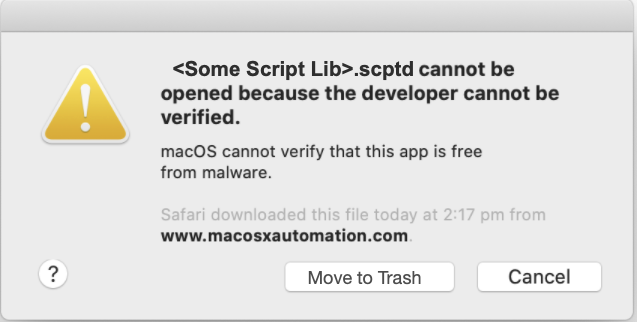
Then you need to see How To Resolve Catalina Issues with Script Libraries .
Apple Feedback
Note that you should use the Feedback application in Catalina to report any time you encounter any of these bugs. Apple is terrible at fixing bugs, and the only hope they will ever fix any of these bugs is if enough people report them.
 .
.