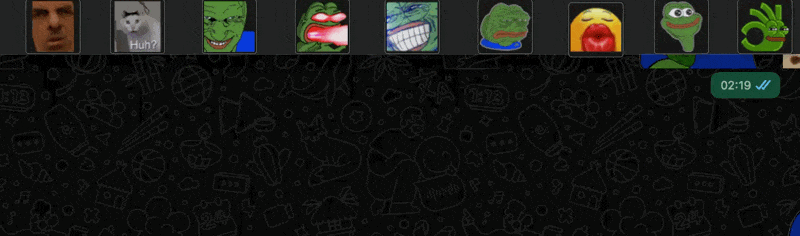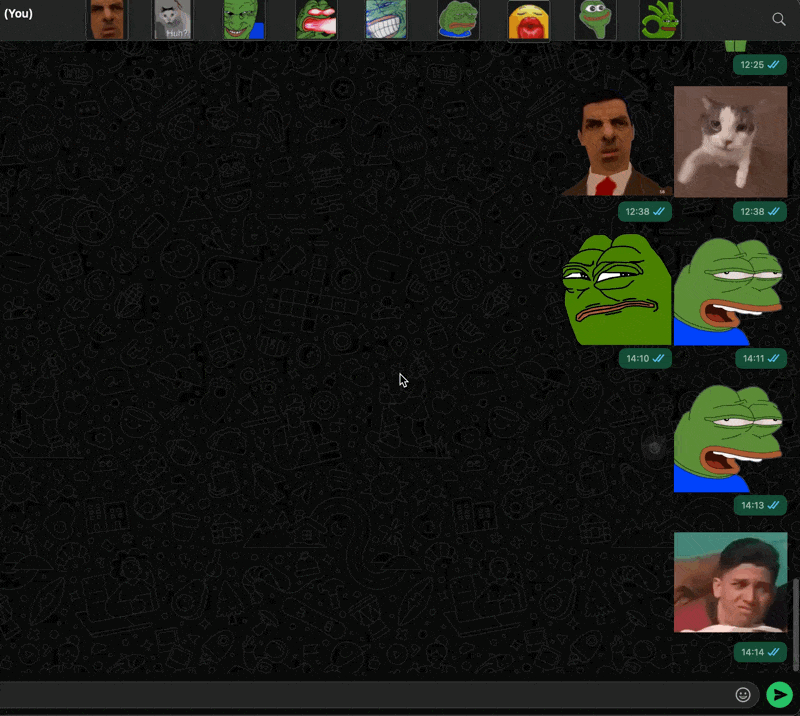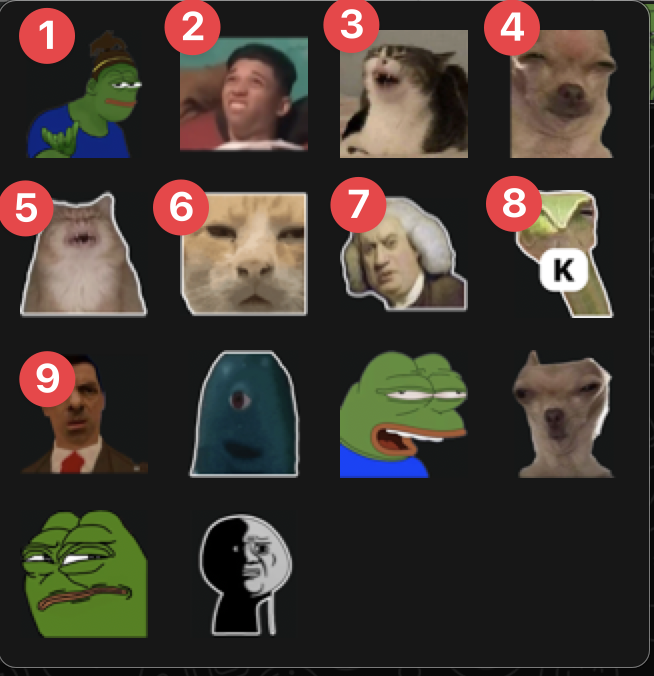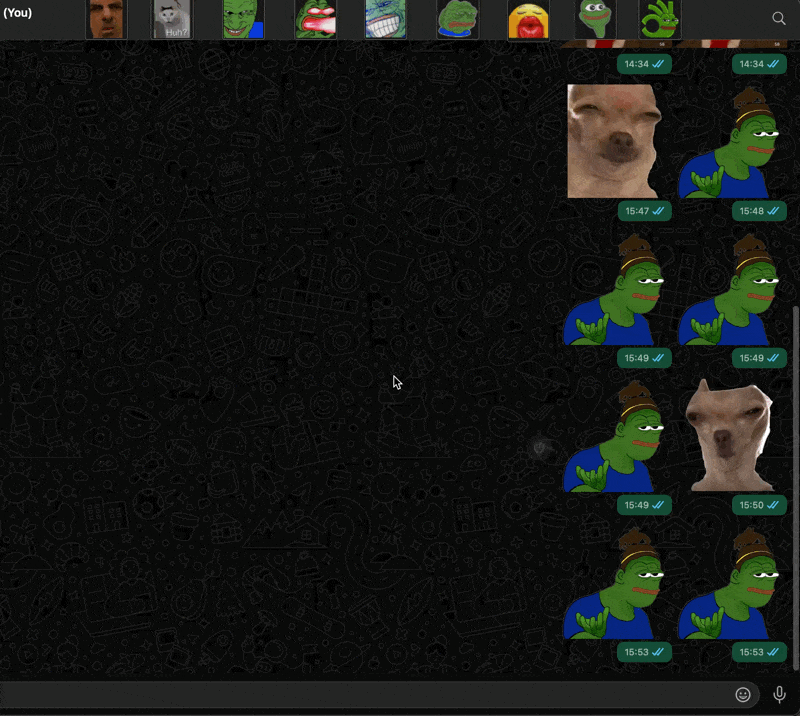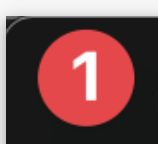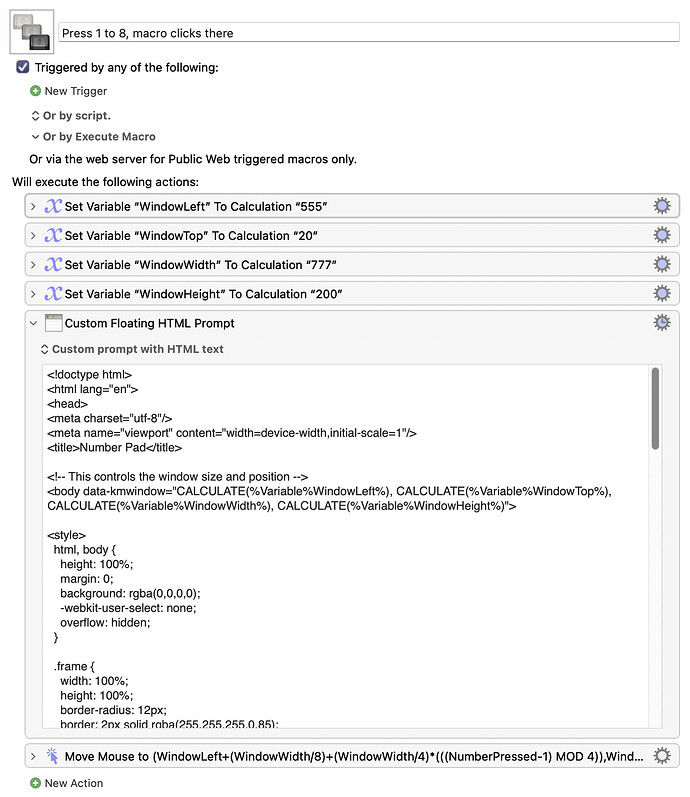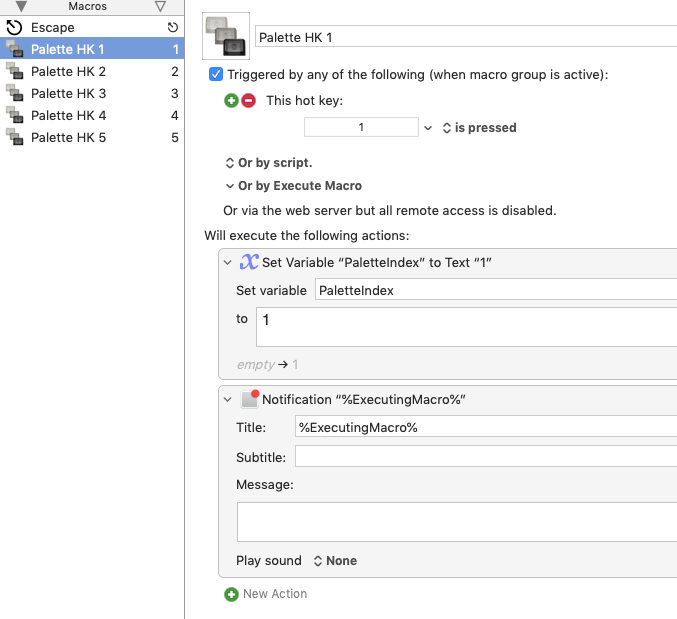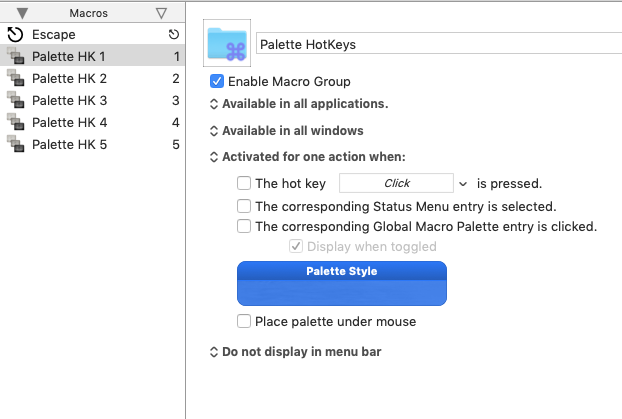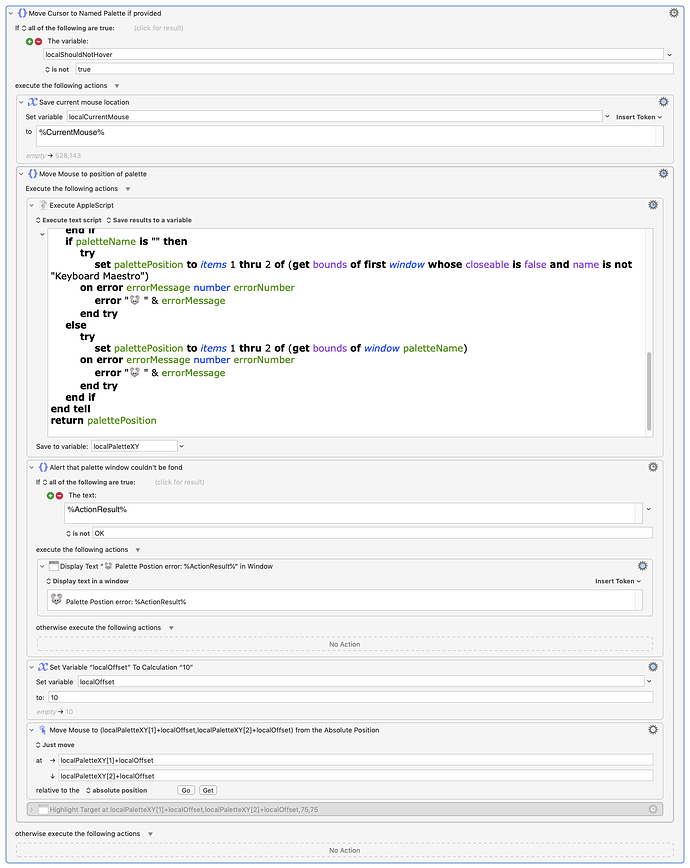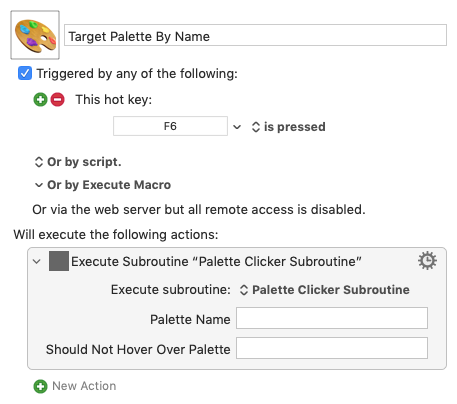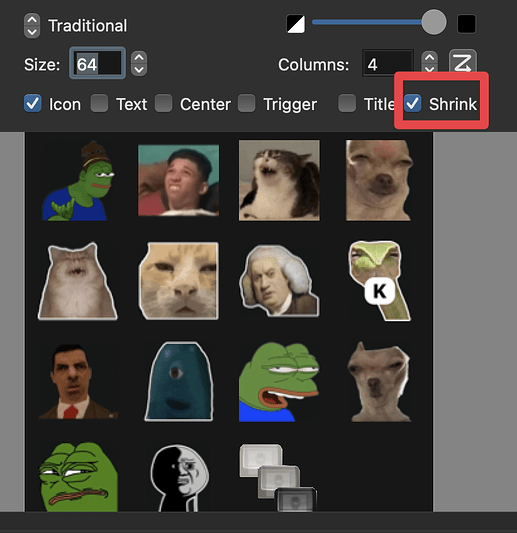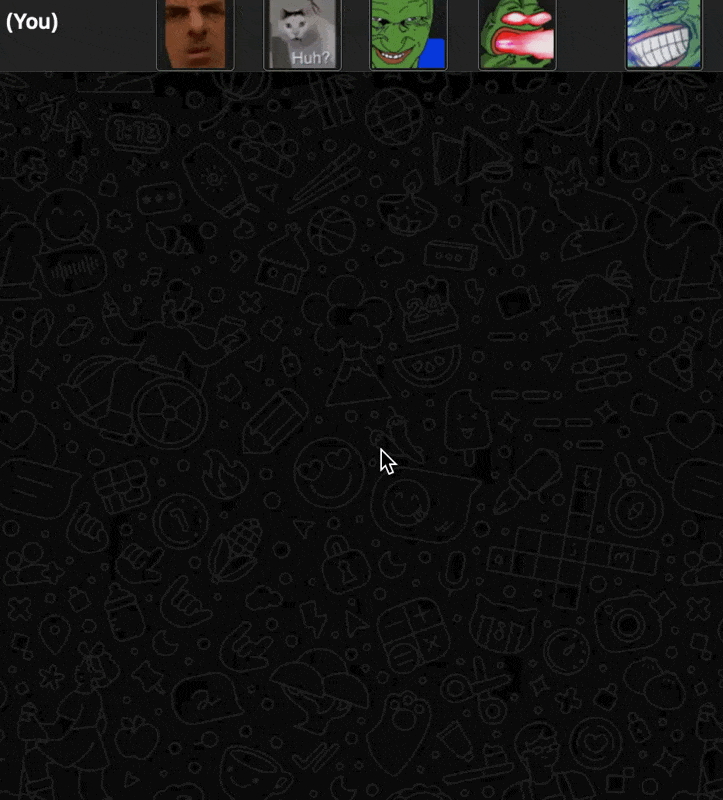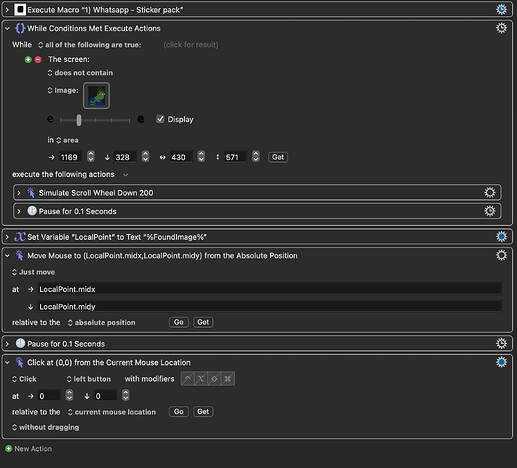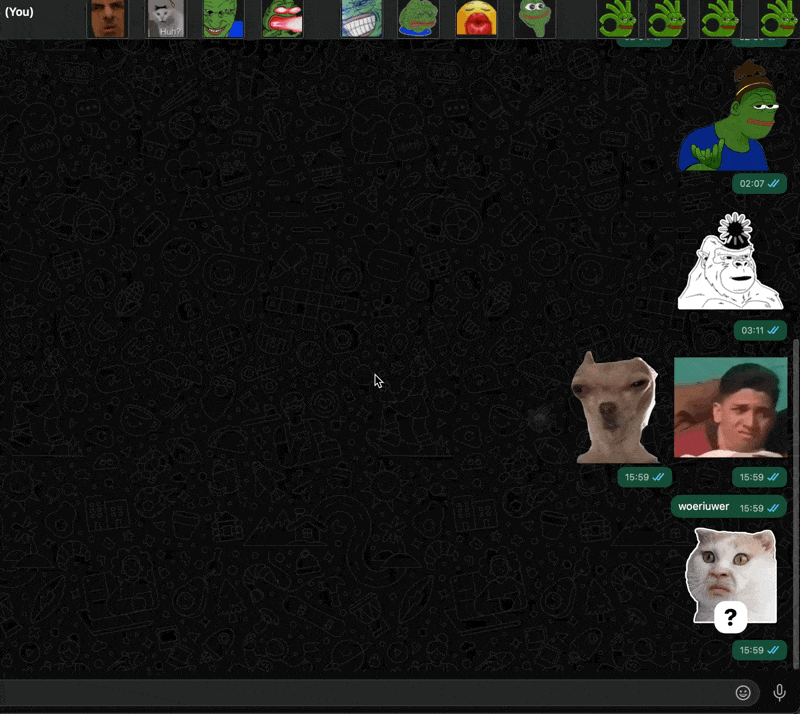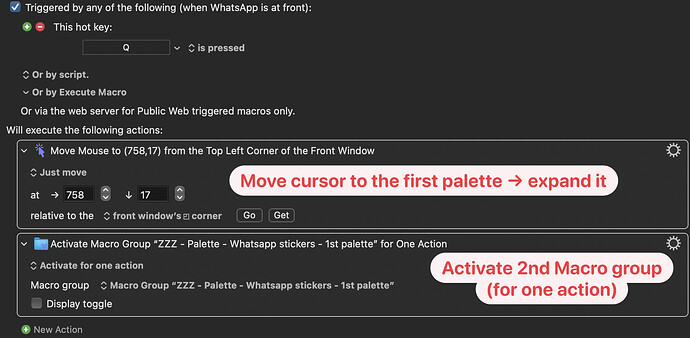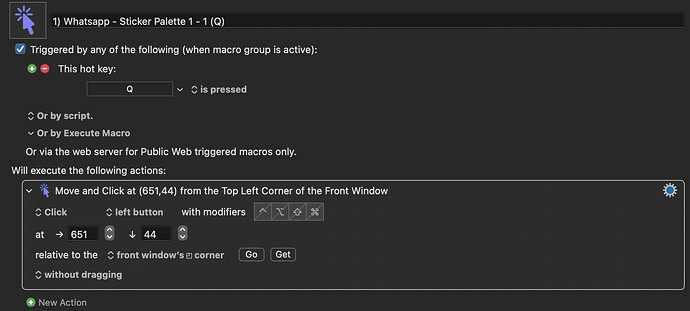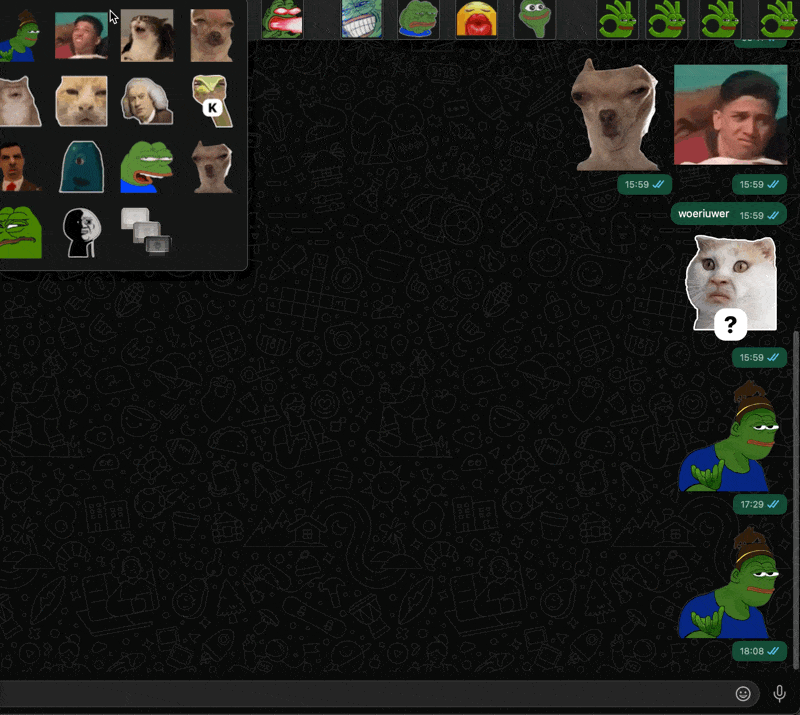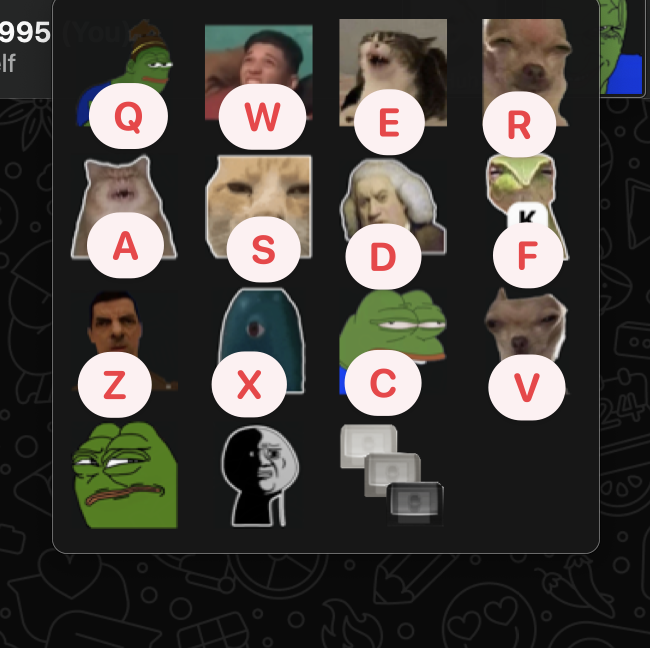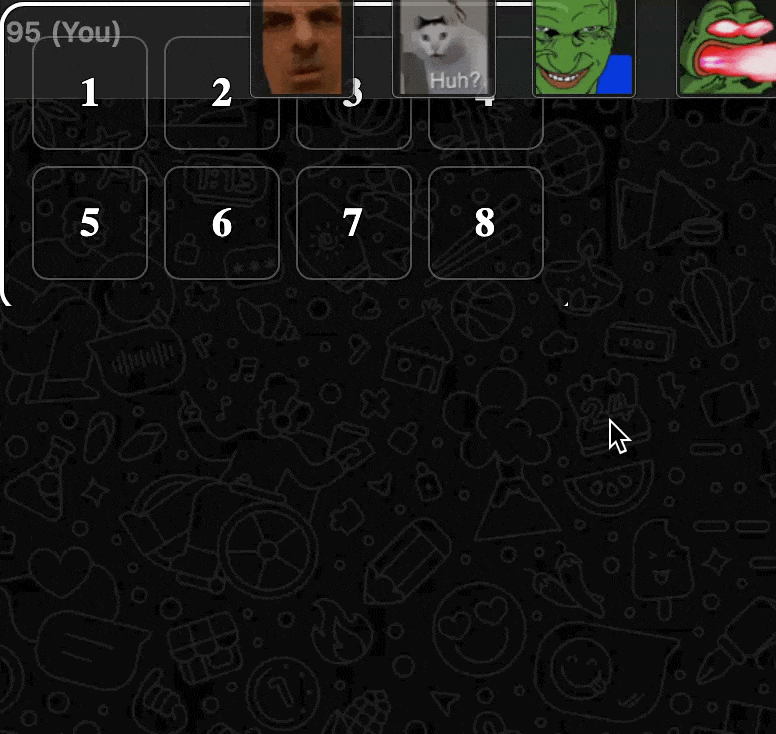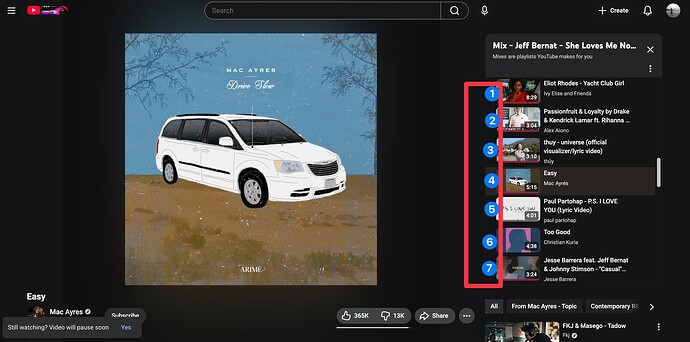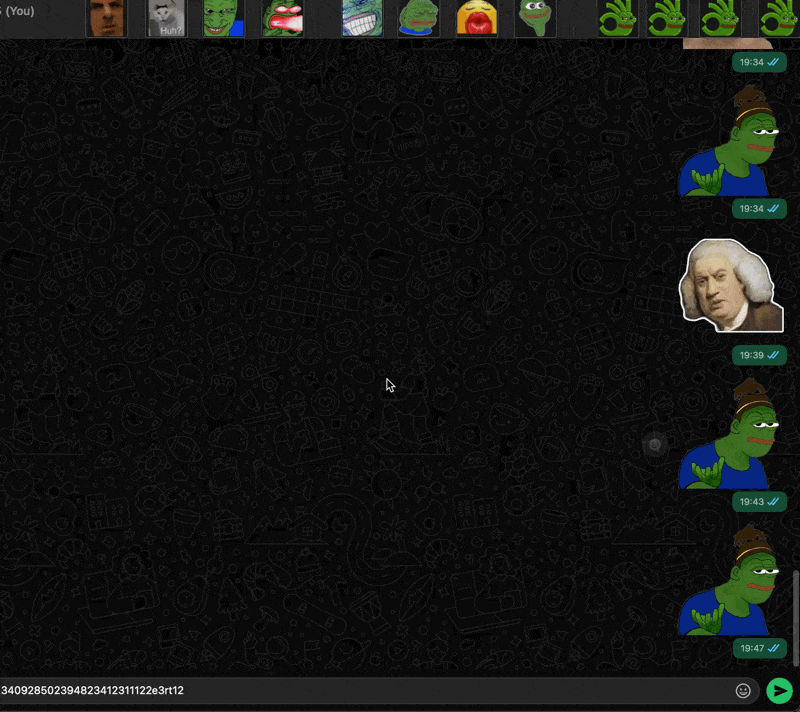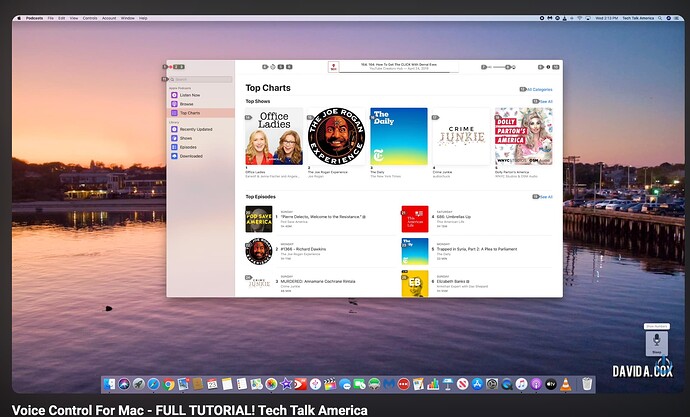I hope that by "sticker" you mean palette item, aka macro. Otherwise none of the rest of the post is relevant and should be ignored.
Another toggle job with GUI scripting, duct tape and baling twine.
Here are 2 macro groups. One with a single macro and the second with 5 macros.
Palette Clicker macro and Palette Hotkeys macro group allow using one of 5 single hotkey triggers to click corresponding macros of an expanded palette.
Put your existing cursor mover at the top of the macro Palette Clicker. It will be needed to expand the shrunk palette.
The macro Palette Clicker activates a single action only macro group, "Palette HotKeys", which has 5 macros triggered by single digits 1-5. Each macro sets a global variable, "PaletteIndex", to a the corresponding number.
5 macros
Because the group is set for one action it deactivates on a single keystroke. It also deactivates on context change and any of the other usual things that make a single action group deactivate.
related Conflict Palette info
Palette HotKey Group Image
The main macro is also set to listen for deactivation and will finish up if that happens.
Meanwhile, in the main macro, a Pause Until variable PaletteIndex is not empty OR Palette HotKeys group is inactive--has been waiting.
It now stops waiting and lets an AppleScript import the PaletteIndex and click the accessibility button at PaletteIndex of the first window of the KMEngine.
AppleScript
use AppleScript version "2.4" -- Yosemite (10.10) or later
set paletteName to ""
tell application id "com.stairways.keyboardmaestro.engine"
set paletteIndex to (getvariable "PaletteIndex") as integer
end tell
if name of current application is not "osascript" then
set paletteIndex to 1
end if
tell application id "com.apple.systemevents" to tell application process "Keyboard Maestro Engine"
try
set paletteName to name of window 1
end try
try
tell list 1 of window 1
tell button paletteIndex to perform action "AXPress"
end tell
on error msg
return paletteName & linefeed & msg
end try
end tell
tell application id "com.stairways.keyboardmaestro.engine"
setvariable "PaletteIndex" to "%Delete%"
end tell
return paletteName
If the cursor has hovered over and expanded a shrunk palette, that window should move to the top of the Z-order and indeed be the first window. When 1 or more expanded palettes exist, there is always a chance that the wrong one will be top of the Z-order. If window 1 is indeed the intended target but unexpanded, the script will fail and a notification will contain the error message.
For good measure there is an Escape key macro in the Palette HotKeys that deactivates the group when escape is pressed. The macro sets the PaletteIndex to "deactivate". The main macro finishes up without Executing an AppleScript
Things that can misfire:
you click the button index of the wrong palette
your initial numeric key press is intercepted by KM
Who knows what else...this GUI scripting. 
Palette Clicker image
Updated to v1.1:
Moves cursor over palette before user clicks.
Main macro is a subroutine.
It defaults to targeting the currently focused palette.
Calling macros can specify a palette to target.
Fixed Escape macro to deactivated its macro group.
Palette Clicker and Palette HotKeys v1.1.kmmacros (34.8 KB)