However, I tried this macro for "~/Desktop/%TriggerValue%" so that system Screen Shots would be tidied away, but I have found that the Macro stops my system Screen shots from appearing. Mac OS X 10.11.3. Has anyone else found this?
Yes, tiny ⌘⇧4 screenshots are fine, but ⌘⇧3 screenshots or larger ⌘⇧4 screenshots “disappear”.
That’s because they end up as (invisible) dot files in the Screen Shots folder:
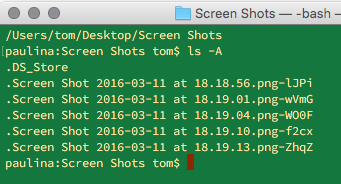
It seems that —if the screenshot is large— it gets intercepted while still in a temporary state.
Change the TriggerValue condition to a regex match and it will work.
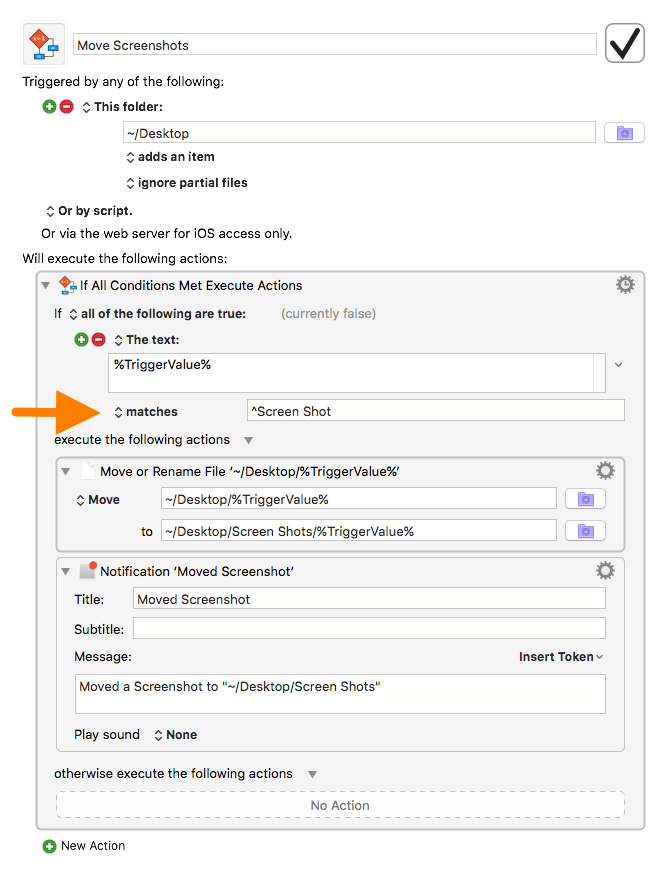
Move Screenshots.kmmacros (3.0 KB)
As an alternative (instead of the regex) you could also add a pause at the beginning of the macro:
