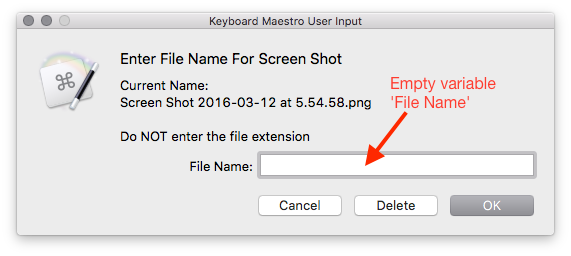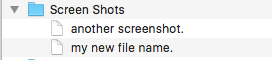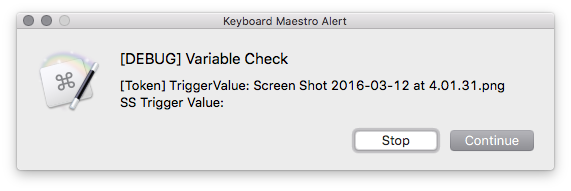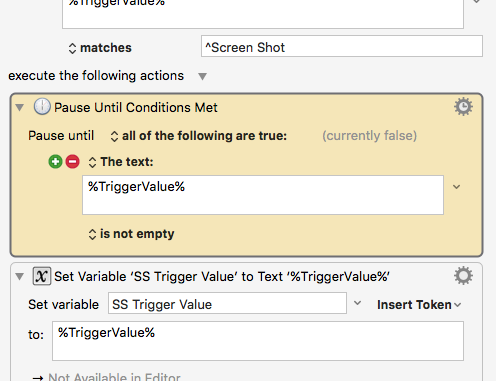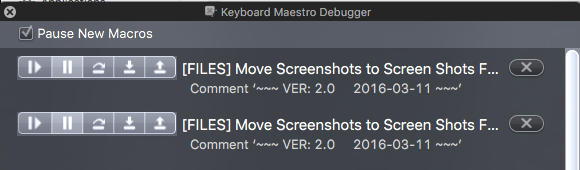###MACRO: [FILES] Move Screenshots to Screen Shots Folder
![]()
~~~ VER: 2.2 2016-03-12 ~~~
####Download:
[FILES] Move Screenshots to Screen Shots Folder.kmmacros (35 KB)
####Added this AppleScript File you will need:
[KM] Check IF File or Folder Exists [AS].scpt.zip (4.9 KB)
You will need to modify the Action that uses this script to point to the location where you have stored it.
Execute ‘[KM] Check IF File or Folder Exists [AS].scpt’ AppleScript
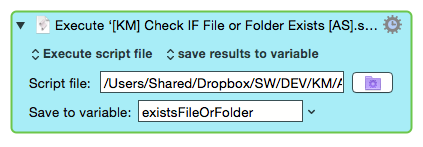
My many thanks to @Tom for creating and sharing the original macro.
I started with @Tom's macro, and added to it:
~~~ VER: 2.2 2016-03-12 ~~~
Author: Original Macro: @Tom
Ver 2: @JMichaelTX
PURPOSE: Move & Rename Screen Shots Created by standard Mac OSX
screen shot tool (⌘⇧4)
VER 2.2 CHANGES:
• Adds the Semaphore Action at the top of the script
VER 2.1 CHANGES:
• Adds check for existing file
• Adds choices for handling existing file
• Rename
• Replace
• Append Date/Time
• Append Time (Seconds())
VER 2.0 CHANGES:
• Adds optional rename prompt
• Adds delete option
• Adds Variable for "Screen Shots" folder
(default: ~/Screen Shots)
• Adds option to open file in Preview
HOW TO USE:
0. BEFORE first use: Confirm/Change Folder for Screen Shots
(see Set Variable "SS Folder")
1. Just press the standard Mac OS X screenshot shortcut
2. Macro is triggered by new files added to the ~/Desktop folder
3. Will only process files that start with "Screen Shot"
4. Accept default file name, or enter new name
5. OR, DELETE the screen shot file.
REF:
• KM Forum Topic "I use a little gem called “Folder Actions” "
• Macro posted by @Tom: "Move Screenshots.kmmacros"
• https://forum.keyboardmaestro.com/t/i-use-a-little-gem-called-folder-actions/1966/6
USER SETTINGS:
• Any Action in magenta color is designed to be changed by end-user
• This macro uses Google Search and Google Chrome, but can be easily changed
ACTION COLOR CODES
• To facilitate the reading, customizing, and maintenance of this macro,
key Actions are colored as follows:
• GREEN -- Key Comments designed to highlight main sections of macro
• MAGENTA -- Actions designed to be customized by user
• YELLOW -- Primary Actions (usually the main purpose of the macro)
• ORANGE -- Actions that permanently destroy Varibles or Clipboards
REQUIRES:
(1) Keyboard Maestro Ver 7.0.3+
(2) Yosemite (10.10.5)+
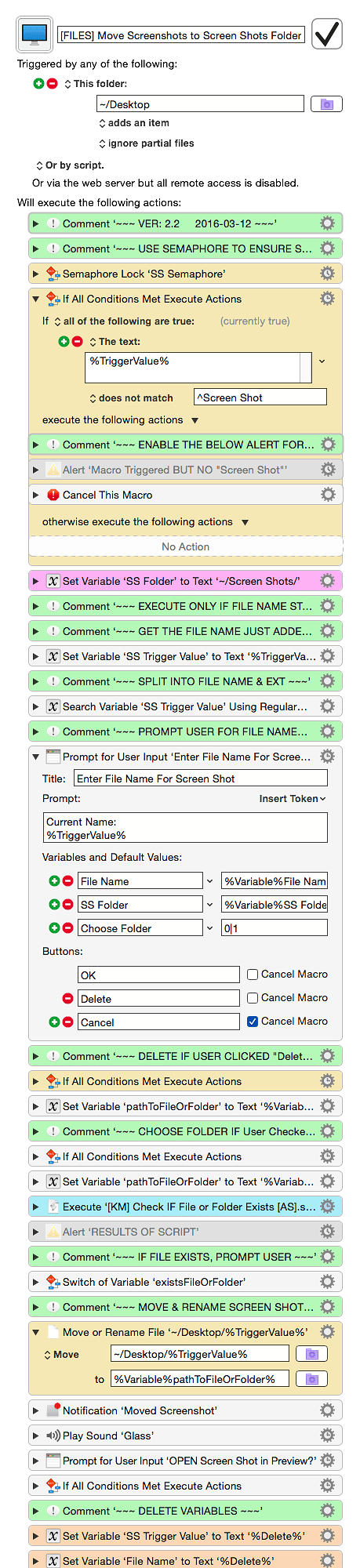

 :
: