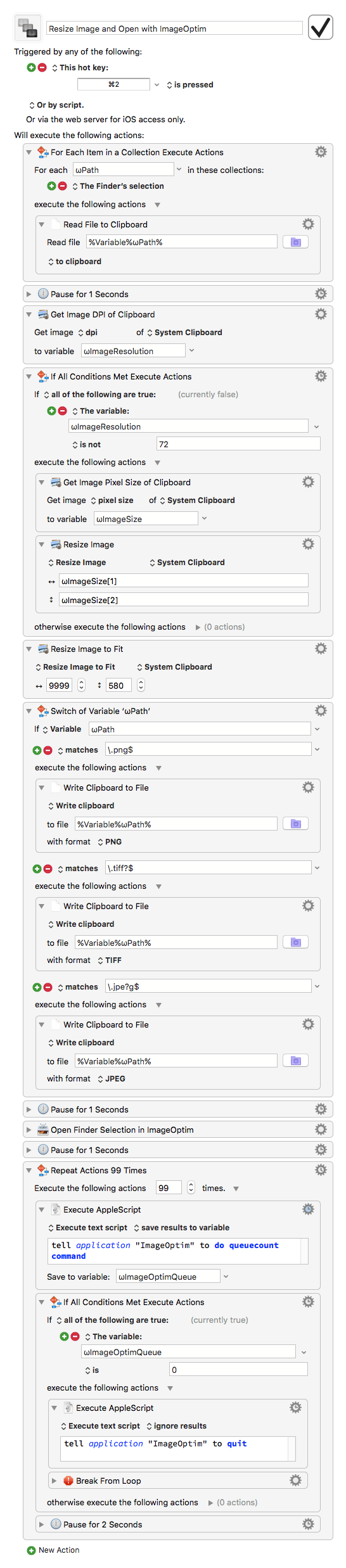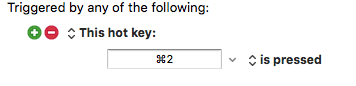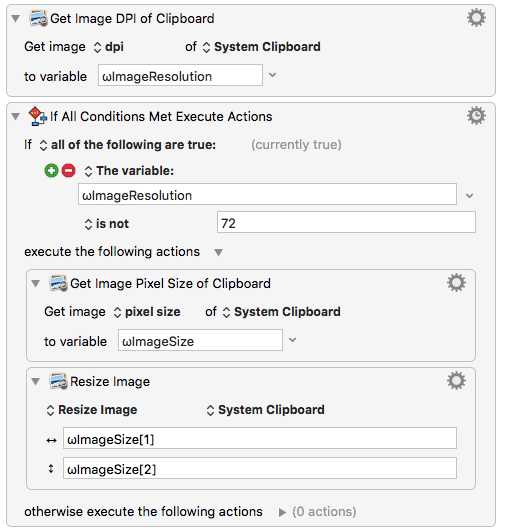Hey eranbeard,
Well, it’s you how decides if you want to drop your project.
Until now I wouldn’t call it “complicated”. I would rather say the “cannot get source” error has stopped you in the tracks before the project had a chance to become complicated ;-).
As mentioned, I cannot really help you with this error. Since you get this error with various images and in various different locations on your disk, something big must be wrong. You should maybe even consider reinstalling KM. (BTW, you are using a more or less recent version of KM, right? Not version 4 or 5 or so?)
However —as said— it remains the mystery how the macro can continue after this error with the ImageOptim part. Because of that my suspicion was that either you are inadvertantly using an old version of the macro, or that the macro has been changed or damaged somehow.
That’s why I recommended you to start over with a fresh download of the current version of the macro.
If with “too complicated” you mean the informational content of some of the posts here, then let me assure you, you can completely ignore…
- post 12 (the shown actions are integrated in the latest macro version)
- posts 15 and 16 (these were not meant for you and don’t affect your current problem)
If it makes things simpler, we can remove the ImageOptim element.
You can remove this part entirely without problems. But it won’t help you because it’s not involved into the image resizing action at all. It’s just the second half of the macro which will be executed after the first one has finished.
But removing it won’t harm either.
Is there a simpler way to accomplish this?
There is an app that is specialized in all kind of batch image manipulations. It’s called GraphicConverter and it costs $40. This is a bargain, especially if you do this kind of stuff often (e.g. resizing, scaling, cropping, adjustments, effects; either in batch mode or individually. It can even crop JPGs losslessly, i.e. without recompression).
So you could…
- set up a batch action in GraphicConverter (this is simple: you set the input and output folder and add the appropriate action, in this case: “Scale (Long Edge)”,
- then drag all the resized images in the output folder into ImageOptim.
Highly recommended