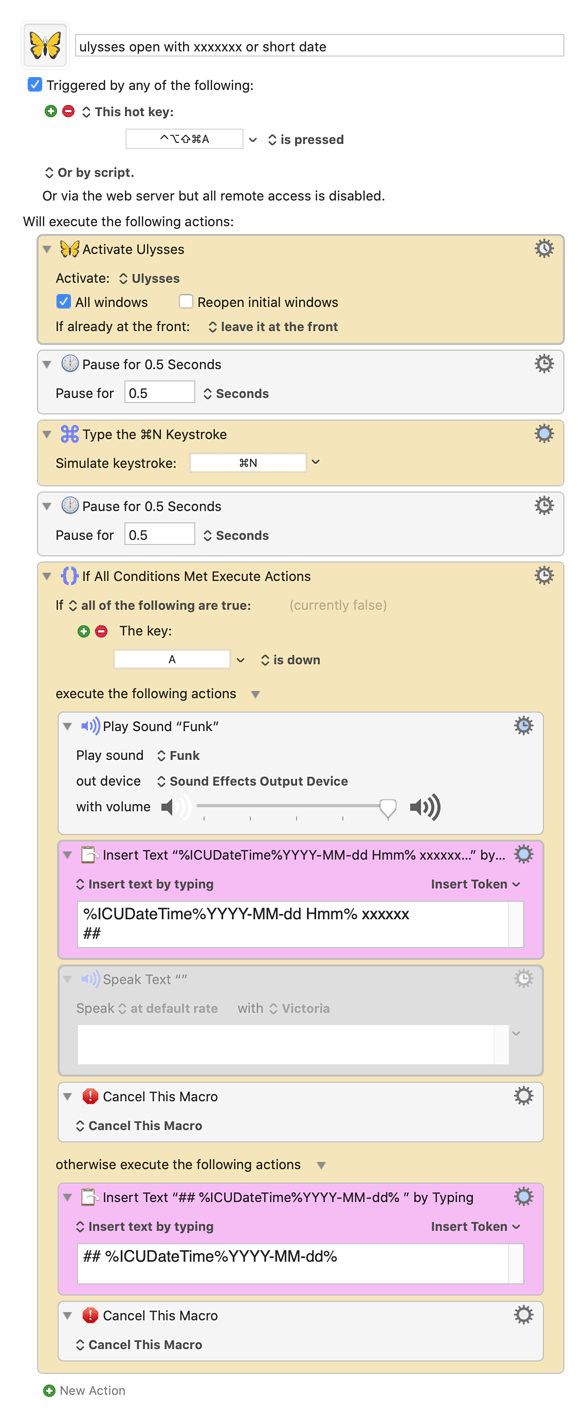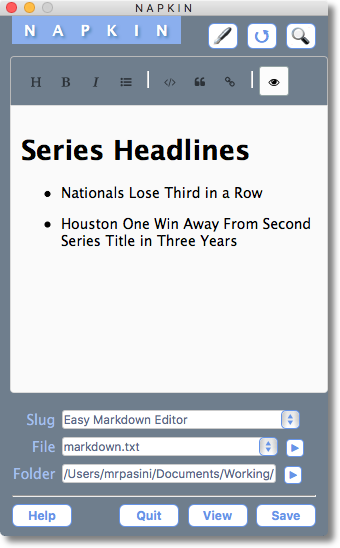NEW NOTE:APPEND TO EXISTING NOTE.kmmacros (41.5 KB)
I am a big fan of note taking using plaintext notes. As a lawyer, one of my common tasks is paging through large PDF transcripts and records. My preference is to type out notes rather than hand write them, as I review the documents. However, if I've got to switch back and forth between the PDF reader, or whatever app I'm reading a document in, that becomes a maddening hassle quickly. Also, the steps for creating a new note and saving it in the right folder are time consuming and just another deterring hassle.
I am also a big fan of note taking apps which populate the apps' notes from a designated folder or database of plain text notes, like Simplenote or nvAlt (by Brett Terpstra). But, again, even those great apps aren't conducive to the rapid-fire note taking that I like to do without leaving the app I'm using to read a document.
In short, I don't want to have to go through the steps of a) creating a new text document to record my notes for a particular document I'm reviewing; and b) switching back and forth from the app in which I'm reviewing a document to a text document or app where I'm recording my notes.
My solution is a macro which, when invoked via hotkey, allows me to instantly create a new note, and, thereafter, append additional notes to the same working text document, without opening a note-taking app or a text document (e.g., in TextEdit). What the macro does is take variables for the title of your text document and the first note you want to take in it (it can be nothing). The default for the body of the note is the clipboard. If you have entered a new title for a note, the macro creates a new text document in the central note depository on your computer.
After you have entered the first note in your new text document, the macro asks you if you want to open it. You can quickly dismiss this without opening the note document, and it's become part of my muscle memory; I include this step because sometimes I want to confirm the notes are correct and in the right order -- in essence, my paranoia for perfection. You can eliminate this step if you trust the system.
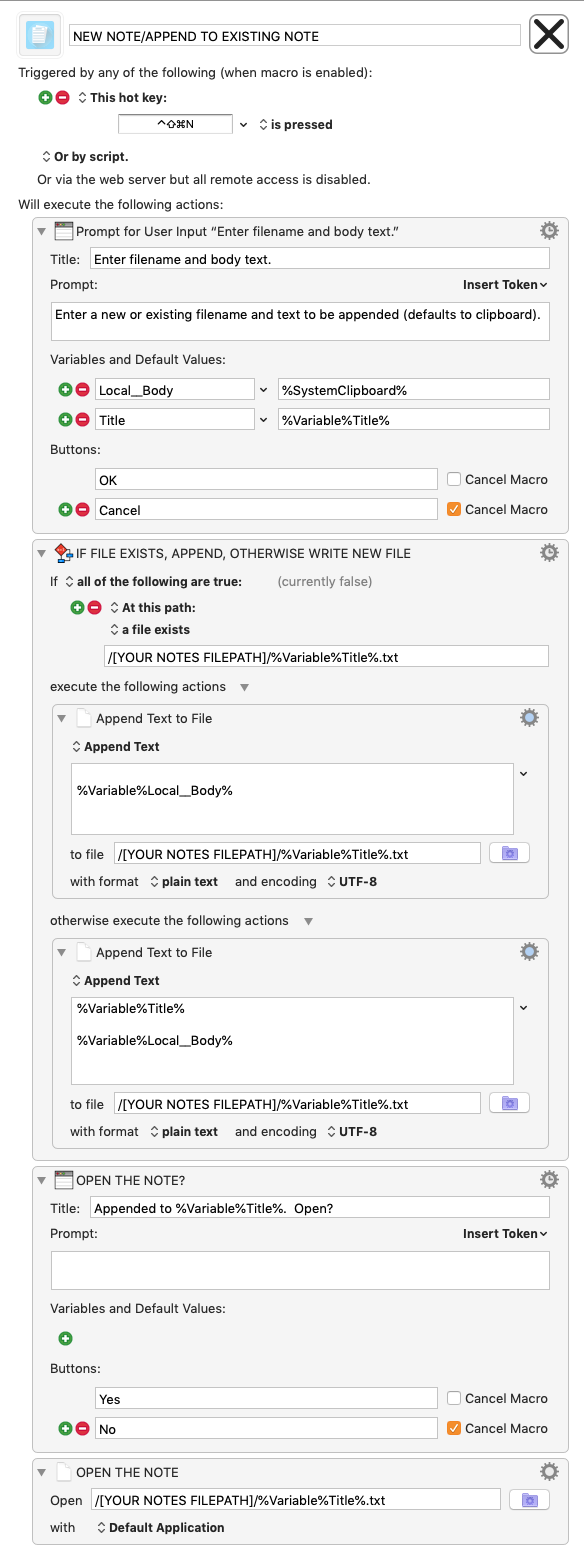
When you are ready to append another note to the same working text document, you invoke the same macro. You will see that the title of your working note is still in the "Title" input. The body defaults to clipboard. You can just start typing to replace the clipboard with your new note. Because the title is the same, the new note is appended to the same document without any effort on your part. What you end up with is a text document with your note entries, nicely spaced, ready for review or printing.
If you ever want to append additional notes to a particular text document, just input the title of the existing text document in the "Title" input, and it will append a note to that document.
The following GIF shows the macro in operation. Here, I open the text document at the prompt just to show the result. When I'm taking notes actively, I don't open the text document, I just take notes.
Remember, the best way to use this system is to store all of your text notes in one folder, and in fact this is central to how it works. Please see that in the macro, you will need to provide a file path to your note folder.
The beauty of this system is that it allows me to take a note at any time, very quickly. I don't have to worry about creating the text document to store my notes. You can, of course, enhance this experience by using note-taking apps like nvAlt to search your notes, etc. I myself use LaunchBar to quickly find my notes. I also tag them, etc. (My preference is to rarely, if ever, open a note taking app).
I hope this is useful to folks!
Brian