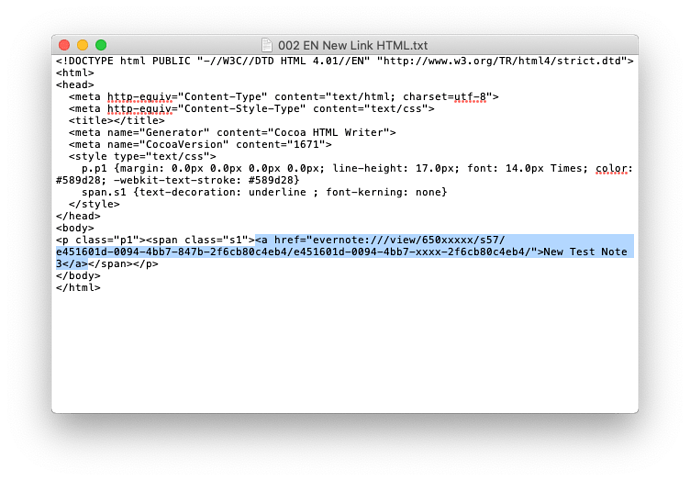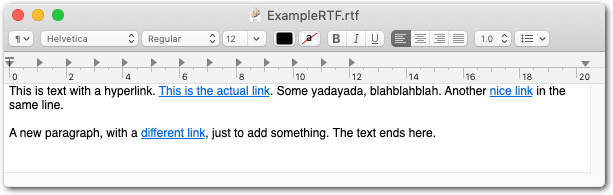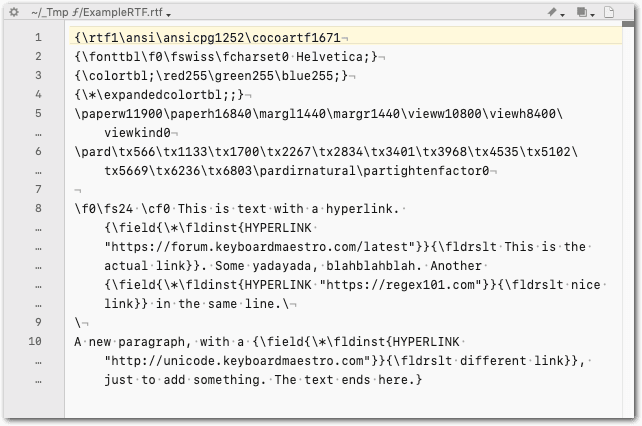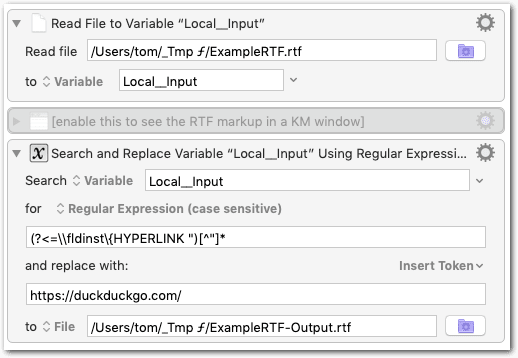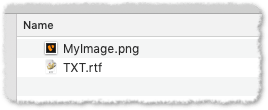I don’t think you have to convert the RTF content to anything. RTF is already a markup language and you can do any Search & Replace in it.
The trick is to open the RTF document as plain text.
I don’t have Evernote, so I’ll demonstrate it with a little RTF file created with TextEdit:
This is the interpreted RTF text, as seen by an RTF editor:
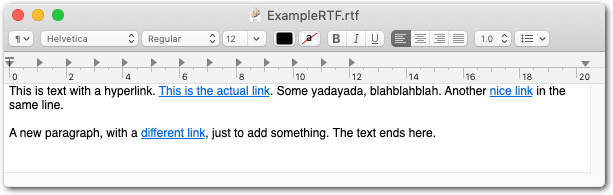
This is the (uninterpreted) source, the RTF markup, as seen by a plain text editor:
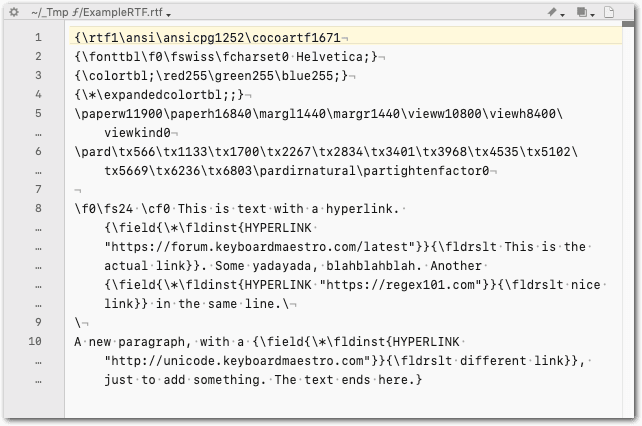
You gan get the RTF markup simply by opening any RTF file with a plain text editor (for example BBEdit, TextMate, etc.). Alternatively you can open it with TextEdit via the “Open…” menu item, then in the file selection dialog, under Options, select “Ignore rich text commands”.
You see, the RTF markup language has borrowed some elements from TeX, for example the backslash is a meta character and marks a command. Curly braces are used to form groups.
The first section of the source text contain general formatting commands (lines 1 through 6).
The second section (starting at line 8) contains the actual content with inline formatting commands.
This section also contains three hyperlinks:
I think you can easily spot the hyperlinks and their associated anchor texts (aka link labels) in the source text.
- Now to get the source text into KM we can simply open the file (
ExampleRTF.rtf in my example) and read it to a variable (Local__Input).
- Then we apply our Search & Replace action (see explanation below) to that variable.
- Finally we write the result back to a new file
ExampleRTF-Output.rtf
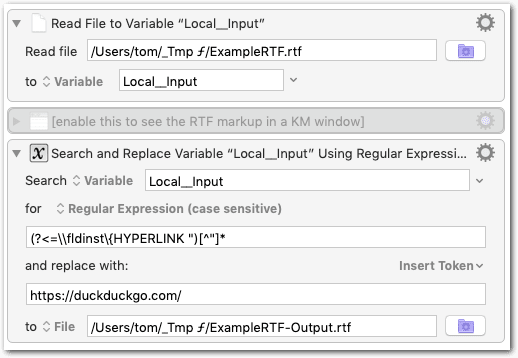
[demo] Search and Replace in RTF Markup.kmmacros (3.3 KB)
If you look at the source text, you see that all hyperlinks are constructed the same way:
{\field{\*\fldinst{HYPERLINK "<target link>"}}{\fldrslt <anchor text>}}
The Search & Replace action contains a regex to find all the target links in the source text, and replaces each one with a new value (https://duckduckgo.com/ in the example macro).
If you want to modify the anchor texts (instead of the target links), you have to use a different/additional regex. (From your posts it wasn’t entirely clear to me if you wanted to change the links themselves or their anchor texts.)
The macro is a minimal demonstration of how you could do it. It is lacking anything related to EverNote as well as any other complications, but I think you get the idea and I’m sure you can build your macro around it.
Some things to pay attention to:
-
Try the macro first with my demo RTF file. Obviously you have to adapt the paths in the macro to the actual paths on your disk. ExampleRTF.rtf.zip (1.1 KB)
-
As said the example RTF was created with TextEdit. It may happen that EverNote uses a slightly different RTF version, and hence the structure of a hyperlink might be —slightly— different (though I don’t think so). So, verify the actual hyperlink syntax by inspecting the RTF markup (as plain text) of an EverNote-created RTF file.
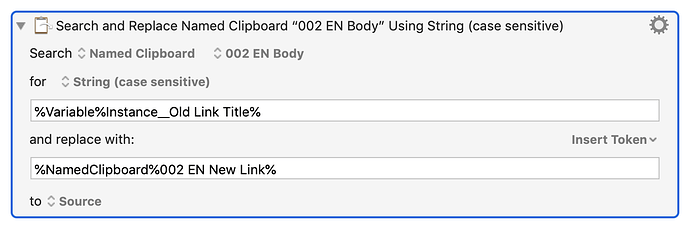

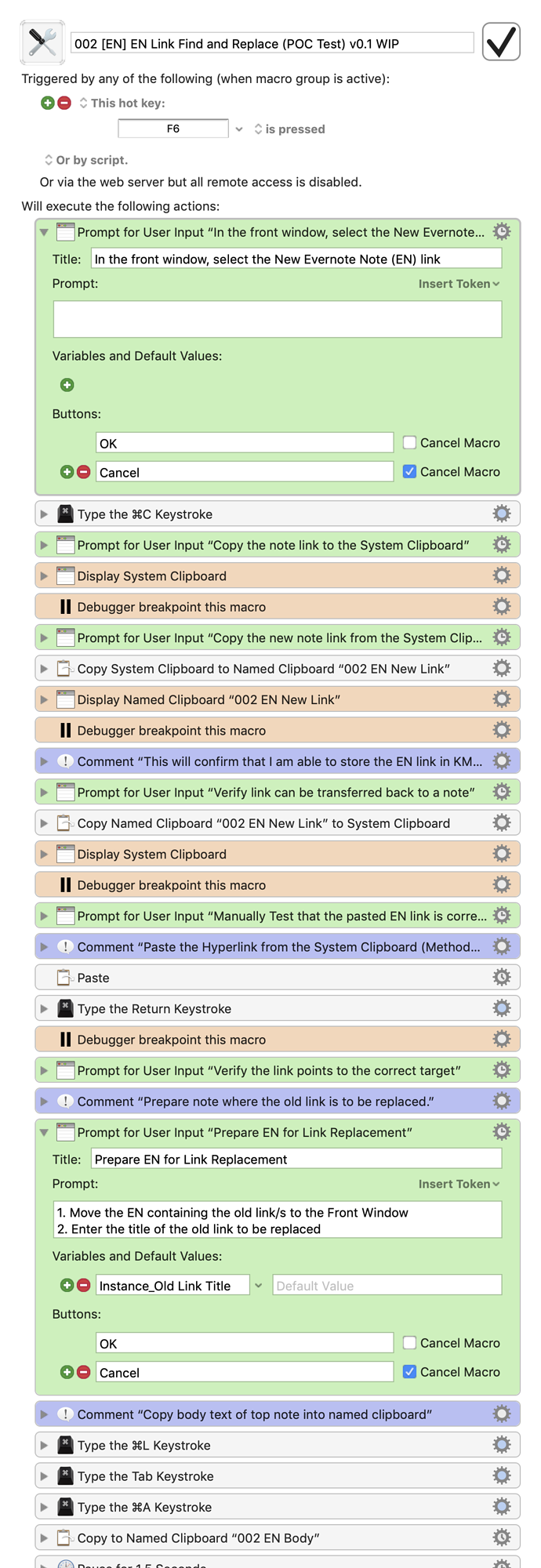
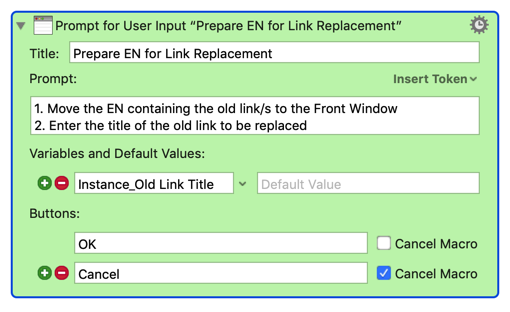
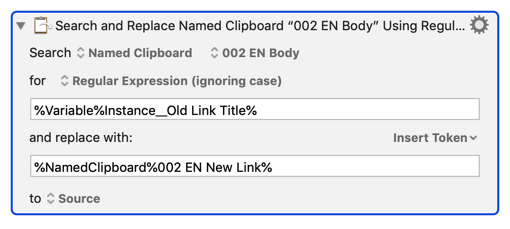

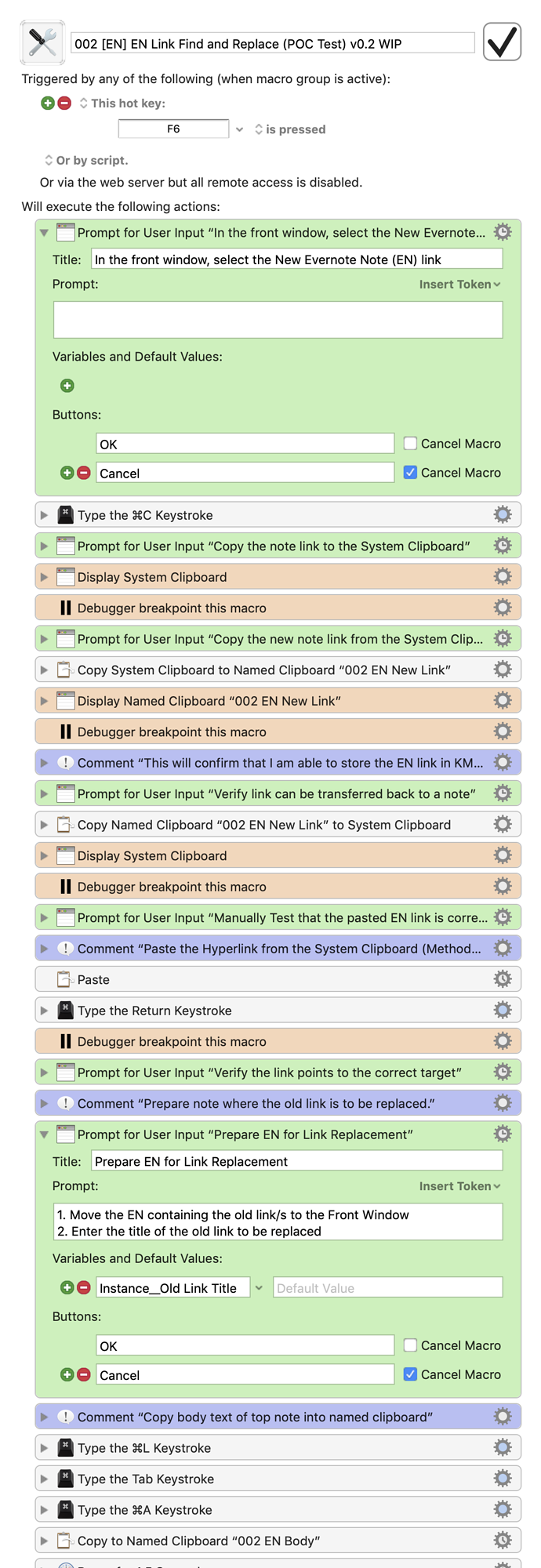
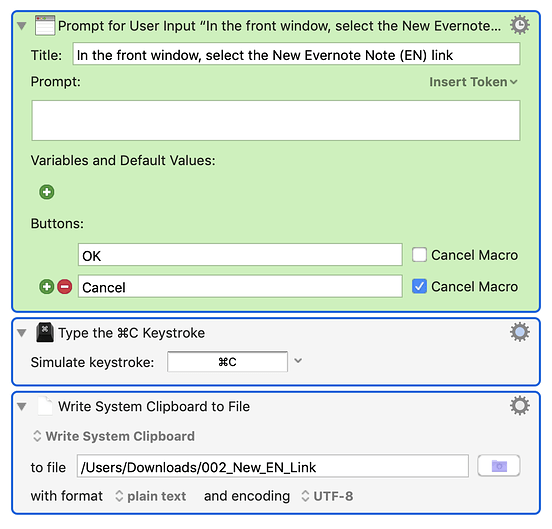
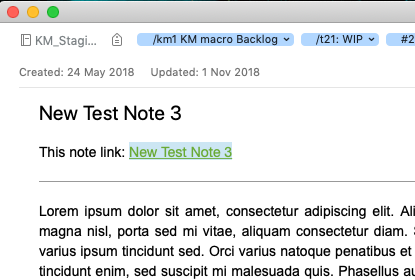
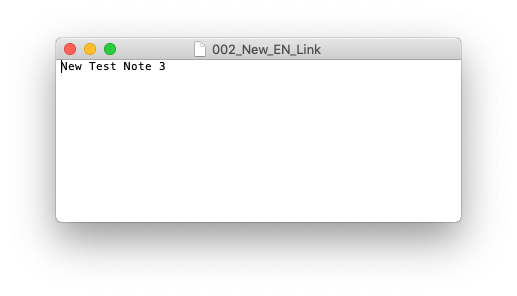
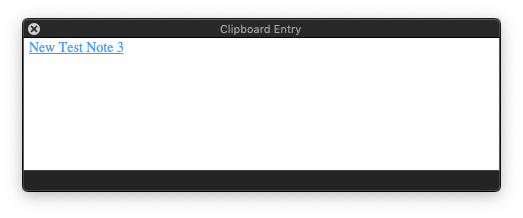
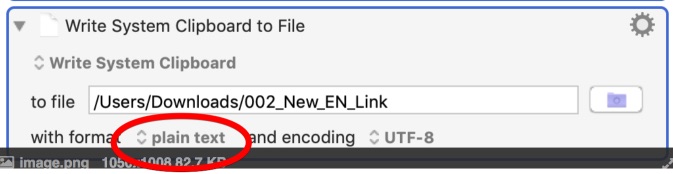
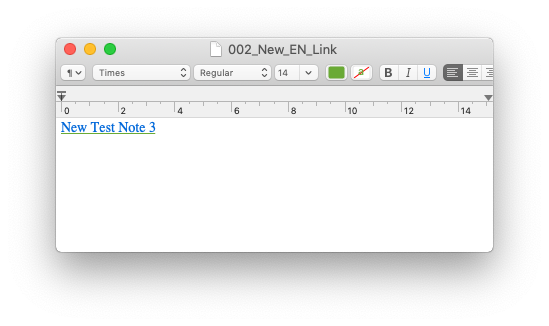
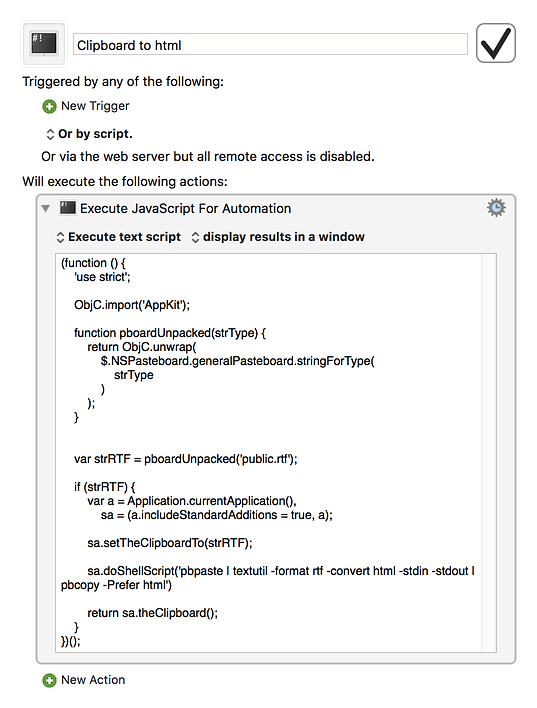
 . That looks promising. It'll stretch my brain but I will give it try and get back to this post with progress afterwards.
. That looks promising. It'll stretch my brain but I will give it try and get back to this post with progress afterwards.