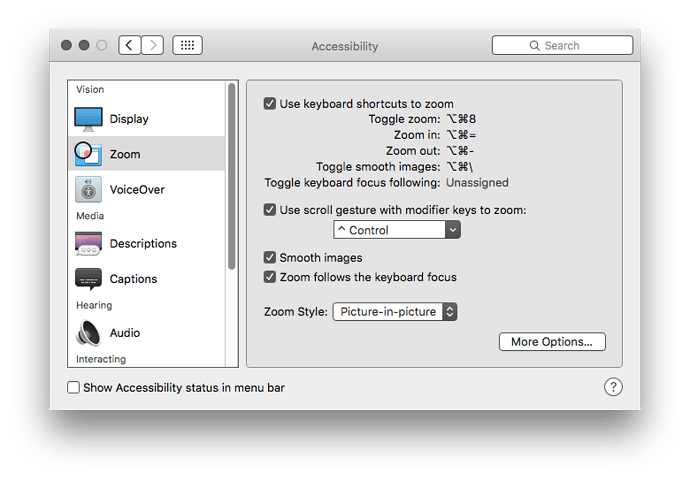Continuing the discussion from Scroll Mouse Up with Control Down — doesn't work:
I untangled my misunderstandings of the Accessibility Zoom pane and, with the help of @Tom's comments the system shortcuts and about the Zoom options, solved my problem. (Just to bring all of this to a close, note that I posted a preliminary question Simulate and undo accessibility zoom? did not provoke discussion.)
The solutions lie in the Zoom tab of the Accessibility Preference Pane. (And as @Tom pointed out, the keybindings can be changed in the Keyboard Preference Pane.) Here's what mine looks like now:
The combination of settings means:
- Zoom In increases magnification by one increment.
- Zoom out decreases magnification by one increment.
- Toggle turns Zoom on and off; on means Zoom to the magnification in effect when it was turned off (exactly what I want).
- Zoom style Picture-in-picture means that only part of the screen is zoomed — it's a rectangular magnifier.
- Repeated Zoom In or Zoom out increase/decrease the magnification.
- I can still use ⌃scrolling to adjust the magnification more gradually then using the keystrokes.
- "Zoom follows keyboard focus" does something, but I don't know how to characterize it or use it.
- "Smooth images" means magnified images will be smoothed.
- "Options" provides some further control; the only one I have used is the Magnification at top, which directly sets the magnification without repeated Zoom keystrokes or using ⌃scrolling. (There is some weirdness there: the magnification you set isn't retained — it snaps back to the left edge, although the magnification level is not affected.)