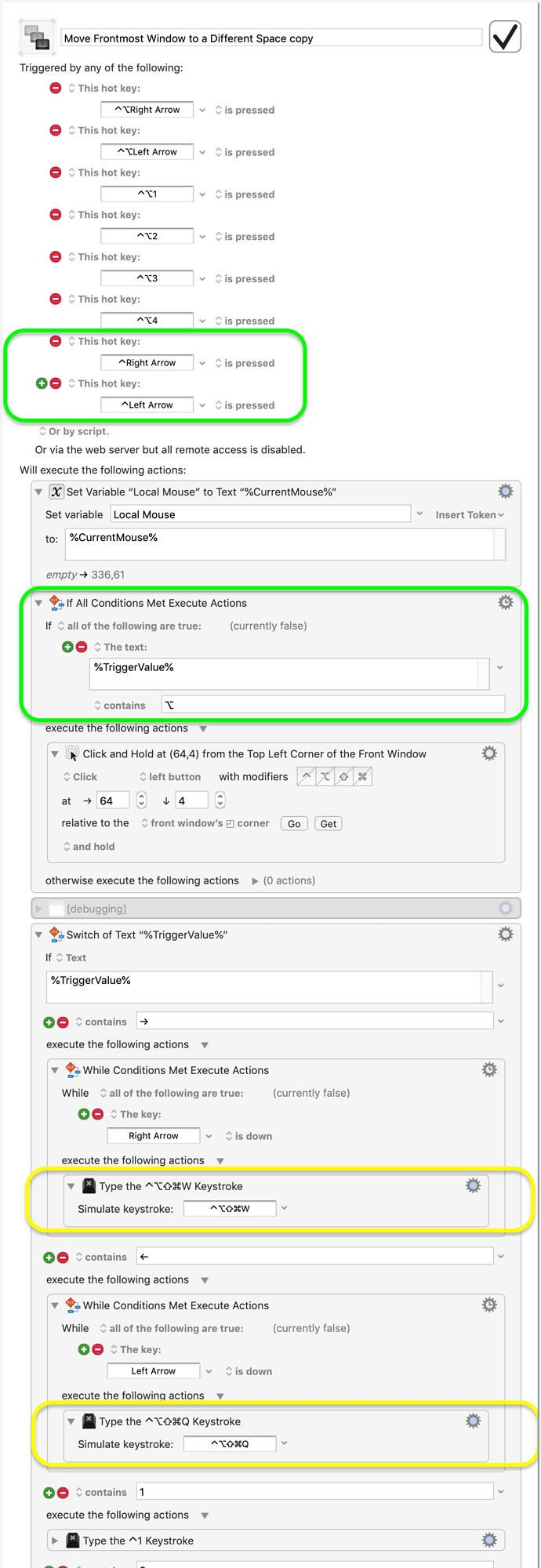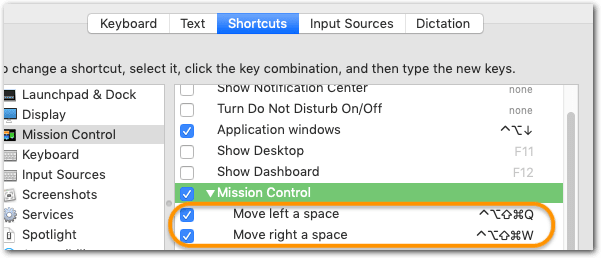If this topic title sounds familiar to anyone: yes there has been a similar topic about two years ago, and I’ve posted the ancestor of this macro there.
I’m still using the macro daily, and with the time it has improved and gained functionality.
So here the current version.
Purpose
The macro allows to move the frontmost window of (almost) any app…
- one or more Spaces right or left
- to a specific Space
…by using only the keyboard.
Usage
Default configuration of the macro:
| Shortcut | Result |
|---|---|
| ⌃⌥1 | Move window to Space 1 |
| ⌃⌥2 | Move window to Space 2 |
| ⌃⌥3 | Move window to Space 3 |
| ⌃⌥4 | Move window to Space 4 |
| ⌃⌥⇢ | Move window right (one or more Spaces) |
| ⌃⌥⇠ | Move window left (one or more Spaces) |
- If you press one of the Arrow shortcuts, then the window will move one Space each time.
- If you hold down one of the Arrow shortcuts, then the window will quickly move through the Spaces until it reaches the last one.
How it works
The macro moves the mouse to the toolbar of the window, performs a click-and-hold, and activates one of Mission Control’s Space movement shortcuts (see below). After that, it moves the mouse back to the previous position.
Requirements
-
The macro relies on Mission Control’s standard shortcuts for moving between Spaces (at least I think these are the standard settings):
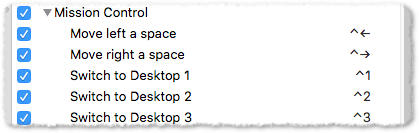
- If you have modified these shortcuts then you have to adapt the macro.
-
Depending on your computer it might be necessary to adjust the length of the pause (third to last action).
Alternatives
- BetterTouchTool offers similar functionality.
- SizeUp (untested)
- macOS: Open Mission Control and drag a window to one of the Spaces/Desktops at the top.
-
macOS: Click and hold the toolbar of a window and at the same time press one of Mission Control’s Space shortcuts. (That’s what the macro is doing for you.)
Move Frontmost Window to a Different Space.kmmacros (10.6 KB)
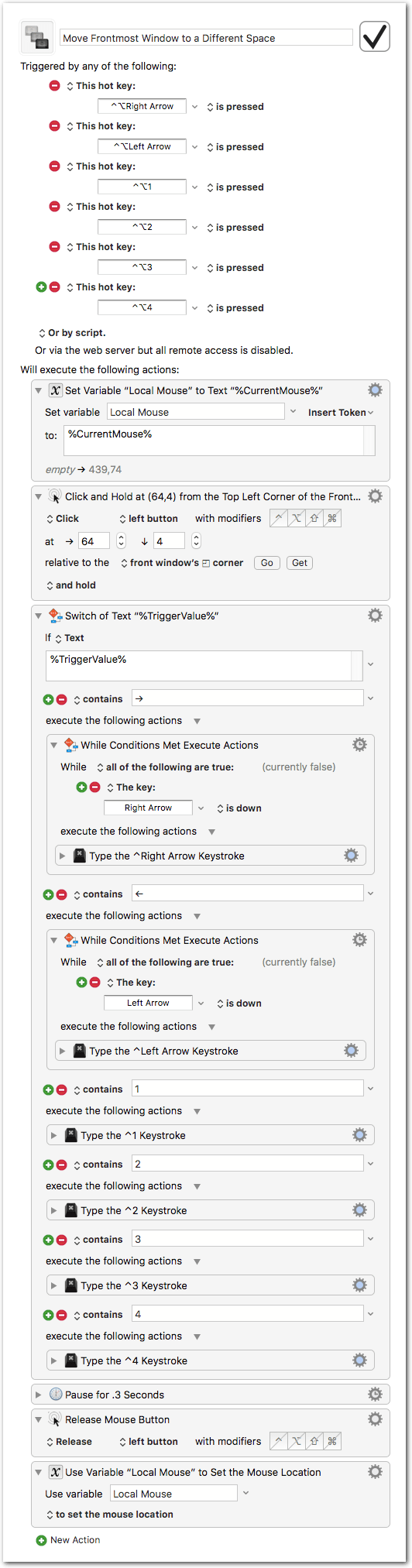


 ).
).