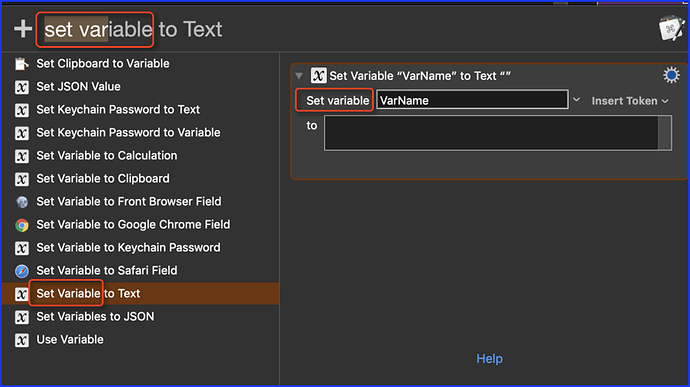This is actually the Set Variable to Text action, but I had renamed it to clarify its purpose. The key to determining the actual action is to look at the key words on the Action.
In this case, "Set Variable".
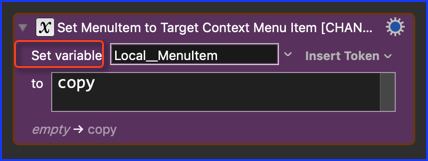
You can find it using the menu Edit > Insert Action > by Name...
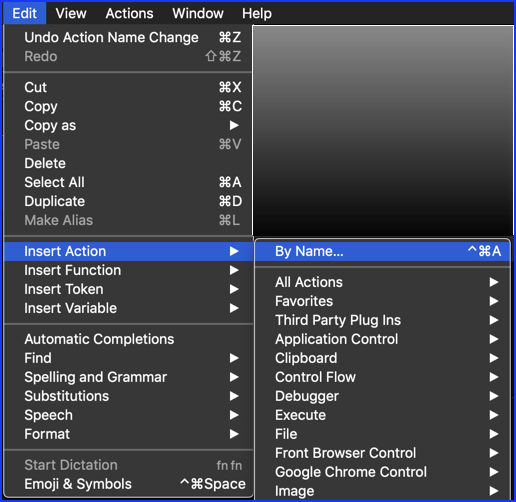
which looks like this:
Just start typing any key words associated with the Action, like "set var"
Then choose from the list (press RETURN or double-click)
OR, if you prefer, you can display the Action Selection Panel (Actions > Show Actions):
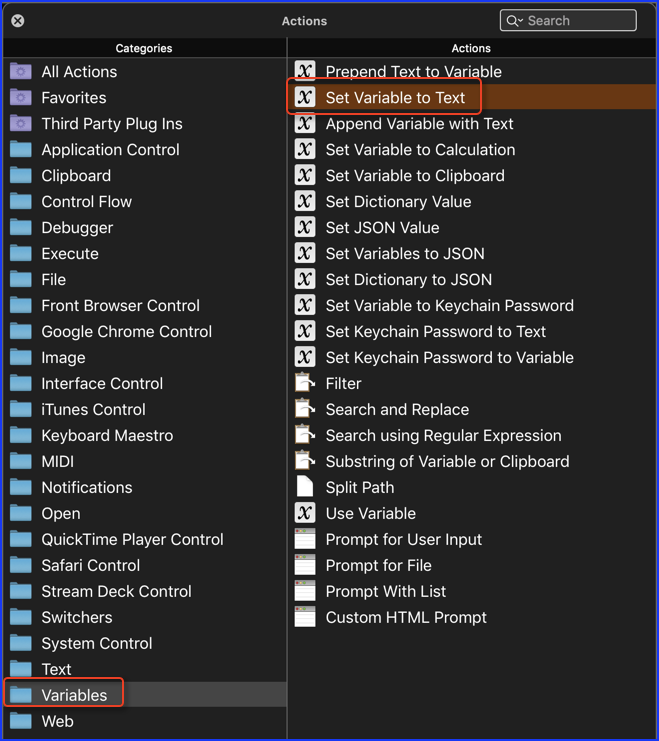
Getting Started with Keyboard Maestro
- Read the Quick Start.
- This is essential to become familiar with KM terminology
- Do the tutorial (Help ➤ Tutorial) in the KM Editor.
- Gives you a live walkthrough of creating a macro in the KM Editor
- Review/Browse the Available Macro Actions
- For Help with an Action in your Macro, click on the gear icon
 at the top right of the Action, and select "Help"
at the top right of the Action, and select "Help" - Search the Keyboard Maestro Wiki for detailed help.
- Start small, and grow your macros organically.
- Be prepared for some trial and error in the beginning.
- Make good use of this Keyboard Maestro Forum
- Checkout these Great Resources
- Search for existing macros
- Post your questions/issues if you get stuck
- Be sure to first read: Tip: How Do I Get The Best Answer in the Shortest Time?
For more help, see Getting Started with Keyboard Maestro and the Forum .