Sometimes that will work, but most of the time you need to run the entire Macro for the variables to be properly set. You can do this by clicking the "Run" button at the top of the Macro edit panel:
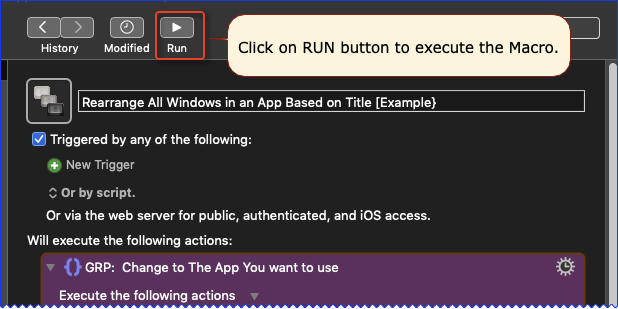
Did you follow my instructions?
That means the Action is disabled. Just click on the Gear menu and select "enable"
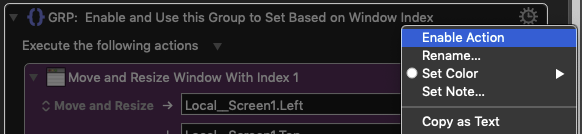
Using Typed String Trigger is probably a bad choice for this macro, since you are unlikely to be in a text area when you need to trigger it. Best to assign a HotKey trigger.
No problem. Maybe this will help.
Getting Started with Keyboard Maestro
- Read the Quick Start.
- This is essential to become familiar with KM terminology
- Do the tutorial (Help ➤ Tutorial) in the KM Editor.
- Gives you a live walkthrough of creating a macro in the KM Editor
- Review/Browse the Available Macro Actions
- For Help with an Action in your Macro, click on the gear icon
 at the top right of the Action, and select "Help"
at the top right of the Action, and select "Help" - Search the Keyboard Maestro Wiki for detailed help.
- Start small, and grow your macros organically.
- Be prepared for some trial and error in the beginning.
- Make good use of this Keyboard Maestro Forum
- Checkout these Great Resources
- Search for existing macros
- Post your questions/issues if you get stuck
- Be sure to first read: Tip: How Do I Get The Best Answer in the Shortest Time?
For more help, see Getting Started with Keyboard Maestro and the Forum .