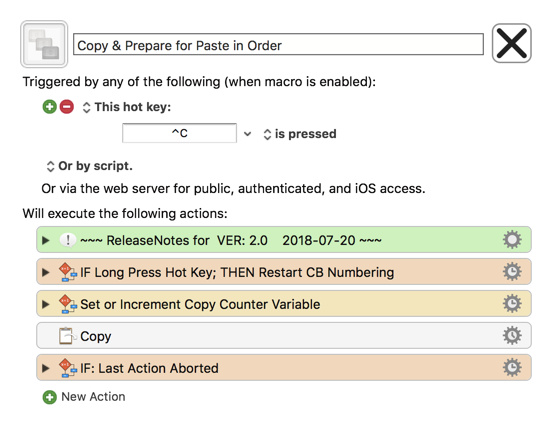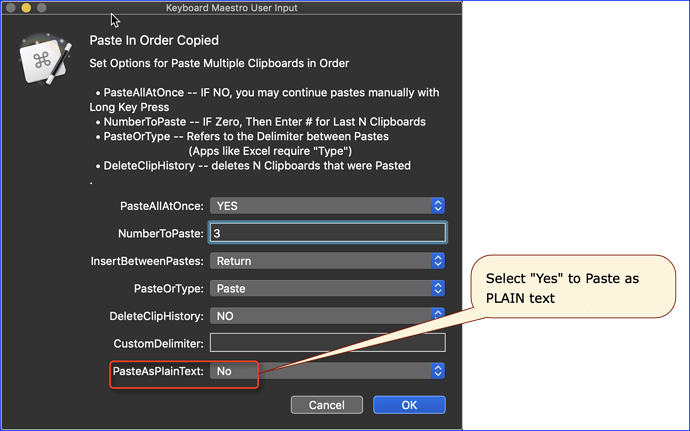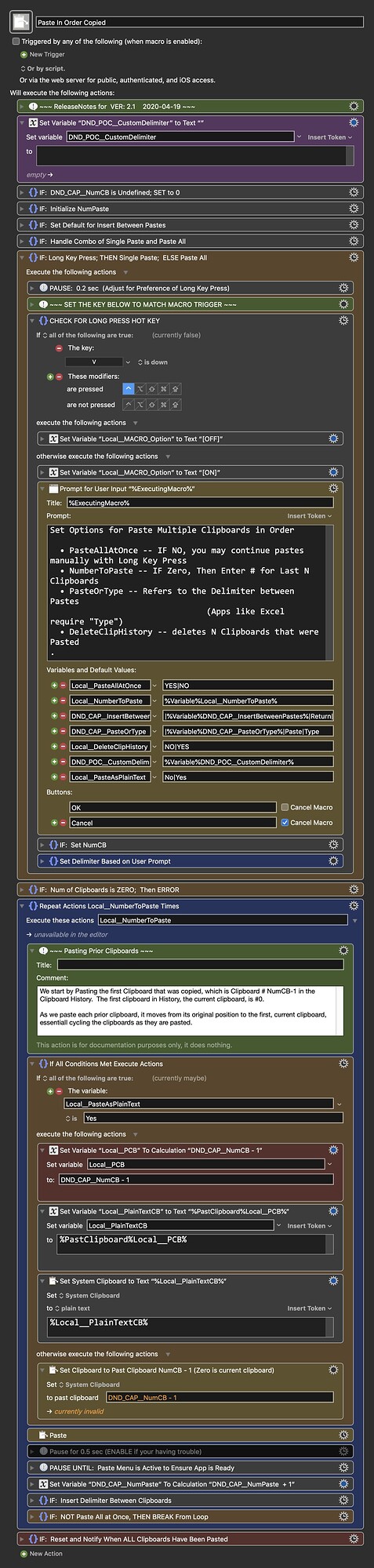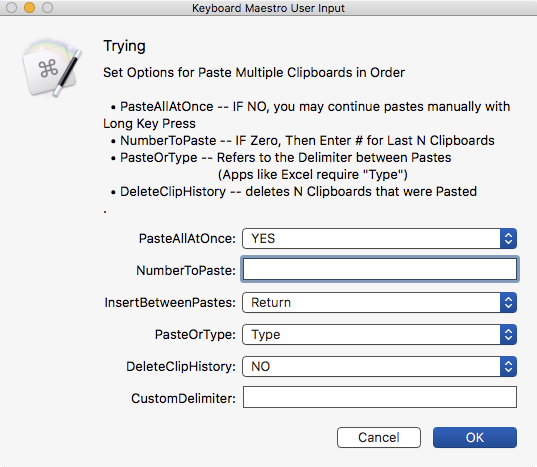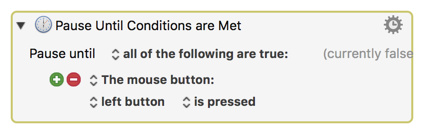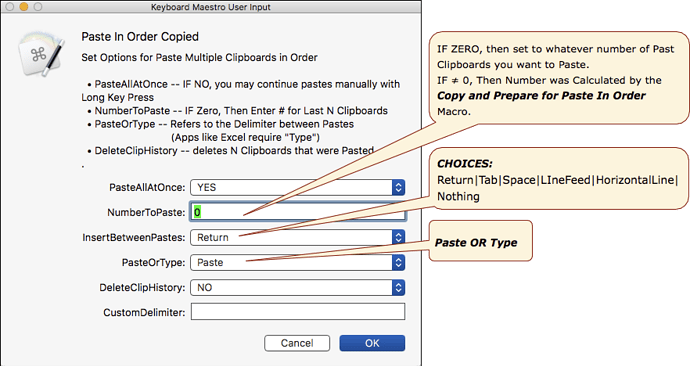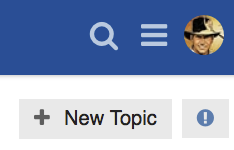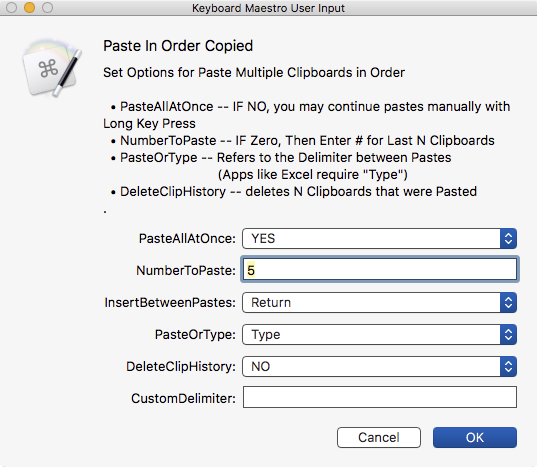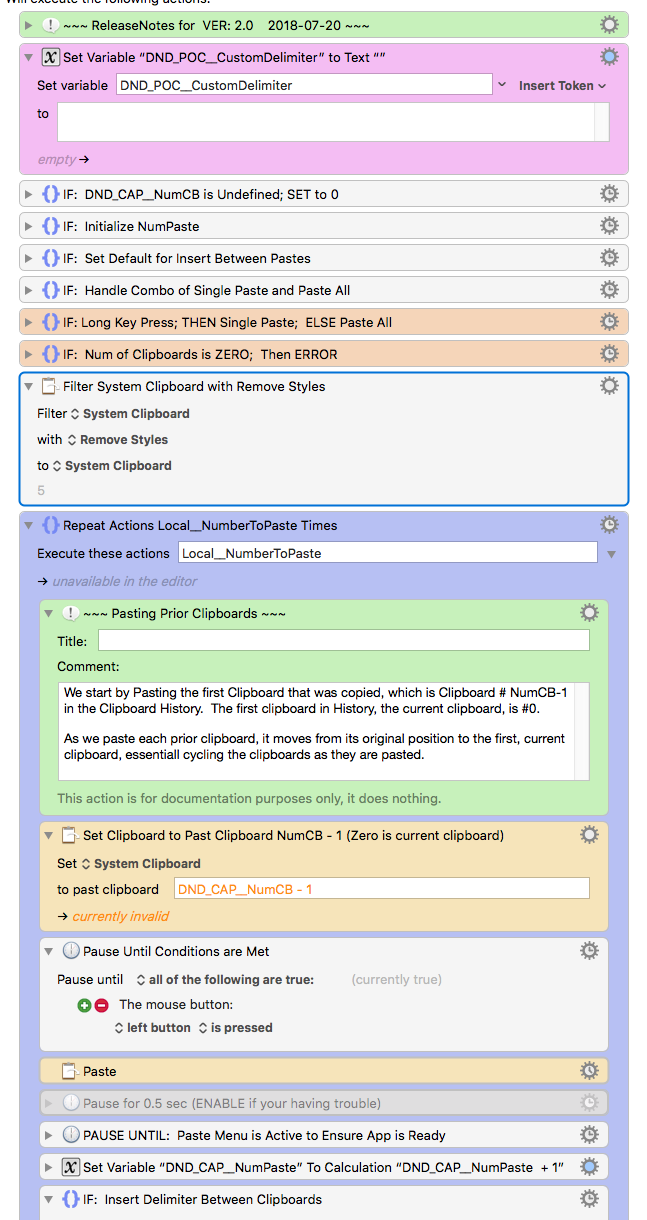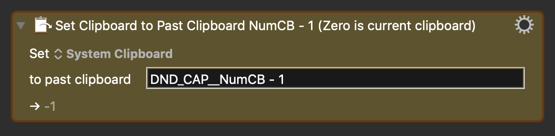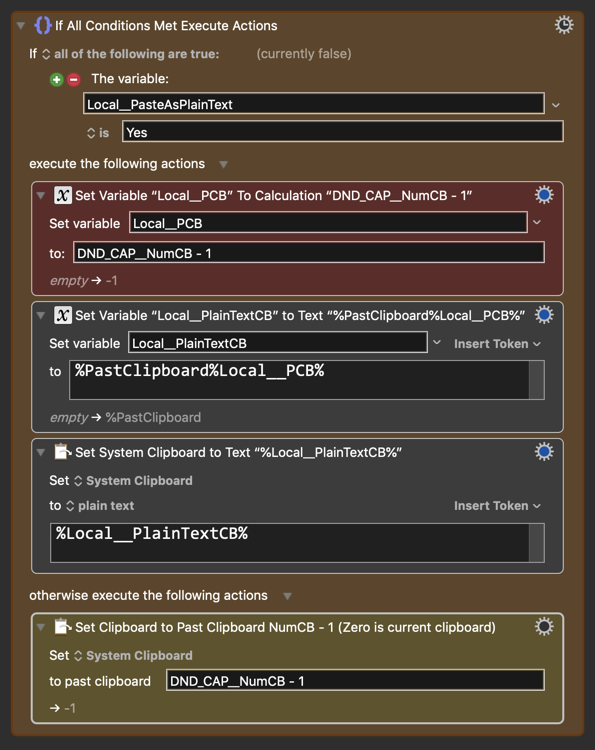Use Case
- Sometimes you need to copy things (text & graphics) in the same order as you want to paste them.
- It is a big hassle to copy one item, switch to the target destination, paste, then switch back, ad infinitum.

- So this pair of macros lets you copy everything at once.
- Then, when done, switch to the destination, and paste in order, all at once, or one at a time.
- And, you can select from one a several common separators, or roll-your-own.
- Check out the video demos below.
==UPDATED==: 2020-04-19 17:32 GMT-5
- ADD Option to Paste as Plain Text
How To Use These Pair of Macros
- Select text and/or graphics from any source in the order you want to paste
- Select the first block to copy
- Trigger the Copy and Prepare for Paste Macro (⌃C)
- Continue Selecting/Copying (from same source or other) until you have everything you want.
. - Trigger the Paste In Order Copied Macro (⌃V)
- It knows the number of Clipboards to Paste from the Copy Macro.
- OR, you can override with the last N Clipboards to paste.
- Choose the Delimiter (Separator) to Use between pastes
- Choose from predefined, nothing, or custom
- If custom, enter the custom delimiter
- Choose Whether to Paste or Type the Delimiter
- For most text documents, Paste will work fine, and is fastest
- For apps like Excel, or Web apps with fields, choose TAB as delimited, and TYPE to insert the Delimiter.
- Press Return or Click OK when ready to proceed.
- It knows the number of Clipboards to Paste from the Copy Macro.
MACRO: Paste In Order Copied
-~~~ VER: 2.1 2020-04-19 ~~~
Requires: KM 8.2.4+ macOS 10.11 (El Capitan)+
(Macro was written & tested using KM 9.0+ on macOS 10.14.5 (Mojave))
DOWNLOAD Macro File:
Paste In Order Copied.kmmacros
Note: This Macro was uploaded in a DISABLED state. You must enable before it can be triggered.
NOTE: both of these macros were uploaded with a hot key trigger
because they both make use of a "Long Press Key" trigger option, which has to be the same as the normal trigger. You can change both, if you'd like.
As always, please feel free to post below any questions, issues, or suggestions you may have about these macros.
Example Output
Demos
1. Paste Images into Text Edit
2.Paste Text into Excel Cells
ReleaseNotes
Author.@JMichaelTX
PURPOSE:
- Paste Clipboards In Order They Were Copied
- Using your Clipboard History, starts with the oldest Clipboard, and Pastes each one until the most recent Clipboard (prior to this macro) has been Pasted.
- Works with Plain Text, Styled Text, and Images.
- Optionally, you may choose to Paste as PLAIN Text.
- An Optional Dellimiter May be Pasted or Typed between each Clipboard.
- For example, you can use a TAB that is TYPED to Paste Clipboards into Excel, each Clipboard in a separate cell.
- Optionally, you can delete all Clipboards in the set when done.
- You may Paste All-at-once, or One Clipboard per trigger of the macro.
- May be used Stand-alone, or With a Companion Macro Which Does the Coping and Keeps Count of Clipboards.
Companion Macro: Copy & Prepare for Paste In Order
REQUIRES:
- KM 8.0.2+
- But it can be written in KM 7.3.1+
- It is KM8 specific just because some of the Actions have changed to make things simpler, but equivalent Actions are available in KM 7.3.1.
.
- macOS 10.11.6 (El Capitan)
- KM 8 Requires Yosemite or later, so this macro will probably run on Yosemite, but I make no guarantees.

NOTICE: This macro has had limited testing.
- It has had very limited testing, but works to the best of my knowledge.
- You need to test further before using in a production environment.
- It does not have extensive error checking/handling.
- It can result in the permanent loss of some clipboards in your history, IF you choose that option. Otherwise, it is non-destructive by design.
How To Use
- It is best to trigger the Copy Macro first, for each object you want to paste.
- Trigger this macro.
- Use a NORMAL Keypress of ⌃V to Paste All-At-Once and Configure the Paste Options.
- Use a LONG PRESS Key of ⌃V to Paste just ONE Clipboard.
- In both cases, it will automatically cycle to the next clipboard.
- If you are Pasting into a Rich Text App (like TextEdit), you can choose to Paste OR Type a Delimiter to be Inserted After the Clipboard Paste.
- If you are pasting into an app like Excel, or any app or web page that has fields, then you need to TYPE the Delimiter to move to the next field. Usually this is the TAB character.
MACRO SETUP
- Carefully review the Release Notes and the Macro Actions
- Make sure you understand what the Macro will do.
- You are responsible for running the Macro, not me. ??
.
- Assign a Trigger to this maro..
- Move this macro to a Macro Group that is only Active when you need this Macro.
- ENABLE this Macro.
.
- REVIEW/CHANGE THE FOLLOWING MACRO ACTIONS:
(all shown in the magenta color)- Generally you will not need to make any changes, except for:
- Set Variable CustomDelimiter
- The Macro provides for these Delimiters, which you can choose from the Prompt: Return|Tab|Space|LIneFeed|HorizontalLine|Nothing
- If you need a different Delimiter, you can set the
CustomDelimter
- Generally you will not need to make any changes, except for:
USER SETTINGS:
- Any Action in magenta color is designed to be changed by end-user
ACTION COLOR CODES
- To facilitate the reading, customizing, and maintenance of this macro,
key Actions are colored as follows: - GREEN -- Key Comments designed to highlight main sections of macro
- MAGENTA -- Actions designed to be customized by user
- YELLOW -- Primary Actions (usually the main purpose of the macro)
- ORANGE -- Actions that permanently destroy Variables or Clipboards,
OR IF/THEN and PAUSE Actions
USE AT YOUR OWN RISK
- While I have given this limited testing, and to the best of my knowledge will do no harm, I cannot guarantee it.
- If you have any doubts or questions:
- Ask first
- Turn on the KM Debugger from the KM Status Menu, and step through the macro, making sure you understand what it is doing with each Action.
Companion Macro
MACRO: Copy & Prepare for Paste in Order
-~~~ VER: 2.0 2018-07-20 ~~~
DOWNLOAD:
Copy & Prepare for Paste in Order.kmmacros (18 KB)
Note: This Macro was uploaded in a DISABLED state. You must enable before it can be triggered.
ReleaseNotes
Author.@JMichaelTX
PURPOSE:
- Copy and Retain Count of Clipboards
- This Macro, used with its Companion Macro enables you to easily copy objects in the order you want to have them appear when you paste them.
- As you Copy each object, it keeps count and notifies you.
- This macro is NOT required -- it just make keeping count easier.
Companion Macro: Paste In Order Copied
REQUIRES:
- KM 8.0.2+
- But it can be written in KM 7.3.1+
- It is KM8 specific just because some of the Actions have changed to make things simpler, but equivalent Actions are available in KM 7.3.1.
.
- macOS 10.11.6 (El Capitan)
- KM 8 Requires Yosemite or later, so this macro will probably run on Yosemite, but I make no guarantees.

NOTICE: This macro has had limited testing.
- It has had very limited testing, but works to the best of my knowledge.
- You need to test further before using in a production environment.
- It does not have extensive error checking/handling.
How To Use
- Select the object (text, images, or both) on any source (app or web page).
- Trigger this macro.
- Use a NORMAL Keypress of ⌃C to Copy and Increment the Count
- Use a LONG PRESS Key of ⌃C to Copy and Reset the Count to 1.
MACRO SETUP
- Carefully review the Release Notes and the Macro Actions
- Make sure you understand what the Macro will do.
- You are responsible for running the Macro, not me. ??
.
- Confirm/Change the Trigger assigned to this maro..
- Move this macro to a global Macro Group
- ENABLE this Macro.
.
- REVIEW/CHANGE THE FOLLOWING MACRO ACTIONS:
(all shown in the magenta color)- Generally you will not need to make any changes, except for:
- Set Variable CustomDelimiter
- The Macro provides for these Delimiters, which you can choose from the Prompt: Return|Tab|Space|LIneFeed|HorizontalLine|Nothing
- If you need a different Delimiter, you can set the
CustomDelimter
- Generally you will not need to make any changes, except for:
USER SETTINGS:
- Any Action in magenta color is designed to be changed by end-user
ACTION COLOR CODES
- To facilitate the reading, customizing, and maintenance of this macro,
key Actions are colored as follows: - GREEN -- Key Comments designed to highlight main sections of macro
- MAGENTA -- Actions designed to be customized by user
- YELLOW -- Primary Actions (usually the main purpose of the macro)
- ORANGE -- Actions that permanently destroy Variables or Clipboards,
OR IF/THEN and PAUSE Actions
USE AT YOUR OWN RISK
- While I have given this limited testing, and to the best of my knowledge will do no harm, I cannot guarantee it.
- If you have any doubts or questions:
- Ask first
- Turn on the KM Debugger from the KM Status Menu, and step through the macro, making sure you understand what it is doing with each Action.