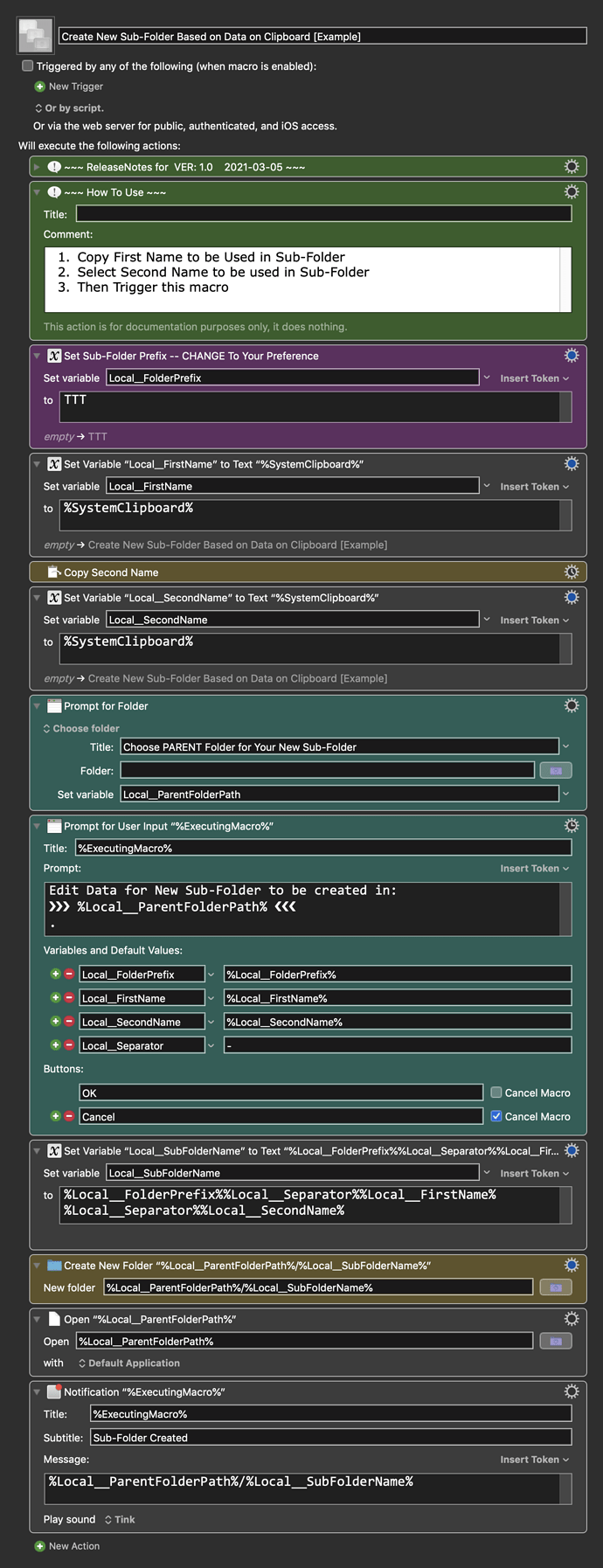@Walkingonair, welcome to Keyboard Maestro (KM) and its Forum.
KM is one of the best Mac automation tools available, its Forum is one of the best and friendliest forums on the Internet. Whenever you reach a tough stumbling block trying to use KM, please feel free to post your question/problem here for help.
See below for some KM getting starting tips.
You will need only a basic KM Macro to automate your workflow.
I would suggest that you use a dash, underscore, or SPACE instead of a period to separate the parts of the folder name, since items that end in a .someText might be interpreted as a file.
I will use a dash in my macro.
Assuming that you cannot copy BOTH names in one action, then I'd suggest this process:
- Select and Copy first name
- Select second name
- Trigger the below macro
Below is just an example written in response to your request. You will need to use as an example and/or change to meet your workflow automation needs.
Please let us know if it meets your needs.
~~~~~~~~~~~~~~~~~~~~~~~~~~~~~~~~~~~~~~~~~~~~~~~~~~~~~~~~~~~~~~~~~~~~
Example Output
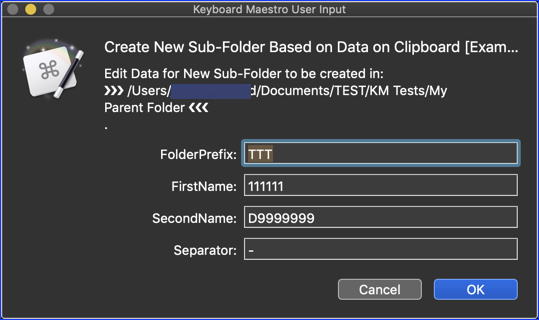
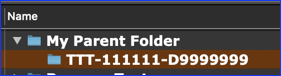
~~~~~~~~~~~~~~~~~~~~~~~~~~~~~~~~~~~~~~~~~~~~~~~~~~~~~~~~~~~~~~~~~~~~
MACRO: Create New Sub-Folder Based on Data on Clipboard [Example]
-~~~ VER: 1.0 2021-03-05 ~~~
Requires: KM 8.2.4+ macOS 10.11 (El Capitan)+
(Macro was written & tested using KM 9.0+ on macOS 10.14.5 (Mojave))
DOWNLOAD Macro File:
Create New Sub-Folder Based on Data on Clipboard [Example].kmmacros
Note: This Macro was uploaded in a DISABLED state. You must enable before it can be triggered.
ReleaseNotes
Author.@JMichaelTX
PURPOSE:
- Create New Sub-Folder Based on Data on Clipboard [Example]
HOW TO USE
- First, make sure you have followed instructions in the Macro Setup below.
- See "How to Use" Comment Action
.
Make These Changes to this Macro
- Assign a Trigger to this macro.
- Move this macro to a Macro Group that is only Active when you need this Macro.
- ENABLE this Macro, and the Macro Group it is in.
.
MACRO SETUP
.
Make These Changes to this Macro - Assign a Trigger to this macro.
- Move this macro to a Macro Group that is only Active when you need this Macro.
- ENABLE this Macro, and the Macro Group it is in.
.
- REVIEW/CHANGE THE FOLLOWING MACRO ACTIONS:
(all shown in the magenta color)- Set Sub-Folder Prefix -- CHANGE To Your Preference
REQUIRES:
- KM 9.0+ (may work in KM 8.2+ in some cases)
- macOS 10.11.6 (El Capitan)+
TAGS: @Folders @Clipboard @Example
USER SETTINGS:
- Any Action in magenta color is designed to be changed by end-user
==USE AT YOUR OWN RISK==
- While I have given this a modest amount of testing, and to the best of my knowledge will do no harm, I cannot guarantee it.
- If you have any doubts or questions:
- Ask first
- Turn on the KM Debugger from the KM Status Menu, and step through the macro, making sure you understand what it is doing with each Action.
~~~~~~~~~~~~~~~~~~~~~~~~~~~~~~~~~~~~~~~~~~~~~~~~~~~~~~~~~~~~~~~~~~~~
Getting Started with Keyboard Maestro
- Read the Quick Start.
- This is essential to become familiar with KM terminology
- Do the tutorial (Help ➤ Tutorial) in the KM Editor.
- Gives you a live walkthrough of creating a macro in the KM Editor
- Review/Browse the Available Macro Actions
- For Help with an Action in your Macro, click on the gear icon
 at the top right of the Action, and select "Help"
at the top right of the Action, and select "Help" - Search the Keyboard Maestro Wiki for detailed help.
- Start small, and grow your macros organically.
- Be prepared for some trial and error in the beginning.
- Make good use of this Keyboard Maestro Forum
- Checkout these Great Resources
- Search for existing macros
- Post your questions/issues if you get stuck
- Be sure to first read: Tip: How Do I Get The Best Answer in the Shortest Time?
For more help, see Getting Started with Keyboard Maestro and the Forum .