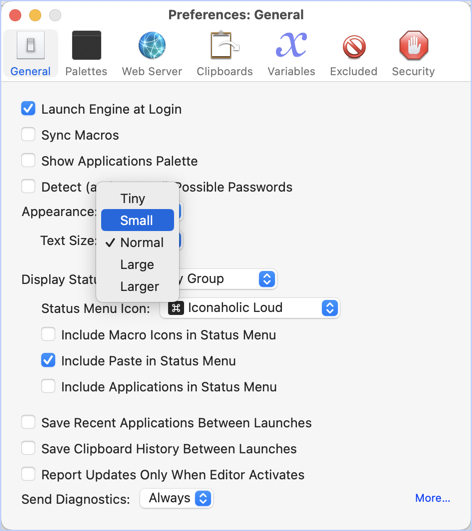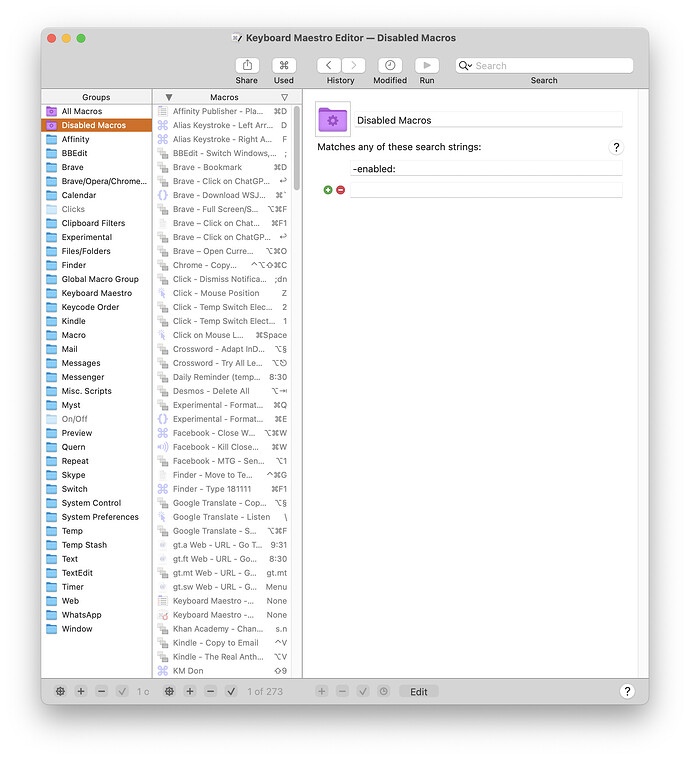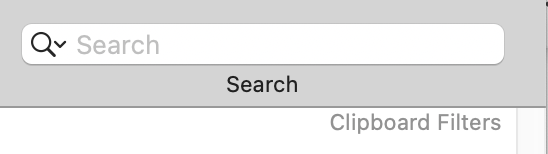DanThomas, (in the topic Mouse/Screen Coordinates – Simulating Click on ChatGPT Send Button):
I have 184 groups. Get used to it.
I'd rather not, thanks.
For macros that are available in only specific apps, I name the group the name of the app, to make it easier to find.
I would have thought everybody does that. One thing that everybody may well not do is delete " Group" from the end of every group name, which I've done and which seems to make the panel less tediously repetitive.
Hence, my recommendation to not do this.
I was referring not to the simulated keystroke, but to use of the FrontBrowserURL token, which it turned out GPT had not proposed. Using the token works.
Anytime you try to force KM to do something it doesn't want to do, you're asking for trouble.
I'm not sure it doesn't want to do this, at least in this case and apparently in all of noisneil's.
Seriously, there's no downside to putting it in its own group. What's one more group? (Which is why I have 184 groups
).
I suppose it's mostly a matter of personal taste, though with an excessive number of groups (or of a lot of things) it would seem harder to keep a handle on them.
In any event you've inspired me to a caprice, thanks. It seems that I can almost see all of my KM groups without scrolling. When I count the ones that don't immediately show, I see that if I could get rid of 17 (!) of them I could attain this result. Here's the initial list:
All Macros
Enabled Macros
___ . test macros ___ . [temp imported]
Acrobat
Activate
Affinity Photo
Affinity Publisher
Alerts
Alias Keystrokes [disabled]
Audacity
BBEdit
Brave
Brave/Opera/Chrome/Safari
Calendar
Chrome
Clicks [disabled, occasionally enabled]
Clipboard Filters
Excel
Experimental
Files/Folders
Finder
Global Macro Group [can't change name or delete]
InDesign
Keyboard Maestro
Kindle
Macro [?]
Mail
Mail – Other
Mail Messages
Messages
Messenger
Misc. Scripts
MsgFinder
Myst
On/Off [disabled but frequently enabled]
Photoshop
Placeholders
Preview
Quern
Repeat
Skype
Sound
Switch [launches/switches to programs]
System Control
System Preferences
Temp
Temp Q
Temp Stash
Terminal
Text
TextEdit
Timer
Web
WhatsApp
Wifi
Window
Window Inactive [disabled]
Word
It still seems like 17 is a tall order, but I think it may possibly be done and what the hell, I'm retired and can do anything I want so why not blow some time trying.
First of all, when I got my new Mac I couldn't use InDesign, Photoshop or Word anymore (or I could but I'd have to pay Adobe way more than I would want to, and I wouldn't want to pay Microsoft anything at all). I can't use Excel either, I notice. I never used Excel much and there's only one macro in the group: "Excel - Akademio - Fill in All J's", whatever the hell that was. Or Acrobat – Acrobat Reader yes, but I'm preferring Preview and don't presently have or need any Acrobat Reader macros.
That's five right there. Let's suppose that being neurotic I don't want to simply delete these as I would if I were a mentally normal person, but prefer to shuttle them off into five archived files or folders or whatever. Being also too lazy to find out how to do this myself, I'll ask here: How do I do this? If I select all of the macros in the Acrobat group, for example, I have the Export options Export Macros, Export as Macro Library, Export as Folder and Export All Macros as Folder. I was going to ask which of these would be preferable for the case I've described, but abashedly realized that all of these certainly are adequately explained in the user manual, which I will therefore have to read at least in part. (I read the whole thing years ago but am sure it's changed a lot since then.) [...] I don't want to export all my macros and I won't want to import them multiple times (I probably won't want to import them at all), and I want them organized, so I guess Export as Folder is what I want. I see I have a Keyboard Maestro folder alphabetically adjacent to the KM app in my Applications folder with a Macros folder already inside that, so that's where these will go in a new "Exported from MacBook Air" folder.
[...]
I was going to say that works fine, except I can't seem to get it to export to a single folder. Instead it exports to two folders – one "Acrobat" nested inside another "Acrobat", for example – and (again being neurotic) I have to move the macro files from the inner to the outer and delete the inner. If there's a way to avoid this somebody please tell me. In the meantime I think Export Macros with New Folder in the dialog will do it better? [...] But no, that puts them all in a single file, which limits my overview of what's there. So I'm doing them all with Export to Folder, grumblingly moving and deleting.
Okay, five down and twelve to go. Any comments? Particularly welcome would be a method for avoiding the double folders. If they're presently unavoidable I think this would be something that could possibly be improved in a later KM version. Thanks.