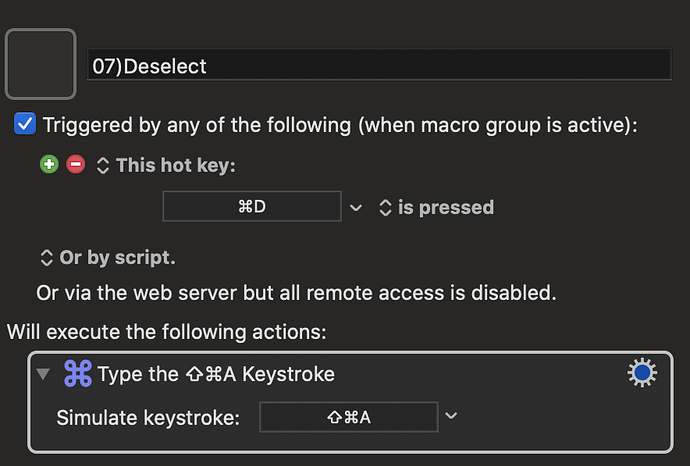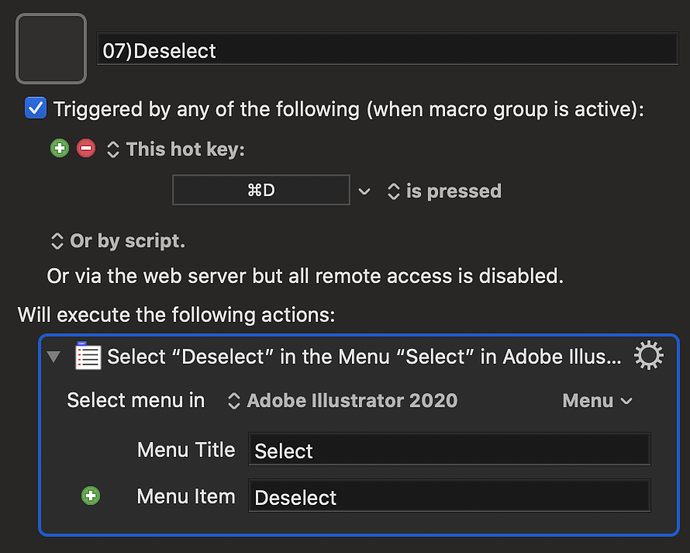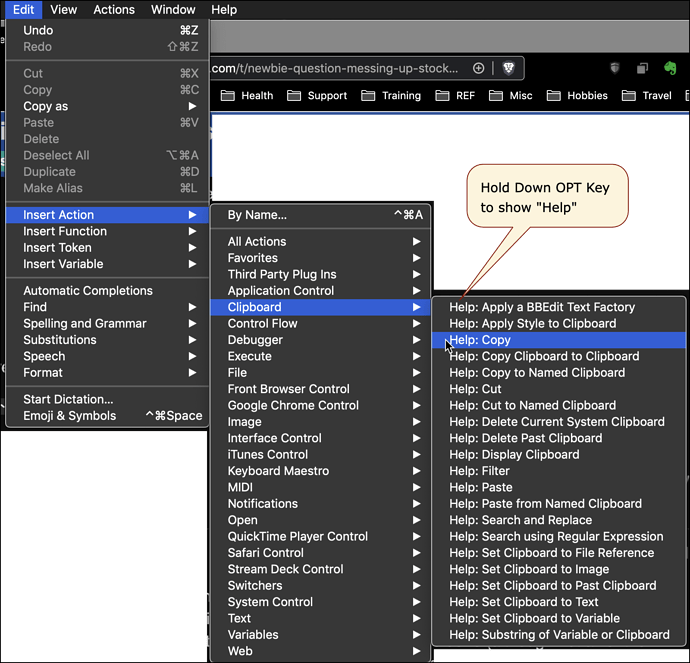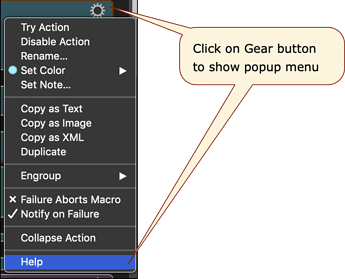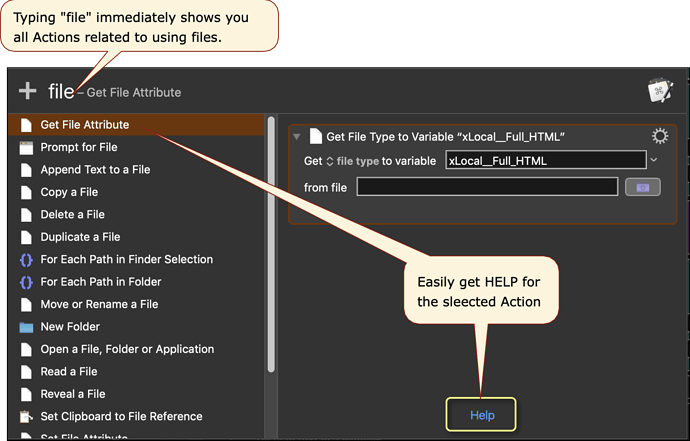I am brand new to KM - having just downloaded it today. I am delighted with the apparent potential of this app, although the learning curve appears steep. One initial question I have is - how my creation of new hotkey triggers affects the standard Mac ones. For instance, if I create a new macro triggered by CMD-Q, does that mean I have supplanted CMD-Q as it originally shipped with the Mac? Forgive me if this is obvious. My thinking is if I don’t know what CMD-Q did in the original OS, then who cares if I overwrite it - but I would like to know if I am overlooking some obvious problem.
Don’t worry, Keyboard Maestro doesn’t “overwrite” anything in the System. When you assign a Keyboard Maestro macro a shortcut key, it will jump in ahead of the Mac System and fire that macro when that keyboard shortcut is pressed. It will only do this as long as the Keyboard Maestro engine is running. If you quit the Keyboard Maestro engine all will be as normal.
So, if you gave a Keyboard Maestro macro the shortcut ⌘Q yes, it would fire instead of the default Mac System action for ⌘Q but only if you have Keyboard Maestro running. And possibly only for that group of Macros (you can make Macro Groups and have them Application specific).
Having said that, it is obviously not good practice to give standard MacOS shortcuts like ⌘V or ⌘P to Macros. It is better to find a keyboard shortcut that is not already assigned so that you get the benefit of the Keyboard Maestro macro in addition to the standard MacOS shortcuts. One area where I break this rule is if I want different apps to have the keyboard shortcuts I am used to rather than their standard shortcuts. It is hardwired in my brain to press ⌘D in Photoshop to "deselect". In Illustrator the shortcut for "deselect" is ⇧⌘A (which I never remember). So, I have Keyboard Maestro make pressing ⌘D in Illustrator perform a "deselect". (And I have this macro in a group that is limited to working in Illustrator and no other apps.)
There are a couple of ways to achieve this. The simplest is to have Keyboard Maestro press the app default assigned keys, when your preferred shortcut is pressed.
The other way is to have Keyboard Maestro choose the specific menu item when your shortcut is pressed. Both ways will do the same thing.
Hope that helps!
Thank you so much! Lots of great information. I am really looking forward to diving in with KM.
~~~~~~~~~~~~~~~~~~~~~~~~~~~~~~~~~~~~~~~~~~~~~~~~~~~~~~~~~~~~~~~~~~~~
wbarnes4393, welcome to Keyboard Maestro (KM) and its Forum.
KM is one of the best Mac automation tools available, its Forum is one of the best and friendliest forums on the Internet. Whenever you reach a tough stumbling block trying to use KM, please feel free to post your question/problem here for help.
I am curious why you think KM has a steep learning curve?
Did you go through any of the below suggested steps for learning KM?
There are a number of YouTube videos that show you how to use KM. Did you view any of those?
What would you suggest to make it easier to learn KM?
You will also find this helpful:
Tip: How Do I Get The Best Answer in the Shortest Time?
Getting Started with Keyboard Maestro
- Read the Quick Start.
- This is essential to become familiar with KM terminology
- Do the tutorial (Help ➤ Tutorial) in the KM Editor.
- Gives you a live walkthrough of creating a macro in the KM Editor
- Review/Browse the Available Macro Actions
- For Help with an Action in your Macro, click on the gear icon
 at the top right of the Action, and select "Help"
at the top right of the Action, and select "Help" - Search the Keyboard Maestro Wiki for detailed help.
- Start small, and grow your macros organically.
- Be prepared for some trial and error in the beginning.
- Make good use of this Keyboard Maestro Forum
- Checkout these Great Resources
- Search for existing macros
- Post your questions/issues if you get stuck
- Be sure to first read: Tip: How Do I Get The Best Answer in the Shortest Time?
For more help, see Getting Started with Keyboard Maestro and the Forum .
~~~~~~~~~~~~~~~~~~~~~~~~~~~~~~~~~~~~~~~~~~~~~~~~~~~~~~~~~~~~~~~~~~~~
Maybe that wasn't the right way to phrase it. It's just a lot of information. The amount of combinations is staggering, between triggers and actions, and combinations of things that can be done. You're right -- upon diving in, I understand most of the individual options that can be done (although not all of them - like for instance, for triggers -- I don't know what "Display Layout Changes" means, although I'm sure I can research and find out; same with Remote Trigger).
Actually, as I am writing this post, I will revise my statement - there IS a steep learning curve for those of us mid-level, budding Pro users (as opposed to long time Pros, like presumably yourself). For instance, just at a quick glance of possible actions (aside from the sheer volume of them, and unbelievably high number of combinations that are possible - probably in the millions if you did the factorial calculation), I don't have any idea what the following do (just to name a few random ones while perusing possible actions):
- Set Clipboard to File Reference
- Set Clipboard to Variable
- Apply a BBEdit Text Factory
- Switch/Case
- Semaphore Lock/Unlock/Reset
- Continue from Loop/Break from Loop
- Debugger (all of them)
- Execute a JavaScript in Front Browser Control
- Set Global Macro Palette
- Clear Typed String Buffer
- Focus Safari Field
- Set Safari Checkbox
- Stream Deck Controls
- Set JSON variable
- Variables in general
No idea about the above stuff, which was just selecting a few at random. Looking forward to learning, though!!
P.S.. And yes, I did do the opening tutorial to create a KM action. Very helpful to see the layout and basic idea. I have a good idea of the structure and layout of the application, and probably 60-70% of the available options. Now I just have to figure out what all KM items to institute!
Thanks for sharing your feedback.
As with any App, you generally need to spend some time to learn even the basics of it.
Take MS Word or Excel. Of course with both you can immediately start typing, but who knows what the myriad of menu items and toolbar buttons really do at first.
Having said that, a well-designed app should be fairly intuitive to most users. While all Action names are not obvious, I would hope these (and many others) are:
- Set Clipboard to File Reference
- Set Clipboard to Variable
- Execute a JavaScript in Front Browser
Of course, it depends on your personal experience on a Mac. What makes an app intuitive is when it uses terms and methods that are commonly used in other apps, like "Copy", "Cut", "Paste", etc.
A lot of KM users, who don't have any programming experience, do find understanding Variables a challenge. And even if you are a programmer, KM Variables do NOT behave entirely like variables do in other languages. To help clarify this, we wrote this KM Forum Tutorial:
TIP: Understanding KM Variables, Tokens, & Functions
Getting Help for Actions
Understanding what an Action does by its name has little to do with being a "pro" or not. No one brand new to KM would instantly know what any of those Actions do, although several have very descriptive names, which should be a clue.
IAC, KM Help readily available from a variety of means:
- If you goto menu Edit > Insert Action > and hold down OPT key, then you can get help on the selected Action:
- For an Action already in your Macro, just click on the Gear menu of the Action and select "Help":
- Most Actions have a keyword in its name, or a synonym for it, that makes it easy to find when using the Insert Action by Name (⌘⌃A) from the Edit > Insert menu.

.
- From the KM Wiki page on Actions , click on any Action to see details.
If this high availability of Help was not provided to you in any of the intro, getting started documents, please let us know. It needs to be there.
Please feel free to post any other comments and/or questions you have.