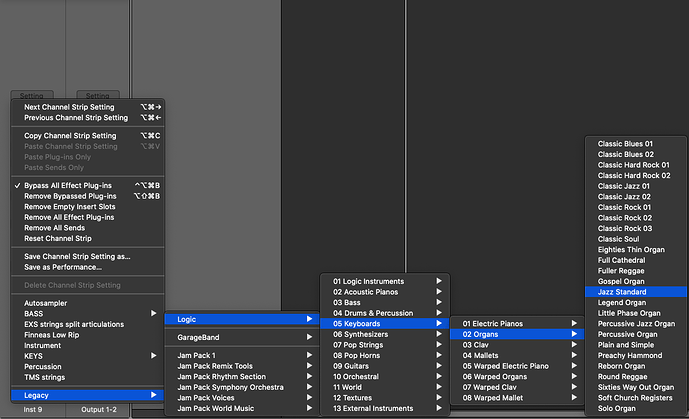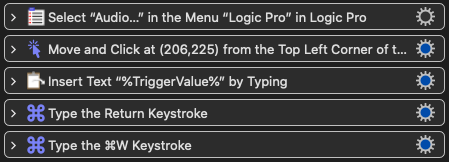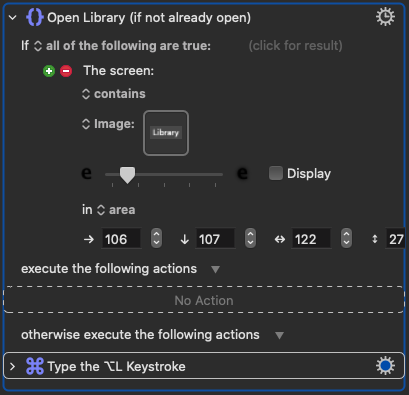!!NEW VERSION OF THIS THREAD HERE!!

There isn't a megathread on Logic Pro macros, so I thought I'd start one. Here are those of mine which I think might be useful to most people. Please feel free to add your own!
After installing any of these, pay attention to any green actions.
NB: These all work for me, but you may need to tweak them to work with your own setup, depending on screen configuration, software versions, etc. Basic familiarity with KM will be very helpful. I've now upgraded to Monterey, and I constantly tweak my Logic macros, so the versions uploaded here may not be up-to-date. If you like the idea of a macro but, for example, the AppleScript isn't working because you're on v10.7 onward, comment below and I'll update it for you.
Bypass:Mute:Solo:Clear Solo.kmmacros (75.8 KB)
Notes
I have this on a Stream Deck button, but you could equally use the hotkey.
- Tap = mute track(s) OR bypass plugin when plugin window is selected
- Slightly longer press = solo selected track(s)
- Double-tap = clear/recall solo
Apply My Defaults.kmmacros (45.5 KB)
Notes
Handy when opening someone else's session on your machine. It will impose your defaults (screensets and so on), as found in your usual template.
Set Buffer.kmmacros (27.9 KB)
Notes
Change the number in the green action for different buffer settings.
Click for Count In Only (Toggle).kmmacros (121.7 KB)
Notes
Toggles the metronome between always active while recording and active only during the count-in.
Fade In:Out Prompt.kmmacros (102.8 KB)
Fade In:Out:EqP Prompt.kmmacros (103.5 KB)
Notes
Prompts for fade length and then applies the fades/crossfades to the selected regions.
Fader Reset - Relative.kmmacros (56.3 KB)
Notes
Select multiple faders in the Mixer window, then trigger this macro. It will set the fader with the highest value to 0db while maintaining the other faders' relative values.
MIDI - Fifth up copy.kmmacros (48.8 KB)
MIDI - Fourth down copy.kmmacros (48.9 KB)
MIDI - Octave down copy.kmmacros (48.6 KB)
MIDI - Octave up copy.kmmacros (48.6 KB)
Notes
These copy the selected midi notes up a fifth, down a fourth, down an octave or up an octave, respectively.
Chords to Divisi.kmmacros (62.1 KB)
Notes
Separates a polyphonic MIDI region into multiple monophonic lines (user prompt for number of lines). Very useful when trying to turn chords into individual string parts, for example.
New Send.kmmacros (146.4 KB)
Notes
Creates a new send for the selected channel on the first unused buss.
Region End to Playhead.kmmacros (41.1 KB)
Notes
Handy if you want a region to end exactly at a certain point, for example: reverse cymbals that end on a downbeat. Place your playhead where you want the selected region to end, then trigger the macro.
Reset Tempo Data.kmmacros (49.0 KB)
Notes
Removes an audio file's embedded tempo data and writes that of the current session to it instead. A time-saver whenever an audio file won't play ball with flex-time.
Select Muted Regions (on selected track).kmmacros (26.0 KB)
Notes
Does what it says on the tin! This is the simplest macro on the list, but it's handy.
Set freeze to pre-fader.kmmacros (78.4 KB)
Notes
Sets the selected track's freeze function to the green Pre-Fader version, which is generally what you want if you're trying to reduce CPU usage induced by plugin chains. I could make this a toggle, but I never really use the Source Only option.
Trim region edges to nearest bars.kmmacros (41.1 KB)
Notes
Trims the selected region's start and end points to the nearest bars. Saves a few clicks, once in a while. Uses custom Logic key commands, so be sure to set them to whatever yours are before trying it. The actions are labelled for this purpose.
Delete All Groove Templates.kmmacros (34.1 KB)
Notes
Does what it says on the tin.
Delete Unused Audio Files.kmmacros (26.9 KB)
Notes
Does what it says on the tin.
Varispeed Region to Project Tempo.kmmacros (119.6 KB)
Notes
Automates the process of applying varispeed to a region so that it syncs with the project tempo. Great for sloshy drum loops!
Bounce Tracks.kmmacros (85 KB)
Notes
Enter the number of tracks to bounce or select "All tracks"; optionally enter a custom folder name. Tracks are bounced to a folder on the desktop, named according to the project name. If subsequent batches of tracks are bounced from the same session, the folder numbers are incremented. The green action contains a custom key command; change it to your own before use.
Bounce all Markers.kmmacros (41.2 KB)
Notes
Bounces individual audio files for each marker section with a prompt for the number of markers to bounce and the name of the folder that will be created on your desktop. The resultant files will be named (and numbered) the same way. Requires you to set create a key command in Logic for Set Locators by Marker and Enable Cycle as one does not exist by default.

Do you ALSO have a Stream Deck? If so...
First off, get the KM Link Stream Deck plugin if you don't already have it. You will use this plugin to select the macros below. The important differences between this and the bundled KM plugin are:
- It passes on a parameter (TriggerValue) to KM.
- It allows you to move the buttons without macros becoming unlinked.
- You can select the macros from within the plugin's drop-down menu, with the most recently edited macro showing at the top of the list.
Example Profile.streamDeckProfile.zip (150.6 KB)
Now import this profile using the Stream Deck app. It contains folders and buttons pertaining to the following macros, which you can then copy to your own Logic profile... if you like them.
Ready? Ok then...
Dynamic Buttons & A:B Two Plugins.kmmacros (84.2 KB)
Notes
- Dynamic Buttons: Handy for clicking parameters you haven't pre-programmed and I use them often for incrementing/decrementing plugin presets. Make two KMLink buttons, with different hotkeys (comes set to ⇧F11 and ⇧F12). Position your mouse over whatever you'd like to click and double-tap one of the buttons to save its position. From then on, a single tap will click it.
- A/B two plugins: Place your mouse over the bypass button of the first of two consecutive plugins (one of which is bypassed) and double-tap to save this position. From then on, a single tap will quickly flip the bypass state for both plugins so you can hear them individually. Comes set to ⇧F9.
Colours.kmmacros (71.8 KB)
Notes
This is a region colour palette for your Stream Deck. The colours are selected by their location in relation to the centre of a found image of the colour picker's title, so if you don't want to use the same colours as I do, you will need to adjust these coordinates accordingly. I tried to figure out a quicker way to obtain these coordinates, but ended up using the mac screenshot tool to get them. If anyone knows a better way, do let me know.
F Keys Multi-Tap : Long Press.kmmacros (114.8 KB)
Notes
Enables double/triple taps and longer presses for Stream Deck buttons that can be used to trigger different macros.
Fade - EqP.kmmacros (101.0 KB)
Fade - In:Out.kmmacros (100.8 KB)
Notes
These macros apply fades to selected regions, based on preset values set to Stream Deck buttons. There are two rows; one for in/out fades and another for crossfades. Both rows also contain a button with a question mark, which will prompt you to enter your own fade length.
New Audio Track.kmmacros (79.2 KB)
Notes
Creates a new audio track whose input matches the text entered into the KM Link parameter box.
Region Gain Presets.kmmacros (55.7 KB)
Notes
Increments region gain up or down by increments of 1db, 3db, and 6db.
Strip Preset.kmmacros (55.0 KB)
Notes
Loads a Channel Strip Preset for the selected track. Type the folder hierarchy into the KM Link parameter box, separated by a comma and a space. As an example, let's say I want to load the Jazz Standard organ preset.
I'd type this into the parameter box:
leg, log, 05, 02, jazz
Notice that you don't have to type the entire line; a few letters are enough for it to drill down through the hierarchy.
Strip Preset - Mix Buss.kmmacros (78.2 KB)
Notes
As above, but scrolls to the far right of the Mixer window and loads a channel strip preset on the Mix Buss. I will try to create a version that uses the horizontal mixer pane within the Tracks page, if requested.
Strip - Kontakt (Purge).kmmacros (179.4 KB)
Notes
Use this variation on the Strip Preset macro when loading Channel Strip presets that include Kontakt as the instrument, if you'd like the library to load already purged.
New Send with Preset.kmmacros (70.7 KB)
Notes
This uses New Send from earlier in this post as a sub-macro and then selects a preset for the newly created buss, as described in the Strip Preset macro above. The example button selects the factory reverb preset, "1.7s Nice Hall".
Stack.kmmacros (98.7 KB)
Notes
Loads Track Stacks saved to the Library. Select the macro via KM Link and enter the name of the patch you'd like to load into the parameter box. To avoid errant search results, it's best if you type the entire name of the patch, and that the names be unique enough to differentiate sufficiently from one another.

Do you ALSO use PlugSearch? If not, you should! If you do...
NB: The latest version of PlugSearch brilliantly allows you to load favourite plugins via Midi. This will be enough for the needs of most people, but if you want options...
Screenshot
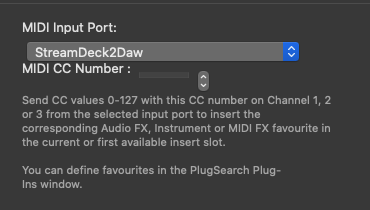
In PlugSearch prefs, I have Universal set to ctrl+§ and Instrument set to alt+§. If you don't want to use these keystrokes, you will need to replace them within the macros. They're marked out in green for you to see easily.
Logic - Plugsearch.kmmacros (559.6 KB)
Notes
-
De-Ess: Inserts Melodyne ARA and reduces sibilance by 40%.
-
Plugin: inserts a plugin in the next slot. Select this macro in KM Link and type the name of the plugin you'd like to load, as it appears in the Logic plugin menu, into the parameter box.
-
Plugin (Waves): inserts a Waves plugin in the next slot and accounts for mono/stereo instances. Select this macro in KM Link and type the name of the plugin you'd like to load, as it appears in the Logic plugin menu, but without the (m) or (s) suffix, into the parameter box. (For the example button, I've typed "rvox" rather than "rvox (s)" or "rvox (m)".)
-
Instrument: Adds an instrument, creating a new instrument track beforehand if one isn't selected. Select this macro in KM Link and type the name of the instrument you'd like to load, as it appears in the Logic plugin menu, into the parameter box.
-
Search (Plugin): enables you to trigger PlugSearch via a single keystroke, rather than one with a modifier which is the default requirement.
-
Search (Instrument): this will search for an Instrument if an empty instrument slot is available; if not, it will create a new instrument track for you first.
Vocalign Auto.kmmacros (82.0 KB)
Prompts for number of tracks to sync to the the Master Track, and automates the entire process.

I'd like to direct you to another post I've made about triggering Stream Deck profiles for Logic plugins. It's too involved to add here.
I hope you found something useful here. I've put in the hours and got these all working reliably on my system. Some of them use found images, so they may need some modification, depending on your screen resolution. It should be self-evident which images need to be captured, but let me know if you need clarification. If any of these don't work for you, it may be due to the configuration of your screens differing from mine. In that case, you may also need to go through the offending macro and check that it's searching for images in the correct screen.
At the very least, I hope they can act as starting points to be adapted to fit your needs. I've tried to make them as easy to understand and customise as possible, so I can't see why they wouldn't work for you too!