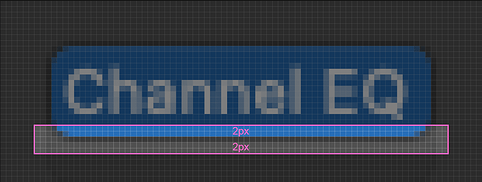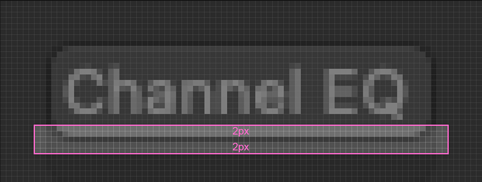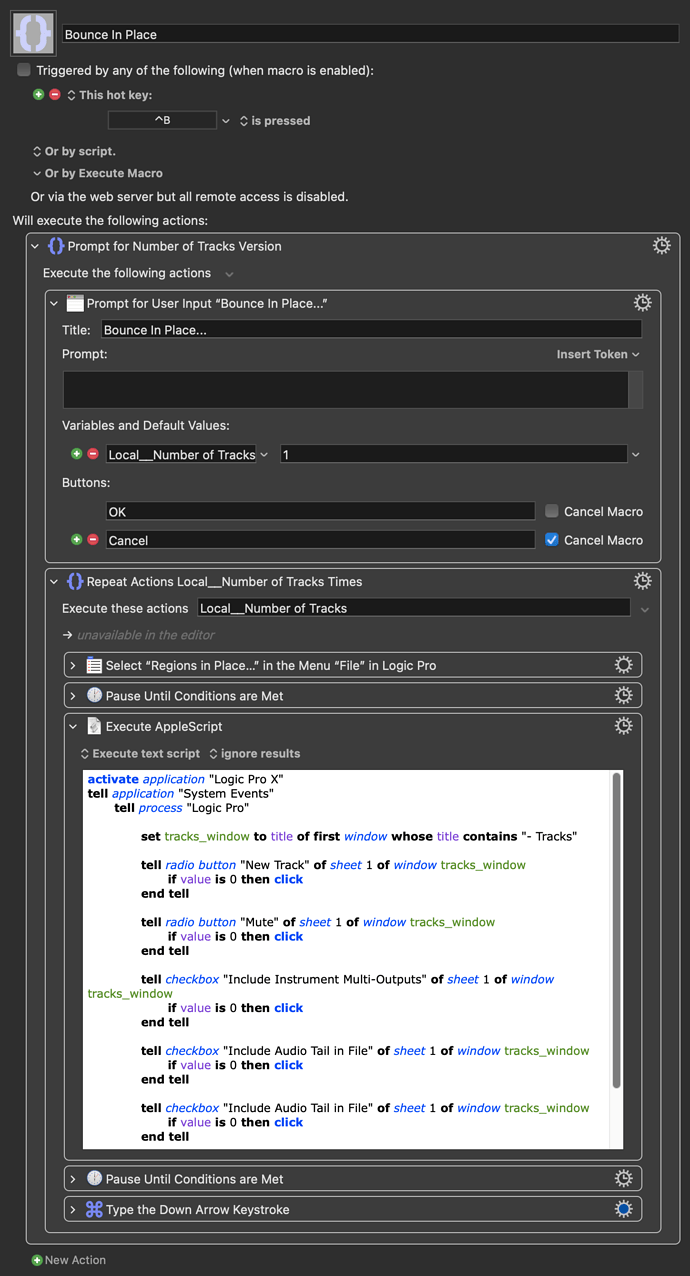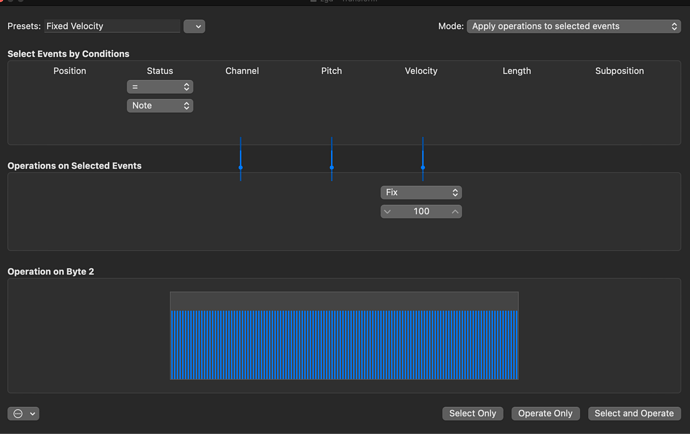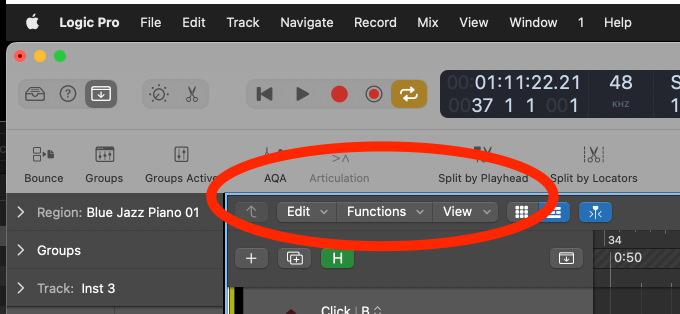Q: Why have I posted a new version of this thread?
A: Discourse locks threads when they get to a certain age, which means I'm unable to update the macros for use with recent versions of macOS/Logic when requested... or add new ones!
Please do let me know if you need help with any of these.

After installing any of these, pay attention to any green actions.
NB: These all work for me, but you may need to tweak them, depending on your screen configuration, macOS or software versions. Basic familiarity with KM will be very helpful.
I've now upgraded to Monterey, and I constantly tweak my Logic macros, so the versions uploaded here may not be up-to-date. If you like the idea of a macro but, for example, the AppleScript isn't working because you're on v10.7 onward, comment below and I'll do my best to update it for you.
Plugin Drill.kmmacros (178.0 KB)
Found Images - Notes
If the first available slot is not clicked successfully, you will need to replace the found images. These need to be quite precise, so I recommend using an image editing app to zoom in and crop each image.
- Mono:
Select a mono track and grab an image of the button highlighted below in red, including its edges.
- Empty Slot:
Grab an image of the text, "Audio FX" in an empty plugin slot, highlighted below in blue, without including the button edges.
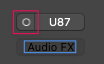
"Below Active/Inactive Plugin" Images:
These two really do need to be quite accurate..
-
Insert any plugin in the first slot and grab an image of its button, making sure to include some of the empty slot below it. Deactivate the plugin and take a second image of the same area.
-
For each of these, zoom in and crop them to two pixels around the lower blank button area:
- Buss Input Stereo Button:
Grab an image of the stereo icon of the buss or output that the currently selected track feeds, highlighted below in red, without selecting the button edges.
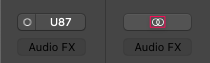
Plugin Drill - Triggers
For each action in the Switch/Case group, you must add a path that navigates the plugin folder tree, ending at your desired plugin. A path is made up of the letters you need to type at each level of the menu, separated by a comma and space. (See below for examples.)
You can type each word fully if you like, but it isn't necessary, as long as the keystrokes navigate the menu successfully. However, there is one exception: For Waves plugins, always type the word "Waves" in full. This ensures that mono/stereo plugin instances are automatically accounted for.
As an example, say we want to load ValhallaRoom. One path would be: "Au, Val, ValhallaR".
Screenshot
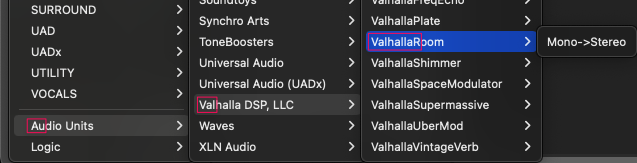
Another might be: "REV, ValhallaR".
Screenshot
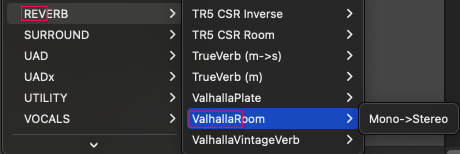
Strip Search.kmmacros (629.3 KB) ← Collection of 8 Macros!
Notes...
- Strip Search - Instrument:
Prompts with a list of your Instrument Channel Settings. When one is selected, it will be loaded on the current track.
- Strip Search - Mix Buss:
Prompts with a list of your Output Channel Settings. When one is selected, it will be loaded on the Output track. NB: This version only works when the Mixer has its own window. If you'd like me to adjust it to work with the mixer pane in the Tracks window, let me know.
- Strip Search - Send:
Prompts with a list of your Bus Settings. When one is selected, a new Send will be created on the currently selected Audio or Midi track and the Bus Setting will be loaded for that Send.
- Strip Search - Stack:
Prompts with an auto-generated list of your Library Patches. Select one and hit Enter. The patch will briefly be revealed in a Finder window, then loaded in Logic via drag-and-drop.
Demo Video
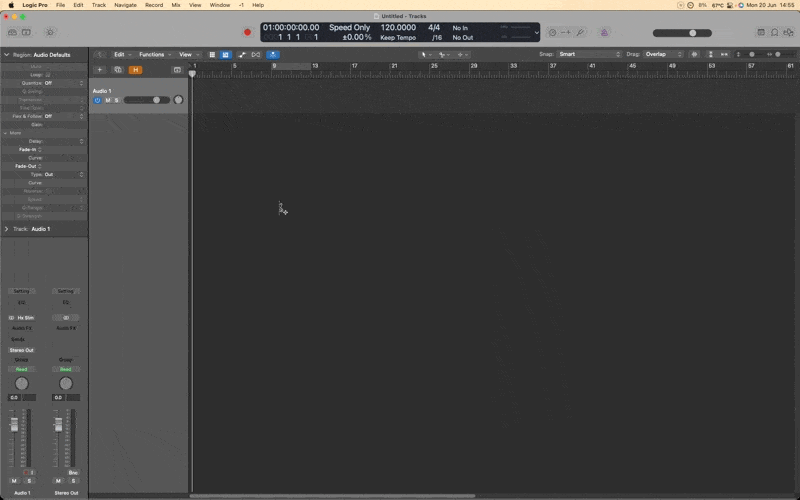
- Strip Search - Track:
Prompts with a list of your Audio Channel Settings. When one is selected, it will be loaded on the current track.
- Inspector - CLOSE (SUB!):
A submacro which makes sure the Track Header isn't obscured.
- Strip - New Instrument Track? (SUB!):
A submacro which creates an empty Instrument Track if one is not already selected.
- Strip - New Send (SUB!):
A submacro which creates a new Send on the first available Bus.
Bypass:Mute:Solo:Clear Solo.kmmacros (75.8 KB)
Notes...
-
Tap = mute track(s) OR bypass plugin when plugin window is selected
-
Slightly longer press = solo selected track(s)
-
Double-tap = clear/recall solo
Apply My Defaults.kmmacros (53.8 KB)
Notes...
Handy when opening someone else's session on your machine. It will impose your defaults (screensets and so on), as found in your usual template and then save.
Set Buffer.kmmacros (27.9 KB)
Notes...
Change the number in the green action for different buffer settings.
A/B Two Plugins.kmmacros (50.0 KB)
Notes
Place your mouse over the bypass button of the first of two consecutive plugins (one of which is bypassed) and double-tap to save this position. From then on, no matter where the mouse pointer is, a single tap will quickly flip the bypass state for both plugins so you can hear them individually. Comes set to ⌥⌘A. If you'd like to set your own hotkey, be sure to set a press and release trigger.
Dynamic Buttons.kmmacros (54.3 KB)
Notes
Saves a position to click whenever you like. I use these often for incrementing/decrementing plugin presets. Position your mouse over whatever you'd like to click and long-press one of the hotkeys to save its position. From then on, no matter where your mouse pointer is, a single tap will click it. The two buttons come set to ⌃⌥1 and ⌃⌥2. If you'd like to set your own hotkeys, be sure to set a press and release trigger for each.
Click for Count In Only (Toggle).kmmacros (121.7 KB)
Notes...
Toggles the metronome between always active while recording and active only during the count-in.
Fade In:Out Prompt.kmmacros (102.8 KB)
Fade In:Out:EqP Prompt.kmmacros (103.5 KB)
Notes...
Prompts for fade length and then applies the fades/crossfades to the selected regions.
Fader Reset - Relative.kmmacros (56.3 KB)
Notes...
Select multiple faders in the Mixer window, then trigger this macro. It will set the fader with the highest value to 0db while maintaining the other faders' relative values.
Copy MIDI Up/Down.kmmacros (195.5 KB)
Notes...
These macros copy the selected midi notes up a fifth, down a fourth, down an octave or up an octave.
Chords to Divisi.kmmacros (62.1 KB)
Notes...
Separates a polyphonic MIDI region into multiple monophonic lines (user prompt for number of lines). Very useful when trying to turn chords into individual string parts, for example.
Region End to Playhead.kmmacros (41.2 KB)
Notes...
Handy if you want a region to end exactly at a certain point, for example: reverse cymbals that end on a downbeat. Place your playhead where you want the selected region to end, then trigger the macro.
Reset Tempo Data.kmmacros (49.0 KB)
Notes...
Removes an audio file's embedded tempo data and writes that of the current session to it instead. A time-saver whenever an audio file won't play ball with flex-time.
Select Muted Regions (on selected track).kmmacros (26.0 KB)
Notes...
Does what it says on the tin! This is the simplest macro on the list, but it's handy.
Set freeze to pre-fader.kmmacros (78.4 KB)
Notes...
Sets the selected track's freeze function to the green Pre-Fader version, which is generally what you want if you're trying to reduce CPU usage induced by plugin chains. I could make this a toggle, but I never really use the Source Only option.
Trim region edges to nearest bars.kmmacros (41.1 KB)
Notes...
Trims the selected region's start and end points to the nearest bars. Saves a few clicks, once in a while. Uses custom Logic key commands, so be sure to set them to whatever yours are before trying it. The actions are labelled for this purpose.
Delete All Groove Templates.kmmacros (80.4 KB)
Notes...
Does what it says on the tin.
Delete Unused Audio Files.kmmacros (50.0 KB)
Notes...
Does what it says on the tin.
Varispeed Region to Project Tempo.kmmacros (119.6 KB)
Notes...
Automates the process of applying varispeed to a region so that it syncs with the project tempo. Great for sloshy drum loops!
Bounce Tracks.kmmacros (239.1 KB)
Notes...
- Enter the number of tracks to bounce (defaults to ALL).
- Choose a name for the bounce Folder.
- Choose where the bounce folder will be created.
Tracks are bounced to a chosen folder or the project location (default), named according to the project name. If subsequent batches of tracks are bounced from the same session, the folder numbers are incremented. When the number of tracks are defined (i.e. not ALL), a progress bar will be shown.
The green actions contain key commands; change them to match your own before use.
Bounce All Markers.kmmacros (74.6 KB)
Notes...
Bounces individual audio files for each marker section with a prompt for the number of markers to bounce, format (WAV/AAC) and the option to bounce from the first marker regardless of current playhead position. The resultant files will be named according to the marker names and bounced to a folder on the Desktop named according to the project title. Green actions are Logic Key Commands; you may need to adjust the simulated hotkeys to match your own setup.
Vocalign Auto.kmmacros (97.8 KB)
Notes...
Prompts for number of tracks to sync to the the Master Track, and automates the entire process. It executes Plugin Drill (at the top of this post) as a submacro.
Copy Selection to Focused Track.kmmacros (28.0 KB)
Notes...
If you have Select tracks on region/marquee selection turned OFF:
- Select the destination track
- Select the regions you want to copy
- Trigger this macro.
If you have Select tracks on region/marquee selection turned ON:
- Enable the disabled action
- Select the regions you want to copy
- Trigger this macro and follow the instructions.

Do you ALSO have a Stream Deck? If so...
First off, get the KM Link Stream Deck plugin if you don't already have it. You will use this plugin to select the macros below. The important differences between this and the bundled KM plugin are:
-
It passes on a parameter (TriggerValue) to KM.
-
It allows you to move the buttons without macros becoming unlinked.
-
You can select the macros from within the plugin's drop-down menu, with the most recently edited macro showing at the top of the list.
Example Profile.streamDeckProfile.zip (150.6 KB)
Now import this profile using the Stream Deck app. It contains folders and buttons pertaining to the following macros, which you can then copy to your own Logic profile... if you like them.
Ready? Ok then...
Colours.kmmacros (71.8 KB)
Notes...
This is a region colour palette for your Stream Deck. The colours are selected by their location in relation to the centre of a found image of the colour picker's title, so if you don't want to use the same colours as I do, you will need to adjust these coordinates accordingly. I tried to figure out a quicker way to obtain these coordinates, but ended up using the mac screenshot tool to get them. If anyone knows a better way, do let me know.
Fade - EqP.kmmacros (101.0 KB)
Fade - In:Out.kmmacros (100.8 KB)
Notes...
These macros apply fades to selected regions, based on preset values set to Stream Deck buttons. There are two rows; one for in/out fades and another for crossfades. Both rows also contain a button with a question mark, which will prompt you to enter your own fade length.
New Audio Track.kmmacros (79.2 KB)
Notes...
Creates a new audio track whose input matches the text entered into the KM Link parameter box.
Region Gain Presets.kmmacros (55.7 KB)
Notes...
Increments region gain up or down by increments of 1db, 3db, and 6db.

I'd like to direct you to another post I've made about triggering Stream Deck profiles for Logic plugins. It's too involved to add here.
I hope you found something useful here. I've put in the hours and got these all working reliably on my system. Some of them use found images, so they may need some modification, depending on your screen resolution. It should be self-evident which images need to be captured, but let me know if you need clarification. If any of these don't work for you, it may be due to the configuration of your screens differing from mine. In that case, you may also need to go through the offending macro and check that it's searching for images in the correct screen.
At the very least, I hope they can act as starting points to be adapted to fit your needs. I've tried to make them as easy to understand and customise as possible, so I can't see why they wouldn't work for you too!